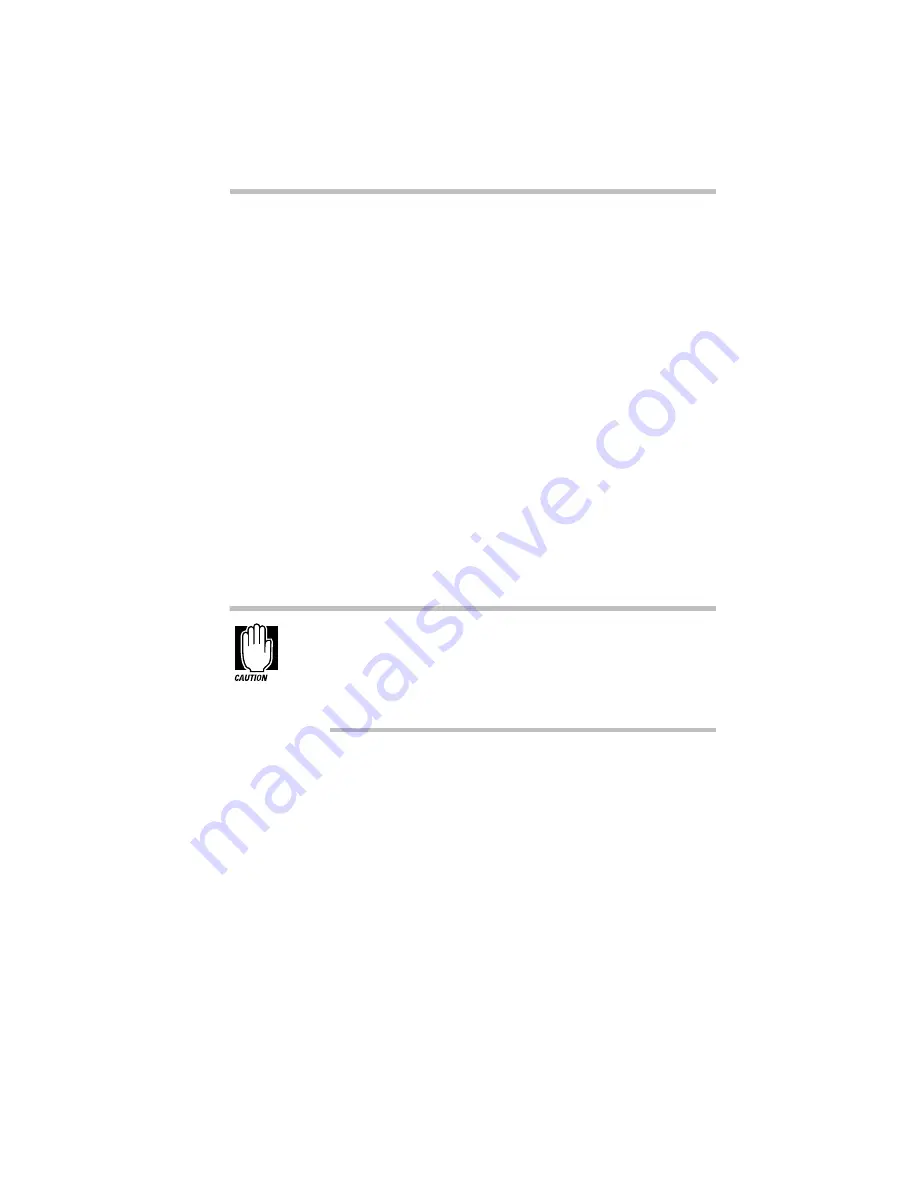
If Something Goes Wrong…
What to Do with a Hardware Conflict
Part I: Getting To Know Your Computer
245
There are three things you can do to resolve hardware conflicts.
❖
Disable the device.
For an older device, remove it from the computer. For a Plug
and Play device, See “Fixing a Problem with Device Manager”
on page 245..
❖
Disable another system component and use its resources for
the new device.
See “Fixing a Problem with Device Manager” on page 245..
❖
Reconfigure the device so its requirements do not conflict.
Refer to the device’s documentation for instructions about
changing settings on the device.
Fixing a Problem with Device Manager
Device manager provides a way to check and change the
configuration of a device.
Changing the default settings using Device Manager can
cause other conflicts that make one or more devices unus-
able. Device Manager is a configuration tool for advanced
users who understand configuration parameters and the ram-
ifications of changing them.
Disabling a Device in Windows 95
To disable a device using Device Manager, follow these steps:
1 Click Start and point to Settings, then click Control Panel.
2 Double-click the System icon.
The System Properties dialogue box displays.
3 Click the Device Manager tab.
4 Double-click the device type to display the device installed.
Содержание Satellite 110 Series
Страница 1: ...Satellite110 Series User sGuide PRINTED WITH SOY INK ...
Страница 22: ...xxiii ...
Страница 30: ...Chapter 1 Make Sure You Have Everything 1 Select a Place To Work 2 Find Out Where Everything s Located 6 ...
Страница 43: ...Finding Your Way around the System Find Out Where Everything s Located Part I Getting To Know Your Computer 13 ...
Страница 126: ...Chapter 5 Buying Programs 97 Buying Hardware 105 ...
Страница 169: ...Little Cards that Do Big Things RemovingaPCCard Part I Getting To Know Your Computer 139 ...
Страница 213: ...Using Your Computer on Your Desk Using the Optional Noteworthy Port Replicator Part I Getting To Know Your Computer 183 ...
Страница 214: ...Chapter 10 Using a Password 185 Applying Physical Restraints 194 Viruses and How To Cure Them 195 ...
Страница 298: ...PART II CONTENTS The Hotkeys 271 MaxTime 275 Hardware Setup 293 TSETUP 307 The Diagnostic Test 323 ...
Страница 300: ...Chapter 15 Instant Password Security 271 Power 272 Resume Mode 272 Sound 272 Display 272 Keyboard 273 ...
Страница 321: ...MaxTime The Machine Settings Dialog Box Part II Technical Reference 291 ...
Страница 322: ...Chapter 17 The Hardware Configuration Dialog Box 294 The Hardware Configuration Options Dialog Box 296 ...
Страница 351: ...TSETUP OTHERS Part II Technical Reference 321 ...
Страница 352: ...Chapter19 Starting the Diagnostic Test 324 Choosing Test Options 325 Test Sequence 327 Exiting the Diagnostic Menus 334 ...
Страница 365: ...The Diagnostic Test ExitingtheDiagnosticMenus Part II Technical Reference 335 ...
Страница 368: ...Appendix A Built in Features 339 Optional Accessories and Devices 344 Specifications 346 ...
Страница 377: ...Features and Specifications Specifications Part III Appendixes 347 ...
Страница 378: ...Appendix B ...
Страница 380: ...Appendix C IRQ Level Assignments 351 DMA Channel Assignments 352 Input Output Port Address Assignments 353 ...
Страница 385: ...System Resources Input Output PortAddressAssignments Part III Appendixes 355 ...
Страница 386: ...Appendix D CS Model Video Modes 358 Satellite 110CT Video Modes 359 ...
Страница 391: ...Video Modes Satellite110CT VideoModes Part III Appendixes 361 ...






























