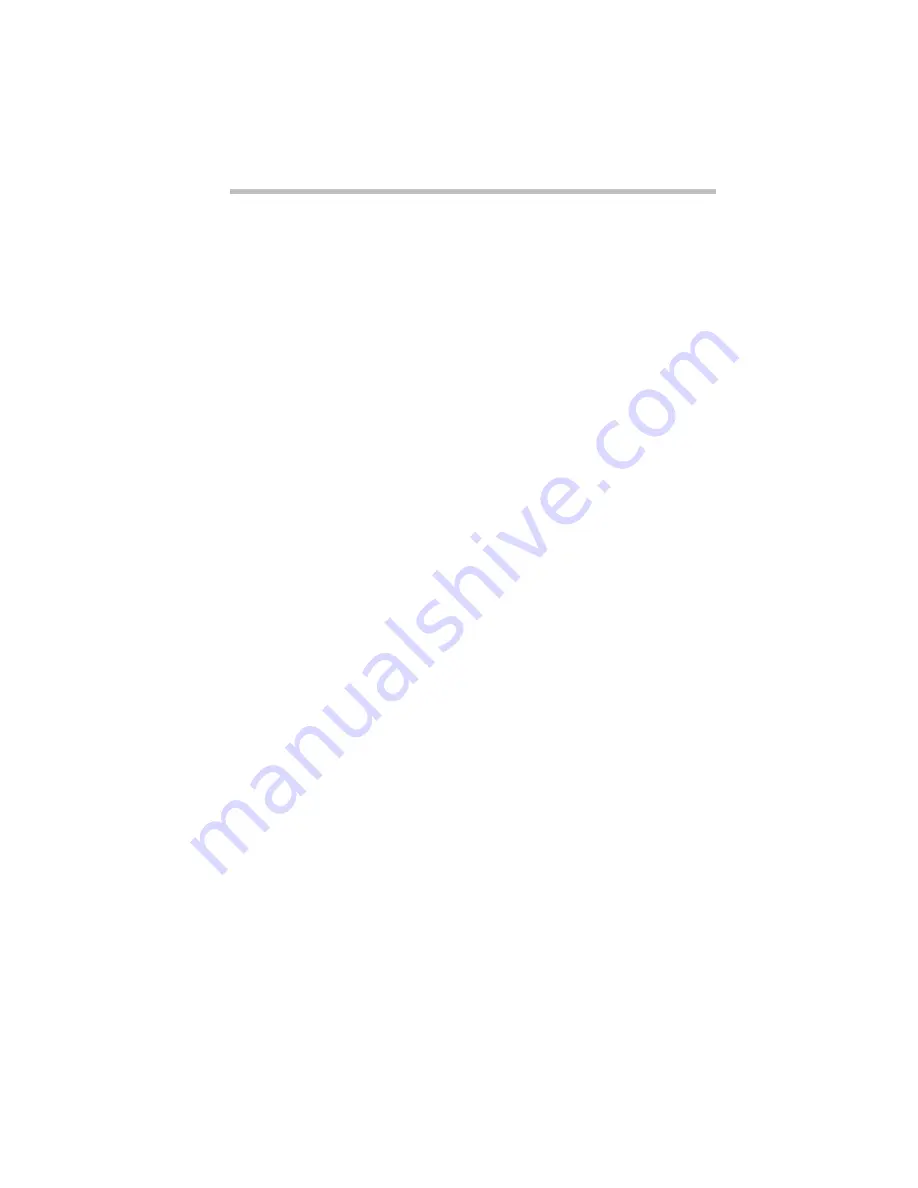
Connecting with the World
The Internet and Other Fascinating Places
Part I: Getting To Know Your Computer
153
❖
Telnet sites let you log on to a computer somewhere else in the
world and use its resources as if it were on your own local net-
work.
❖
A World Wide Web (WWW) site is a place where people can
publish their own home pages. Each page has a unique
address, in the form of a Universal Resource Locator (URL).
You can locate a specific home page by entering its URL or
you can click on a hypertext link—indicated by a different
color of text or some other obvious means—and jump to the
connecting page.
Understanding Internet Addresses
Every Internet user and site has an address. The first type of
address is the individual address, used for e-mail. A sample e-mail
address is:
user@host.subdomain.domain
where:
user is the name you select when you first sign up with your
online service or Internet access provider. See “What Do You
Need?” on page 156 for information about Internet access pro-
viders.
host is the computer on which your Internet account is located.
subdomain indicates a local network or computer within the
host’s system. Many addresses do not include a subdomain.
domain indicates the type of host. In the United States, there
are six domains:
❖
com is for commercial hosts
❖
gov is for hosts in government institutions
❖
edu is for educational institutions
❖
mil is for military organizations
❖
net is for network and service companies
❖
org is for other organizations
Содержание Satellite 110 Series
Страница 1: ...Satellite110 Series User sGuide PRINTED WITH SOY INK ...
Страница 22: ...xxiii ...
Страница 30: ...Chapter 1 Make Sure You Have Everything 1 Select a Place To Work 2 Find Out Where Everything s Located 6 ...
Страница 43: ...Finding Your Way around the System Find Out Where Everything s Located Part I Getting To Know Your Computer 13 ...
Страница 126: ...Chapter 5 Buying Programs 97 Buying Hardware 105 ...
Страница 169: ...Little Cards that Do Big Things RemovingaPCCard Part I Getting To Know Your Computer 139 ...
Страница 213: ...Using Your Computer on Your Desk Using the Optional Noteworthy Port Replicator Part I Getting To Know Your Computer 183 ...
Страница 214: ...Chapter 10 Using a Password 185 Applying Physical Restraints 194 Viruses and How To Cure Them 195 ...
Страница 298: ...PART II CONTENTS The Hotkeys 271 MaxTime 275 Hardware Setup 293 TSETUP 307 The Diagnostic Test 323 ...
Страница 300: ...Chapter 15 Instant Password Security 271 Power 272 Resume Mode 272 Sound 272 Display 272 Keyboard 273 ...
Страница 321: ...MaxTime The Machine Settings Dialog Box Part II Technical Reference 291 ...
Страница 322: ...Chapter 17 The Hardware Configuration Dialog Box 294 The Hardware Configuration Options Dialog Box 296 ...
Страница 351: ...TSETUP OTHERS Part II Technical Reference 321 ...
Страница 352: ...Chapter19 Starting the Diagnostic Test 324 Choosing Test Options 325 Test Sequence 327 Exiting the Diagnostic Menus 334 ...
Страница 365: ...The Diagnostic Test ExitingtheDiagnosticMenus Part II Technical Reference 335 ...
Страница 368: ...Appendix A Built in Features 339 Optional Accessories and Devices 344 Specifications 346 ...
Страница 377: ...Features and Specifications Specifications Part III Appendixes 347 ...
Страница 378: ...Appendix B ...
Страница 380: ...Appendix C IRQ Level Assignments 351 DMA Channel Assignments 352 Input Output Port Address Assignments 353 ...
Страница 385: ...System Resources Input Output PortAddressAssignments Part III Appendixes 355 ...
Страница 386: ...Appendix D CS Model Video Modes 358 Satellite 110CT Video Modes 359 ...
Страница 391: ...Video Modes Satellite110CT VideoModes Part III Appendixes 361 ...
















































