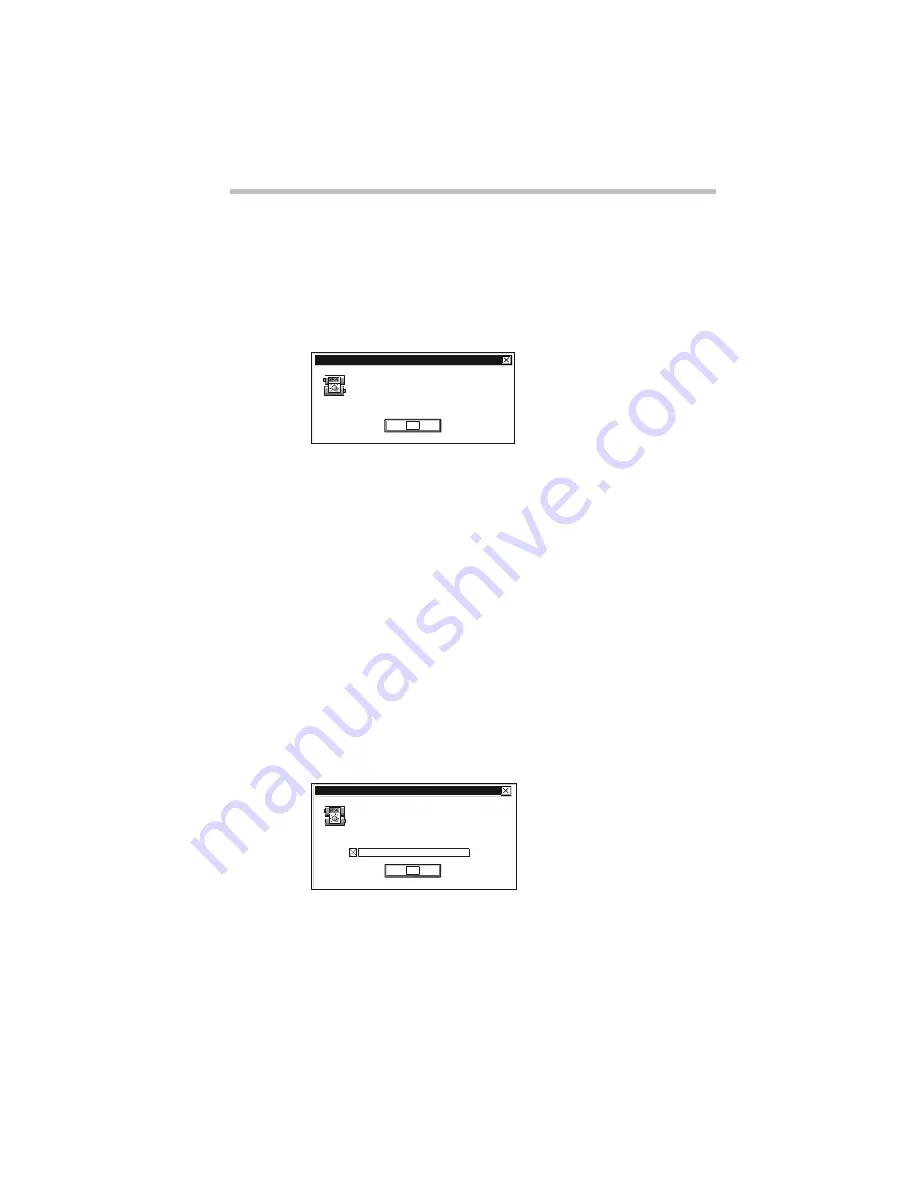
Taking Your Computer on the Road
Running the Computer on Battery Power
Part I: Getting To Know Your Computer
115
Going... the Critical Battery Alarm
If MaxTime is open, it warns you when you’re getting fairly low
on battery power. MaxTime beeps once and displays the Critical
Battery Alarm warning. This means you have less than 10% bat-
tery capacity remaining, unless you’ve changed this level.
The Critical Battery Alarm warning
When this alarm goes off, start planning your remaining battery
time carefully. No frantic actions are required yet, but it’s a good
idea to begin to think about what you absolutely must do before
you find a place to plug in the power cord or turn the computer off.
To close the Alarm dialog box, click OK. To set the level of
charge that sets off this warning, see “Setting the Alarms” on
page 116.
Gone... the Emergency Battery Alert
OK. Now it’s serious. When the battery runs down and you have
only about five minutes of time left, the computer starts beeping
continuously. If MaxTime is open, it also displays the Emergency
Battery Alert.
The Emergency Battery Alert
Your computer's battery power is low.
You have approximately 0 minutes left
on this battery.
Critical BatteryAlarm
OK
You have almost no battery
capacity left on this battery!
Find an alternate power source
immediately!
Emergency BatteryAlert!
OK
Disable Audible BatteryAlarm
Содержание Satellite 110 Series
Страница 1: ...Satellite110 Series User sGuide PRINTED WITH SOY INK ...
Страница 22: ...xxiii ...
Страница 30: ...Chapter 1 Make Sure You Have Everything 1 Select a Place To Work 2 Find Out Where Everything s Located 6 ...
Страница 43: ...Finding Your Way around the System Find Out Where Everything s Located Part I Getting To Know Your Computer 13 ...
Страница 126: ...Chapter 5 Buying Programs 97 Buying Hardware 105 ...
Страница 169: ...Little Cards that Do Big Things RemovingaPCCard Part I Getting To Know Your Computer 139 ...
Страница 213: ...Using Your Computer on Your Desk Using the Optional Noteworthy Port Replicator Part I Getting To Know Your Computer 183 ...
Страница 214: ...Chapter 10 Using a Password 185 Applying Physical Restraints 194 Viruses and How To Cure Them 195 ...
Страница 298: ...PART II CONTENTS The Hotkeys 271 MaxTime 275 Hardware Setup 293 TSETUP 307 The Diagnostic Test 323 ...
Страница 300: ...Chapter 15 Instant Password Security 271 Power 272 Resume Mode 272 Sound 272 Display 272 Keyboard 273 ...
Страница 321: ...MaxTime The Machine Settings Dialog Box Part II Technical Reference 291 ...
Страница 322: ...Chapter 17 The Hardware Configuration Dialog Box 294 The Hardware Configuration Options Dialog Box 296 ...
Страница 351: ...TSETUP OTHERS Part II Technical Reference 321 ...
Страница 352: ...Chapter19 Starting the Diagnostic Test 324 Choosing Test Options 325 Test Sequence 327 Exiting the Diagnostic Menus 334 ...
Страница 365: ...The Diagnostic Test ExitingtheDiagnosticMenus Part II Technical Reference 335 ...
Страница 368: ...Appendix A Built in Features 339 Optional Accessories and Devices 344 Specifications 346 ...
Страница 377: ...Features and Specifications Specifications Part III Appendixes 347 ...
Страница 378: ...Appendix B ...
Страница 380: ...Appendix C IRQ Level Assignments 351 DMA Channel Assignments 352 Input Output Port Address Assignments 353 ...
Страница 385: ...System Resources Input Output PortAddressAssignments Part III Appendixes 355 ...
Страница 386: ...Appendix D CS Model Video Modes 358 Satellite 110CT Video Modes 359 ...
Страница 391: ...Video Modes Satellite110CT VideoModes Part III Appendixes 361 ...
















































