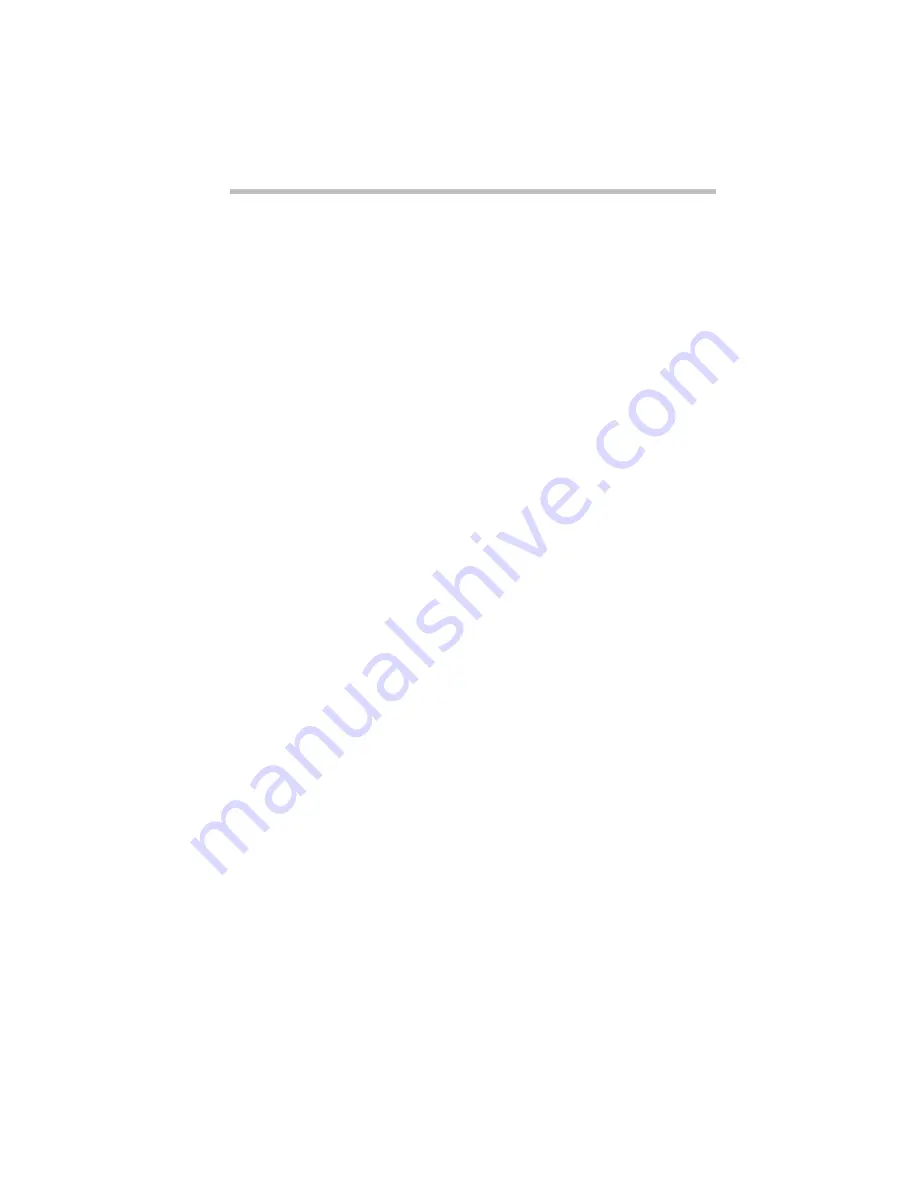
Taking Your Computer on the Road
How about a Carrying Case?
Part I: Getting To Know Your Computer
129
Additional Battery Packs Extend Battery Time
Having one or more extra batteries gives you the opportunity to
replace a discharged battery with a charged spare. This can greatly
increase the amount of time you can work without having to find a
power outlet.
Charging More than One Battery at a Time
The optional battery charger provides an alternative to charging
the battery in your computer. This is especially useful if you have
one or more extra batteries. You can charge up to two spares at a
time in the battery charger while continuing to work on the com-
puter. While the battery charger requires a power source, it pro-
vides an easy way for you to take more than one charged battery
with you when you travel.
Charging the Computer’s Battery in Your Car
The optional Statpower automobile power adapter lets you plug
the computer into the cigarette lighter of your car. This is a great
way to charge the computer’s battery between stops.
How about a Carrying Case?
When you’re on the road, you’ll probably want a way to carry
your computer with you. Toshiba offers four choices of carrying
cases for your computer:
❖
a sturdy fabric carrying case
❖
a leather attache
❖
a leather Executive Portfolio
❖
a backpack-style case
All of these cases help protect the computer from the bumps and
bruises of normal travel. They also provide plenty of extra space
for manuals, power cords and diskettes.
Содержание Satellite 110 Series
Страница 1: ...Satellite110 Series User sGuide PRINTED WITH SOY INK ...
Страница 22: ...xxiii ...
Страница 30: ...Chapter 1 Make Sure You Have Everything 1 Select a Place To Work 2 Find Out Where Everything s Located 6 ...
Страница 43: ...Finding Your Way around the System Find Out Where Everything s Located Part I Getting To Know Your Computer 13 ...
Страница 126: ...Chapter 5 Buying Programs 97 Buying Hardware 105 ...
Страница 169: ...Little Cards that Do Big Things RemovingaPCCard Part I Getting To Know Your Computer 139 ...
Страница 213: ...Using Your Computer on Your Desk Using the Optional Noteworthy Port Replicator Part I Getting To Know Your Computer 183 ...
Страница 214: ...Chapter 10 Using a Password 185 Applying Physical Restraints 194 Viruses and How To Cure Them 195 ...
Страница 298: ...PART II CONTENTS The Hotkeys 271 MaxTime 275 Hardware Setup 293 TSETUP 307 The Diagnostic Test 323 ...
Страница 300: ...Chapter 15 Instant Password Security 271 Power 272 Resume Mode 272 Sound 272 Display 272 Keyboard 273 ...
Страница 321: ...MaxTime The Machine Settings Dialog Box Part II Technical Reference 291 ...
Страница 322: ...Chapter 17 The Hardware Configuration Dialog Box 294 The Hardware Configuration Options Dialog Box 296 ...
Страница 351: ...TSETUP OTHERS Part II Technical Reference 321 ...
Страница 352: ...Chapter19 Starting the Diagnostic Test 324 Choosing Test Options 325 Test Sequence 327 Exiting the Diagnostic Menus 334 ...
Страница 365: ...The Diagnostic Test ExitingtheDiagnosticMenus Part II Technical Reference 335 ...
Страница 368: ...Appendix A Built in Features 339 Optional Accessories and Devices 344 Specifications 346 ...
Страница 377: ...Features and Specifications Specifications Part III Appendixes 347 ...
Страница 378: ...Appendix B ...
Страница 380: ...Appendix C IRQ Level Assignments 351 DMA Channel Assignments 352 Input Output Port Address Assignments 353 ...
Страница 385: ...System Resources Input Output PortAddressAssignments Part III Appendixes 355 ...
Страница 386: ...Appendix D CS Model Video Modes 358 Satellite 110CT Video Modes 359 ...
Страница 391: ...Video Modes Satellite110CT VideoModes Part III Appendixes 361 ...
















































