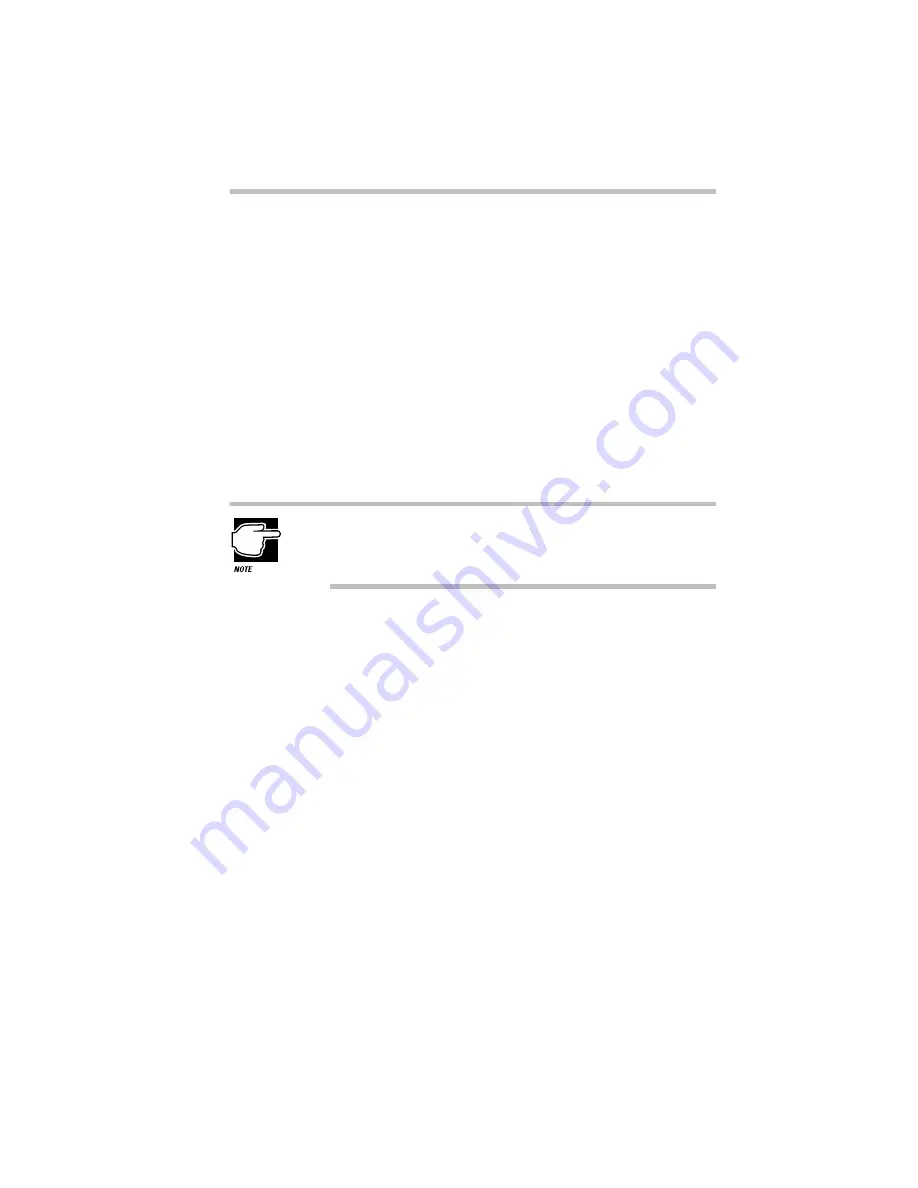
Keeping Your Files Safe
Using a Password
Part I: Getting To Know Your Computer
191
When your computer prompts you to enter your password, type
it in and press
Enter
. If you enter the password correctly, the com-
puter continues with its normal startup procedure. If you enter an
incorrect password, the computer beeps. After three incorrect
attempts, the beep sounds repeatedly and turns off automatically.
If you’ve forgotten your password, follow these steps:
1 Turn the computer on with Resume Mode turned off.
The system prompts you for your password.
2 Insert the write-enabled password service diskette into the
diskette drive and press
Enter
.
The system prompts you, “
Set Password Again (Y/N)?
”
The password service diskette is not reusable. Once you use
it, you must create a new diskette, even if you set the same
password.
3 To enter TSETUP and reset your password, press
Y
. Fol-
low the instructions in “Protecting Against Forgetfulness”
on page 188 to reset your password.
To remove your password, press
N
. It will no longer be
registered.
Instant Password
An instant password secures your system with a single keystroke.
Use this feature when you need to leave your desk for a few min-
utes and don’t want to turn the computer off.
To use an instant password, press
Fn
+
F1
. Pressing this hotkey
freezes the keyboard and AccuPoint and blanks the screen. An
instant password has no effect on an optional serial mouse or
trackball.
Содержание Satellite 110 Series
Страница 1: ...Satellite110 Series User sGuide PRINTED WITH SOY INK ...
Страница 22: ...xxiii ...
Страница 30: ...Chapter 1 Make Sure You Have Everything 1 Select a Place To Work 2 Find Out Where Everything s Located 6 ...
Страница 43: ...Finding Your Way around the System Find Out Where Everything s Located Part I Getting To Know Your Computer 13 ...
Страница 126: ...Chapter 5 Buying Programs 97 Buying Hardware 105 ...
Страница 169: ...Little Cards that Do Big Things RemovingaPCCard Part I Getting To Know Your Computer 139 ...
Страница 213: ...Using Your Computer on Your Desk Using the Optional Noteworthy Port Replicator Part I Getting To Know Your Computer 183 ...
Страница 214: ...Chapter 10 Using a Password 185 Applying Physical Restraints 194 Viruses and How To Cure Them 195 ...
Страница 298: ...PART II CONTENTS The Hotkeys 271 MaxTime 275 Hardware Setup 293 TSETUP 307 The Diagnostic Test 323 ...
Страница 300: ...Chapter 15 Instant Password Security 271 Power 272 Resume Mode 272 Sound 272 Display 272 Keyboard 273 ...
Страница 321: ...MaxTime The Machine Settings Dialog Box Part II Technical Reference 291 ...
Страница 322: ...Chapter 17 The Hardware Configuration Dialog Box 294 The Hardware Configuration Options Dialog Box 296 ...
Страница 351: ...TSETUP OTHERS Part II Technical Reference 321 ...
Страница 352: ...Chapter19 Starting the Diagnostic Test 324 Choosing Test Options 325 Test Sequence 327 Exiting the Diagnostic Menus 334 ...
Страница 365: ...The Diagnostic Test ExitingtheDiagnosticMenus Part II Technical Reference 335 ...
Страница 368: ...Appendix A Built in Features 339 Optional Accessories and Devices 344 Specifications 346 ...
Страница 377: ...Features and Specifications Specifications Part III Appendixes 347 ...
Страница 378: ...Appendix B ...
Страница 380: ...Appendix C IRQ Level Assignments 351 DMA Channel Assignments 352 Input Output Port Address Assignments 353 ...
Страница 385: ...System Resources Input Output PortAddressAssignments Part III Appendixes 355 ...
Страница 386: ...Appendix D CS Model Video Modes 358 Satellite 110CT Video Modes 359 ...
Страница 391: ...Video Modes Satellite110CT VideoModes Part III Appendixes 361 ...






























