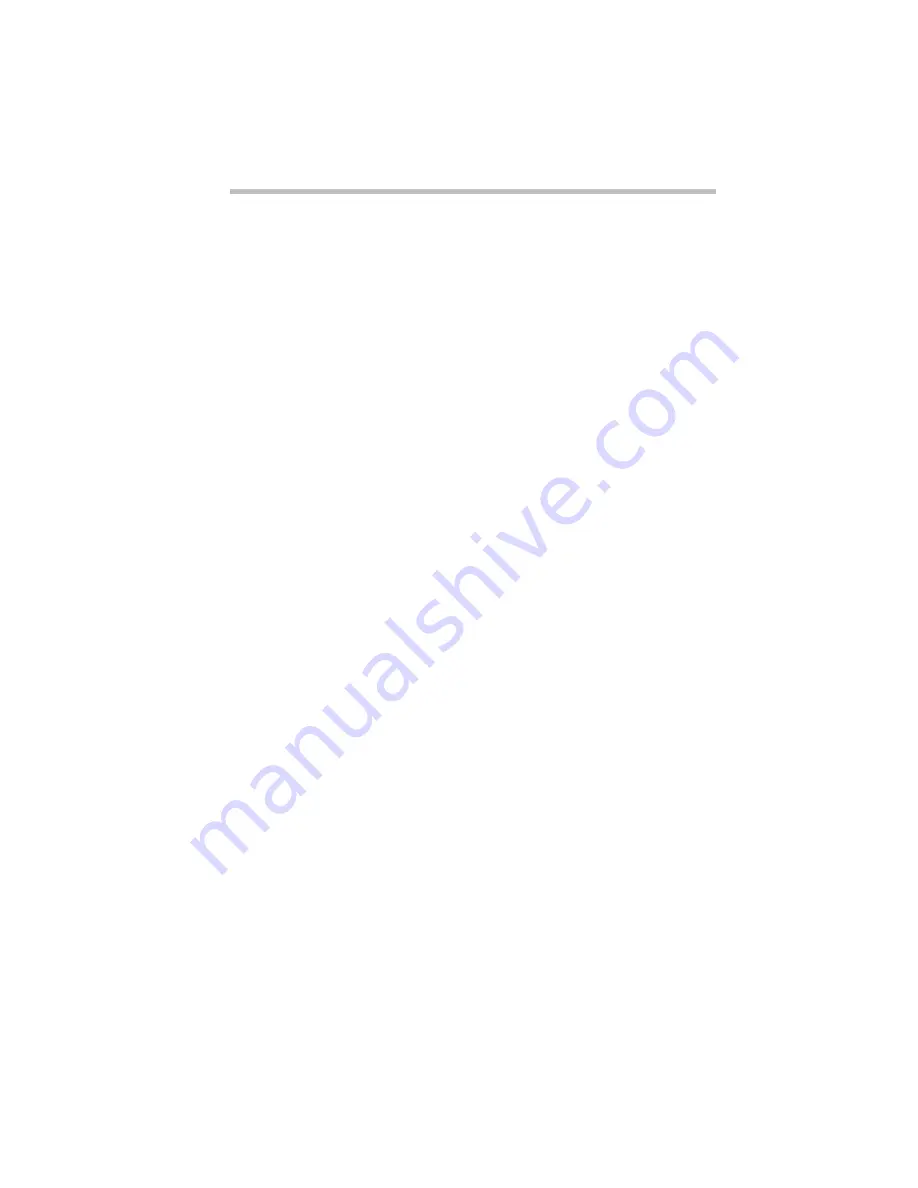
Let's Start at the Very Beginning…
When You Turn the Computer on the First Time…
Part I: Getting To Know Your Computer
29
How to Use this Guide with Windows 3.11
The instructions in this guide are specific to Windows 95. If you
chose Windows 3.11, a number of things will be different,
including:
❖
The tutorial provided in “Getting Comfortable with
Windows 95” on page 41 refers to Windows 95 only.
❖
The instructions in this manual for starting MaxTime
®
, Hard-
ware Setup, and Fn-esse
™
are for Windows 95 only. In
Windows 3.11, start these programs by double-clicking their
icons in the Toshiba Utilities group in Program Manager. Once
started, these programs function in Windows 3.11 much the
same as they do in Windows 95.
❖
Windows 3.11 does not include a Suspend command. Use
Resume Mode instead.
❖
Windows 95 contains the files your computer needs to com-
municate with optional PC Cards. If you’re using
Windows 3.11, use CardWizard with your optional PC Cards.
❖
The steps in “Changing the Display Mode” on page 215 are
for Windows 95. To change the display mode in
Windows 3.11, double-click the Chips CPL icon in the Con-
trol Panel.
For more information on using Windows 3.11, refer to “Using
Windows 3.11” on page 363.
Finish the Windows 95 Setup Procedure
After the computer restarts and loads Windows 95, the system
configures your system, displays several messages, then starts the
Add Printer Wizard.
Set Up Windows 95 to Work With Your Printer
If you already have a printer, click Next when the system prompts
you to set up your printer. If you plan to purchase a printer later,
click Cancel now and see “Setting Up Windows 95 to Work with
Your Printer” on page 85 when you’re ready to connect it.
Содержание Satellite 110 Series
Страница 1: ...Satellite110 Series User sGuide PRINTED WITH SOY INK ...
Страница 22: ...xxiii ...
Страница 30: ...Chapter 1 Make Sure You Have Everything 1 Select a Place To Work 2 Find Out Where Everything s Located 6 ...
Страница 43: ...Finding Your Way around the System Find Out Where Everything s Located Part I Getting To Know Your Computer 13 ...
Страница 126: ...Chapter 5 Buying Programs 97 Buying Hardware 105 ...
Страница 169: ...Little Cards that Do Big Things RemovingaPCCard Part I Getting To Know Your Computer 139 ...
Страница 213: ...Using Your Computer on Your Desk Using the Optional Noteworthy Port Replicator Part I Getting To Know Your Computer 183 ...
Страница 214: ...Chapter 10 Using a Password 185 Applying Physical Restraints 194 Viruses and How To Cure Them 195 ...
Страница 298: ...PART II CONTENTS The Hotkeys 271 MaxTime 275 Hardware Setup 293 TSETUP 307 The Diagnostic Test 323 ...
Страница 300: ...Chapter 15 Instant Password Security 271 Power 272 Resume Mode 272 Sound 272 Display 272 Keyboard 273 ...
Страница 321: ...MaxTime The Machine Settings Dialog Box Part II Technical Reference 291 ...
Страница 322: ...Chapter 17 The Hardware Configuration Dialog Box 294 The Hardware Configuration Options Dialog Box 296 ...
Страница 351: ...TSETUP OTHERS Part II Technical Reference 321 ...
Страница 352: ...Chapter19 Starting the Diagnostic Test 324 Choosing Test Options 325 Test Sequence 327 Exiting the Diagnostic Menus 334 ...
Страница 365: ...The Diagnostic Test ExitingtheDiagnosticMenus Part II Technical Reference 335 ...
Страница 368: ...Appendix A Built in Features 339 Optional Accessories and Devices 344 Specifications 346 ...
Страница 377: ...Features and Specifications Specifications Part III Appendixes 347 ...
Страница 378: ...Appendix B ...
Страница 380: ...Appendix C IRQ Level Assignments 351 DMA Channel Assignments 352 Input Output Port Address Assignments 353 ...
Страница 385: ...System Resources Input Output PortAddressAssignments Part III Appendixes 355 ...
Страница 386: ...Appendix D CS Model Video Modes 358 Satellite 110CT Video Modes 359 ...
Страница 391: ...Video Modes Satellite110CT VideoModes Part III Appendixes 361 ...






























