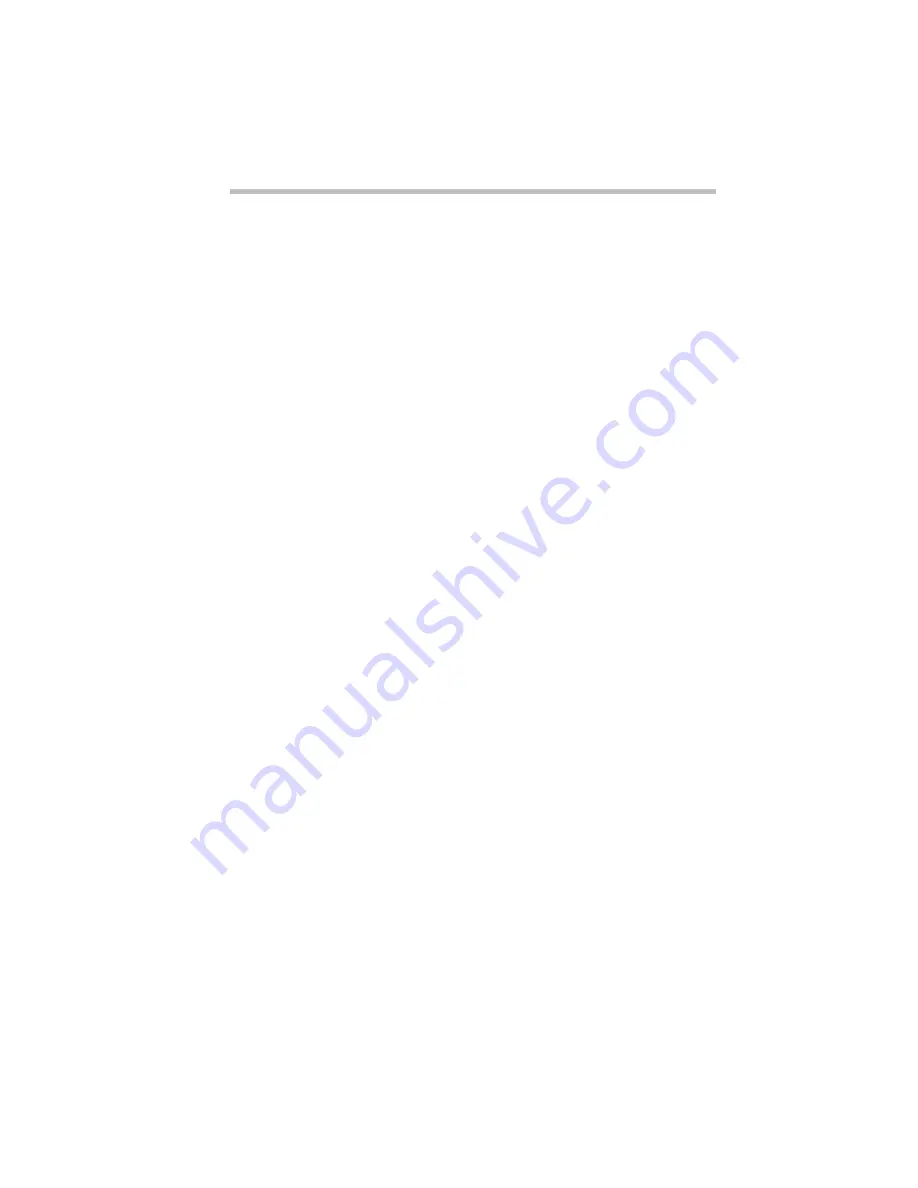
Connecting with the World
Setting Up
Part I: Getting To Know Your Computer
143
Choosing a Modem
A modem converts the digital signals from a computer into the
analog signals required by a voice-grade telephone line. Two
types of modems work with your Satellite 110 Series computer.
You can use either:
❖
a PCMCIA-compatible PC Card modem that slips into one of
your computer’s PC Card sockets. PC Cards that support the
cellular network let you communicate from your car or a cellu-
lar telephone.
❖
an external modem connected to the computer through the
serial port.
Which Modem is for Me?
You would use an external modem only while in your office or at
home. For traveling you need a PC Card modem. Really, the only
reason to use an external modem is if you already own one and
don’t want to invest in a PC Card modem right now.
Faster is Better
Modems support a variety of speeds from 300 bits per second
(bps) to 28.8 megabits per second (for use on regular telephone
lines). In general, you should buy the fastest modem you can
afford.
The faster the modem, the quicker you’ll be able to send and
receive messages, files and information. Transmission speed has a
lot to do with how convenient the modem is to use.
Where to Buy a Modem
Toshiba sells PC Card fax/modems specifically designed to work
with your computer. Refer to the Accessories Catalog for more
information on how to purchase one. Your dealer may be able to
sell you other fax/modem and fax/voice/modem PC Cards.
Содержание Satellite 110 Series
Страница 1: ...Satellite110 Series User sGuide PRINTED WITH SOY INK ...
Страница 22: ...xxiii ...
Страница 30: ...Chapter 1 Make Sure You Have Everything 1 Select a Place To Work 2 Find Out Where Everything s Located 6 ...
Страница 43: ...Finding Your Way around the System Find Out Where Everything s Located Part I Getting To Know Your Computer 13 ...
Страница 126: ...Chapter 5 Buying Programs 97 Buying Hardware 105 ...
Страница 169: ...Little Cards that Do Big Things RemovingaPCCard Part I Getting To Know Your Computer 139 ...
Страница 213: ...Using Your Computer on Your Desk Using the Optional Noteworthy Port Replicator Part I Getting To Know Your Computer 183 ...
Страница 214: ...Chapter 10 Using a Password 185 Applying Physical Restraints 194 Viruses and How To Cure Them 195 ...
Страница 298: ...PART II CONTENTS The Hotkeys 271 MaxTime 275 Hardware Setup 293 TSETUP 307 The Diagnostic Test 323 ...
Страница 300: ...Chapter 15 Instant Password Security 271 Power 272 Resume Mode 272 Sound 272 Display 272 Keyboard 273 ...
Страница 321: ...MaxTime The Machine Settings Dialog Box Part II Technical Reference 291 ...
Страница 322: ...Chapter 17 The Hardware Configuration Dialog Box 294 The Hardware Configuration Options Dialog Box 296 ...
Страница 351: ...TSETUP OTHERS Part II Technical Reference 321 ...
Страница 352: ...Chapter19 Starting the Diagnostic Test 324 Choosing Test Options 325 Test Sequence 327 Exiting the Diagnostic Menus 334 ...
Страница 365: ...The Diagnostic Test ExitingtheDiagnosticMenus Part II Technical Reference 335 ...
Страница 368: ...Appendix A Built in Features 339 Optional Accessories and Devices 344 Specifications 346 ...
Страница 377: ...Features and Specifications Specifications Part III Appendixes 347 ...
Страница 378: ...Appendix B ...
Страница 380: ...Appendix C IRQ Level Assignments 351 DMA Channel Assignments 352 Input Output Port Address Assignments 353 ...
Страница 385: ...System Resources Input Output PortAddressAssignments Part III Appendixes 355 ...
Страница 386: ...Appendix D CS Model Video Modes 358 Satellite 110CT Video Modes 359 ...
Страница 391: ...Video Modes Satellite110CT VideoModes Part III Appendixes 361 ...
















































