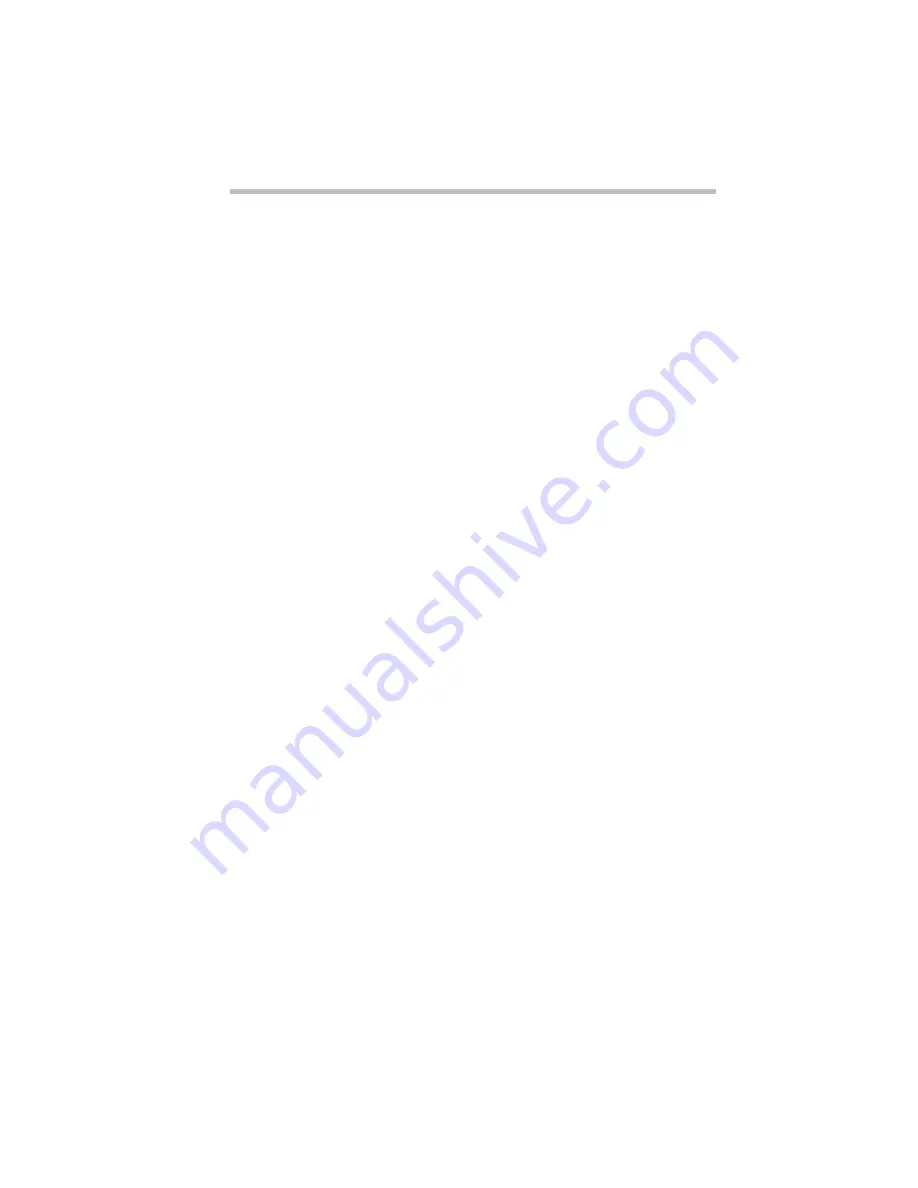
Connecting with the World
The Internet and Other Fascinating Places
Part I: Getting To Know Your Computer
159
Using Bulletin Board Services
Local electronic bulletin board services (BBSs), like their mun-
dane counterpart hanging on your wall, let you post messages for
friends, or questions to which a wide variety of people can
respond. Many BBSs also offer software (programs) that you can
copy to your computer (called downloading).
Most BBSs serve a particular interest group and are run by an indi-
vidual or small group of people. For example, a science fiction
BBS may have messages from people looking for out-of-print
books and offer a few sample sections of new works.
Most computer companies offer a BBS as one way to provide
customers with software updates and answers to their questions.
Toshiba's 24-hour BBS offers Toshiba computing information
and is a good source of Toshiba utilities files and technical bulle-
tins. Complete information about accessing Toshiba's BBS is
found in “Toshiba's Bulletin Board Service” on page 263.
To access a BBS, you’ll need a general-purpose communications
program. See the following section for information about using
such programs.
Connecting Directly to Another Computer
If you’re connecting directly to another computer, you’ll need a
general-purpose communications program, such as the Hyperter-
minal program included with Windows 95. This section describes
some of the things you’ll need to know to connect to another com-
puter, but does not contain specific instructions for any communi-
cations programs. Refer to Hyperterminal’s Help for information
about using Hyperterminal.
There are two things you need to know before you can connect to
another computer:
❖
The communications parameters
❖
The file transfer protocol (if you’re downloading or uploading
files)
The following sections explain what these mean.
Содержание Satellite 110 Series
Страница 1: ...Satellite110 Series User sGuide PRINTED WITH SOY INK ...
Страница 22: ...xxiii ...
Страница 30: ...Chapter 1 Make Sure You Have Everything 1 Select a Place To Work 2 Find Out Where Everything s Located 6 ...
Страница 43: ...Finding Your Way around the System Find Out Where Everything s Located Part I Getting To Know Your Computer 13 ...
Страница 126: ...Chapter 5 Buying Programs 97 Buying Hardware 105 ...
Страница 169: ...Little Cards that Do Big Things RemovingaPCCard Part I Getting To Know Your Computer 139 ...
Страница 213: ...Using Your Computer on Your Desk Using the Optional Noteworthy Port Replicator Part I Getting To Know Your Computer 183 ...
Страница 214: ...Chapter 10 Using a Password 185 Applying Physical Restraints 194 Viruses and How To Cure Them 195 ...
Страница 298: ...PART II CONTENTS The Hotkeys 271 MaxTime 275 Hardware Setup 293 TSETUP 307 The Diagnostic Test 323 ...
Страница 300: ...Chapter 15 Instant Password Security 271 Power 272 Resume Mode 272 Sound 272 Display 272 Keyboard 273 ...
Страница 321: ...MaxTime The Machine Settings Dialog Box Part II Technical Reference 291 ...
Страница 322: ...Chapter 17 The Hardware Configuration Dialog Box 294 The Hardware Configuration Options Dialog Box 296 ...
Страница 351: ...TSETUP OTHERS Part II Technical Reference 321 ...
Страница 352: ...Chapter19 Starting the Diagnostic Test 324 Choosing Test Options 325 Test Sequence 327 Exiting the Diagnostic Menus 334 ...
Страница 365: ...The Diagnostic Test ExitingtheDiagnosticMenus Part II Technical Reference 335 ...
Страница 368: ...Appendix A Built in Features 339 Optional Accessories and Devices 344 Specifications 346 ...
Страница 377: ...Features and Specifications Specifications Part III Appendixes 347 ...
Страница 378: ...Appendix B ...
Страница 380: ...Appendix C IRQ Level Assignments 351 DMA Channel Assignments 352 Input Output Port Address Assignments 353 ...
Страница 385: ...System Resources Input Output PortAddressAssignments Part III Appendixes 355 ...
Страница 386: ...Appendix D CS Model Video Modes 358 Satellite 110CT Video Modes 359 ...
Страница 391: ...Video Modes Satellite110CT VideoModes Part III Appendixes 361 ...
















































