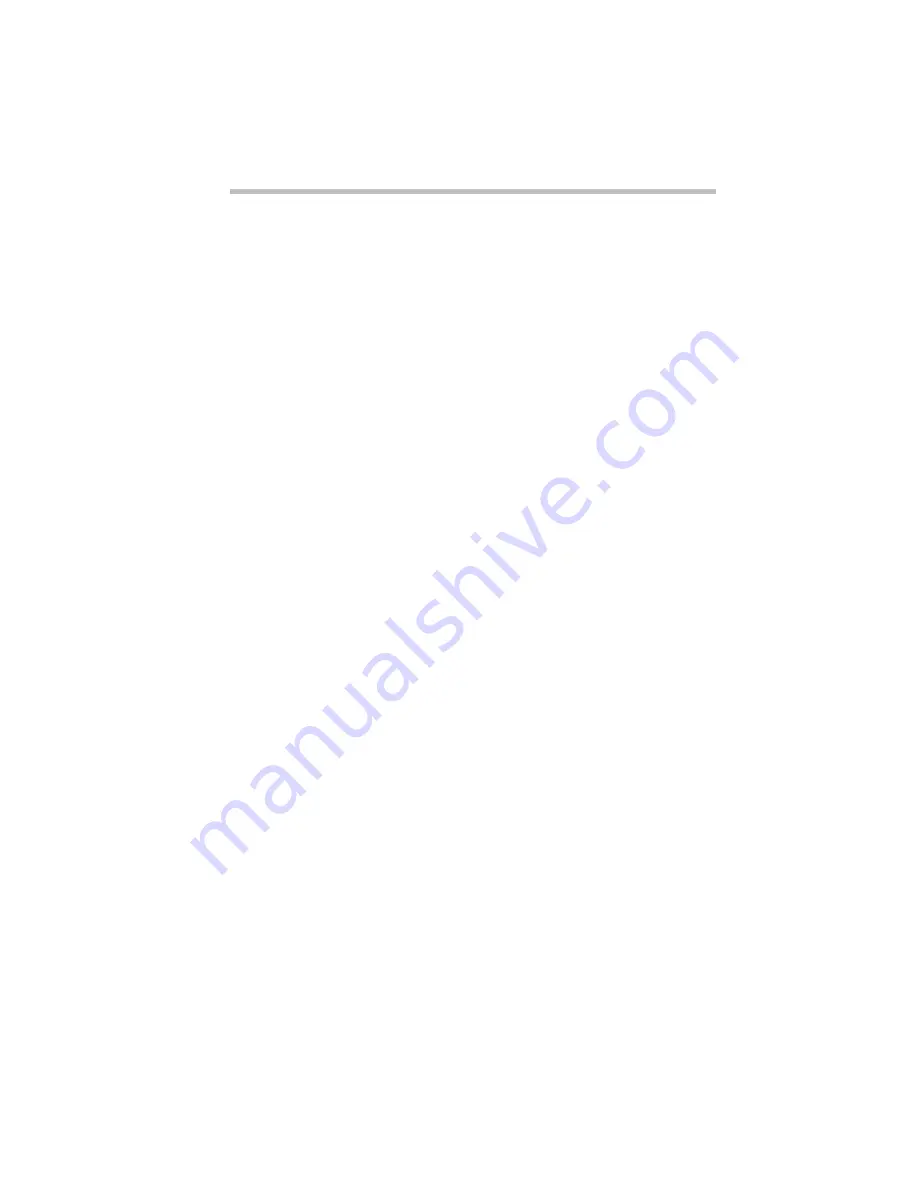
If Something Goes Wrong…
Fixing Device Related Problems
Part I: Getting To Know Your Computer
257
The PCMCIA socket should have its own I/O base address. Since
all cards share the same socket, each card is not required to have
its own address.
Hot swapping (removing one PC Card and inserting another
without turning the computer off) fails.
Follow this procedure each time you want to remove a PC Card:
1 Click the PC Card icon on the taskbar.
2 Click Stop xxxx, where xxxx is the identifier for your PC
Card.
Windows 95 displays a message that you may safely remove
the card.
The system does not recognize your PC Card or PCMCIA socket
controller.
Windows 95 may not have built-in drivers for your PC Card. Fol-
low these steps to install PC Card support:
1 Click Start, then point to Settings.
2 Click Control Panel.
Windows 95 opens the Control Panel.
3 Double-click Add New Hardware.
Windows 95 opens the Add New Hardware Wizard.
4 Click Next.
5 Follow the instructions on the screen to install support for
your PC Card or PCMCIA socket controller.
There is still a yellow exclamation point (!) over the PCMCIA con-
troller icon in Device Manager.
You’ve gone through the PCMCIA Wizard in Windows 95 as
described in “Setting Up PC Card Support in Windows 95” on
page 137, but the system still reports the controller with a yellow !.
Содержание Satellite 110 Series
Страница 1: ...Satellite110 Series User sGuide PRINTED WITH SOY INK ...
Страница 22: ...xxiii ...
Страница 30: ...Chapter 1 Make Sure You Have Everything 1 Select a Place To Work 2 Find Out Where Everything s Located 6 ...
Страница 43: ...Finding Your Way around the System Find Out Where Everything s Located Part I Getting To Know Your Computer 13 ...
Страница 126: ...Chapter 5 Buying Programs 97 Buying Hardware 105 ...
Страница 169: ...Little Cards that Do Big Things RemovingaPCCard Part I Getting To Know Your Computer 139 ...
Страница 213: ...Using Your Computer on Your Desk Using the Optional Noteworthy Port Replicator Part I Getting To Know Your Computer 183 ...
Страница 214: ...Chapter 10 Using a Password 185 Applying Physical Restraints 194 Viruses and How To Cure Them 195 ...
Страница 298: ...PART II CONTENTS The Hotkeys 271 MaxTime 275 Hardware Setup 293 TSETUP 307 The Diagnostic Test 323 ...
Страница 300: ...Chapter 15 Instant Password Security 271 Power 272 Resume Mode 272 Sound 272 Display 272 Keyboard 273 ...
Страница 321: ...MaxTime The Machine Settings Dialog Box Part II Technical Reference 291 ...
Страница 322: ...Chapter 17 The Hardware Configuration Dialog Box 294 The Hardware Configuration Options Dialog Box 296 ...
Страница 351: ...TSETUP OTHERS Part II Technical Reference 321 ...
Страница 352: ...Chapter19 Starting the Diagnostic Test 324 Choosing Test Options 325 Test Sequence 327 Exiting the Diagnostic Menus 334 ...
Страница 365: ...The Diagnostic Test ExitingtheDiagnosticMenus Part II Technical Reference 335 ...
Страница 368: ...Appendix A Built in Features 339 Optional Accessories and Devices 344 Specifications 346 ...
Страница 377: ...Features and Specifications Specifications Part III Appendixes 347 ...
Страница 378: ...Appendix B ...
Страница 380: ...Appendix C IRQ Level Assignments 351 DMA Channel Assignments 352 Input Output Port Address Assignments 353 ...
Страница 385: ...System Resources Input Output PortAddressAssignments Part III Appendixes 355 ...
Страница 386: ...Appendix D CS Model Video Modes 358 Satellite 110CT Video Modes 359 ...
Страница 391: ...Video Modes Satellite110CT VideoModes Part III Appendixes 361 ...






























