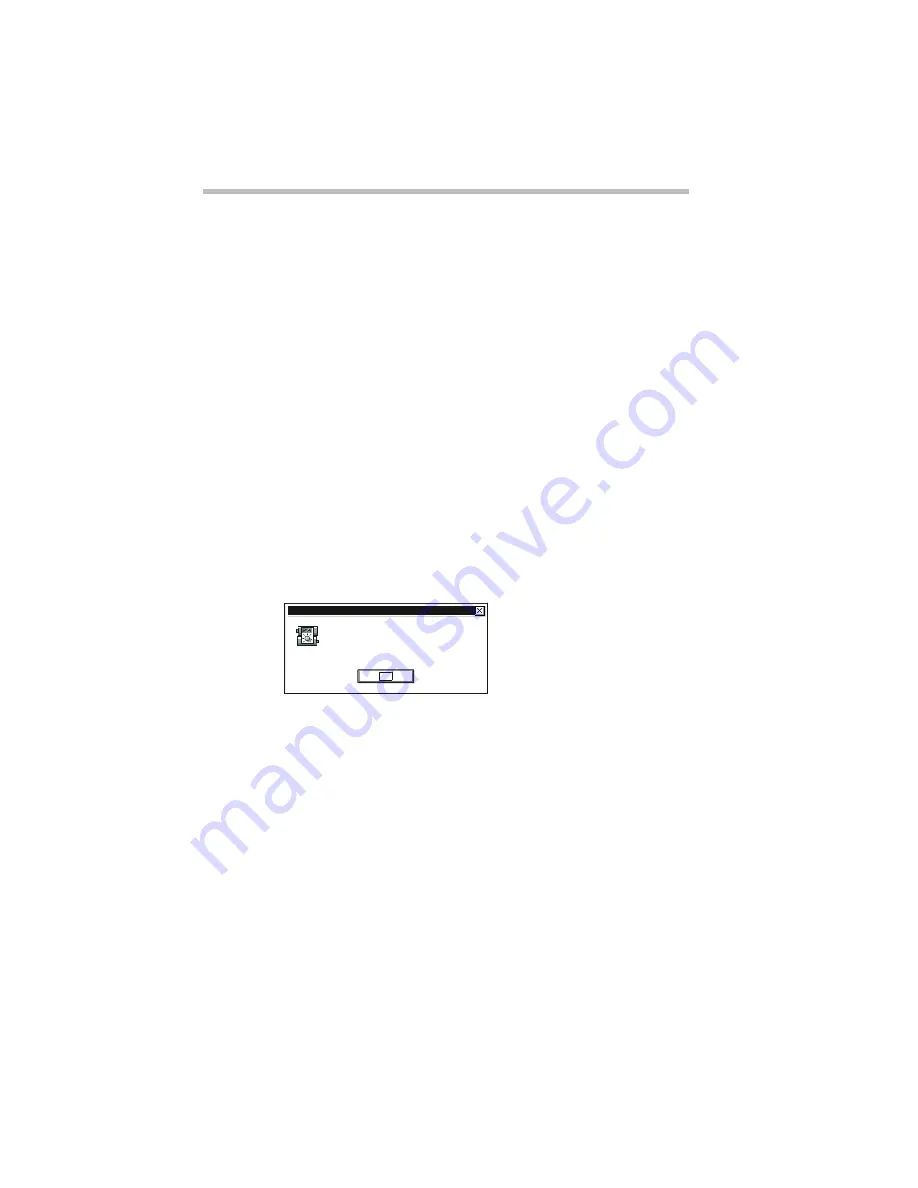
Taking Your Computer on the Road
Running the Computer on Battery Power
Part I: Getting To Know Your Computer
114
What to Do When the Battery Alarm Sounds
Don’t panic.
The computer has three alarms, designed to give you sufficient
warning before your battery becomes fully discharged. Two of the
alarms, the Low Battery Alarm and the Critical Battery Alarm,
function only when you’re running Windows 95 and MaxTime is
open (although MaxTime may be minimized). The third, the
Emergency Battery Alert, operates at all times.
This section describes the three battery alarms, what they mean
and how to set each one to fit your personal computing style.
Going... the Low Battery Alarm
If MaxTime is open, it warns you when you’re beginning to get
low on battery power. MaxTime beeps once and displays the Low
Battery Alarm warning. This means you have less than 20% bat-
tery capacity remaining, unless you’ve changed this level.
The Low Battery Alarm warning
This warning is just a reminder that the battery charge is a finite
resource that can eventually run out. Unless you’ve told the sys-
tem to display this message at a really low power level, you don’t
need to do anything at this point.
To close the Alarm dialog box, click OK. To change the level of
charge that sets off this warning, see “Setting the Alarms” on
page 116.
Your computer's battery power is low.
You have approximately 30 minutes left
on this battery.
Low BatteryAlarm
OK
Содержание Satellite 110 Series
Страница 1: ...Satellite110 Series User sGuide PRINTED WITH SOY INK ...
Страница 22: ...xxiii ...
Страница 30: ...Chapter 1 Make Sure You Have Everything 1 Select a Place To Work 2 Find Out Where Everything s Located 6 ...
Страница 43: ...Finding Your Way around the System Find Out Where Everything s Located Part I Getting To Know Your Computer 13 ...
Страница 126: ...Chapter 5 Buying Programs 97 Buying Hardware 105 ...
Страница 169: ...Little Cards that Do Big Things RemovingaPCCard Part I Getting To Know Your Computer 139 ...
Страница 213: ...Using Your Computer on Your Desk Using the Optional Noteworthy Port Replicator Part I Getting To Know Your Computer 183 ...
Страница 214: ...Chapter 10 Using a Password 185 Applying Physical Restraints 194 Viruses and How To Cure Them 195 ...
Страница 298: ...PART II CONTENTS The Hotkeys 271 MaxTime 275 Hardware Setup 293 TSETUP 307 The Diagnostic Test 323 ...
Страница 300: ...Chapter 15 Instant Password Security 271 Power 272 Resume Mode 272 Sound 272 Display 272 Keyboard 273 ...
Страница 321: ...MaxTime The Machine Settings Dialog Box Part II Technical Reference 291 ...
Страница 322: ...Chapter 17 The Hardware Configuration Dialog Box 294 The Hardware Configuration Options Dialog Box 296 ...
Страница 351: ...TSETUP OTHERS Part II Technical Reference 321 ...
Страница 352: ...Chapter19 Starting the Diagnostic Test 324 Choosing Test Options 325 Test Sequence 327 Exiting the Diagnostic Menus 334 ...
Страница 365: ...The Diagnostic Test ExitingtheDiagnosticMenus Part II Technical Reference 335 ...
Страница 368: ...Appendix A Built in Features 339 Optional Accessories and Devices 344 Specifications 346 ...
Страница 377: ...Features and Specifications Specifications Part III Appendixes 347 ...
Страница 378: ...Appendix B ...
Страница 380: ...Appendix C IRQ Level Assignments 351 DMA Channel Assignments 352 Input Output Port Address Assignments 353 ...
Страница 385: ...System Resources Input Output PortAddressAssignments Part III Appendixes 355 ...
Страница 386: ...Appendix D CS Model Video Modes 358 Satellite 110CT Video Modes 359 ...
Страница 391: ...Video Modes Satellite110CT VideoModes Part III Appendixes 361 ...
















































