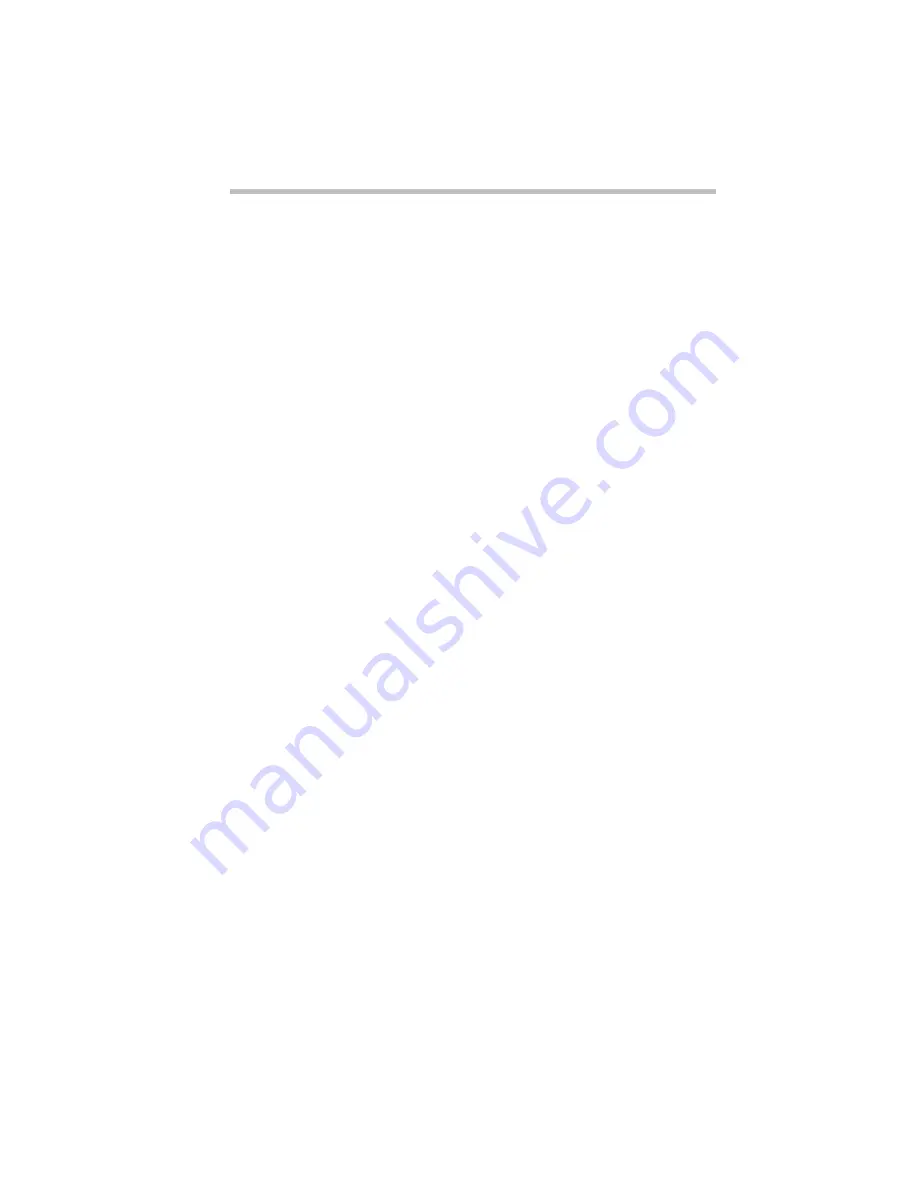
Using Windows 3.11
Using Windows 3.11
Part III: Appendixes
365
❖
Clicking one of the words on the menu bar opens a list of
related activities.
❖
Clicking the minimize button reduces the current window to
an icon. The program in the window is still running—it has
moved out of the way to make room for other windows.
❖
Clicking the maximize button expands the current window to
take up the entire screen. When a program is maximized, the
maximize button changes to a double arrow called the restore
button. Click the restore button to return the window to its
original size.
❖
Double-clicking a program icon starts the program repre-
sented by the icon.
❖
Program groups contain one or more icons representing
related programs. For example, the Toshiba Utilities program
group contains Toshiba programs, such as MaxTime and
Hardware Setup.
❖
Double-clicking a program group icon opens the program
group represented by the icon.
There is no close button in Windows 3.11. To close a program in
Windows 3.11, use the Exit or Close command in the program’s
file menu.
Starting Programs
To start a program in Windows 3.11, double-click its icon in Pro-
gram Manager.
If the program doesn’t have a Program Manager icon, you have
the following two choices:
❖
In Program Manager, click File, then click Run. Type in the
name of your program file or click Browse to locate the pro-
gram file, then click OK.
❖
In File Manager, double-click the icon for the program file.
See the next section for information about File Manager.
Содержание Satellite 110 Series
Страница 1: ...Satellite110 Series User sGuide PRINTED WITH SOY INK ...
Страница 22: ...xxiii ...
Страница 30: ...Chapter 1 Make Sure You Have Everything 1 Select a Place To Work 2 Find Out Where Everything s Located 6 ...
Страница 43: ...Finding Your Way around the System Find Out Where Everything s Located Part I Getting To Know Your Computer 13 ...
Страница 126: ...Chapter 5 Buying Programs 97 Buying Hardware 105 ...
Страница 169: ...Little Cards that Do Big Things RemovingaPCCard Part I Getting To Know Your Computer 139 ...
Страница 213: ...Using Your Computer on Your Desk Using the Optional Noteworthy Port Replicator Part I Getting To Know Your Computer 183 ...
Страница 214: ...Chapter 10 Using a Password 185 Applying Physical Restraints 194 Viruses and How To Cure Them 195 ...
Страница 298: ...PART II CONTENTS The Hotkeys 271 MaxTime 275 Hardware Setup 293 TSETUP 307 The Diagnostic Test 323 ...
Страница 300: ...Chapter 15 Instant Password Security 271 Power 272 Resume Mode 272 Sound 272 Display 272 Keyboard 273 ...
Страница 321: ...MaxTime The Machine Settings Dialog Box Part II Technical Reference 291 ...
Страница 322: ...Chapter 17 The Hardware Configuration Dialog Box 294 The Hardware Configuration Options Dialog Box 296 ...
Страница 351: ...TSETUP OTHERS Part II Technical Reference 321 ...
Страница 352: ...Chapter19 Starting the Diagnostic Test 324 Choosing Test Options 325 Test Sequence 327 Exiting the Diagnostic Menus 334 ...
Страница 365: ...The Diagnostic Test ExitingtheDiagnosticMenus Part II Technical Reference 335 ...
Страница 368: ...Appendix A Built in Features 339 Optional Accessories and Devices 344 Specifications 346 ...
Страница 377: ...Features and Specifications Specifications Part III Appendixes 347 ...
Страница 378: ...Appendix B ...
Страница 380: ...Appendix C IRQ Level Assignments 351 DMA Channel Assignments 352 Input Output Port Address Assignments 353 ...
Страница 385: ...System Resources Input Output PortAddressAssignments Part III Appendixes 355 ...
Страница 386: ...Appendix D CS Model Video Modes 358 Satellite 110CT Video Modes 359 ...
Страница 391: ...Video Modes Satellite110CT VideoModes Part III Appendixes 361 ...
















































