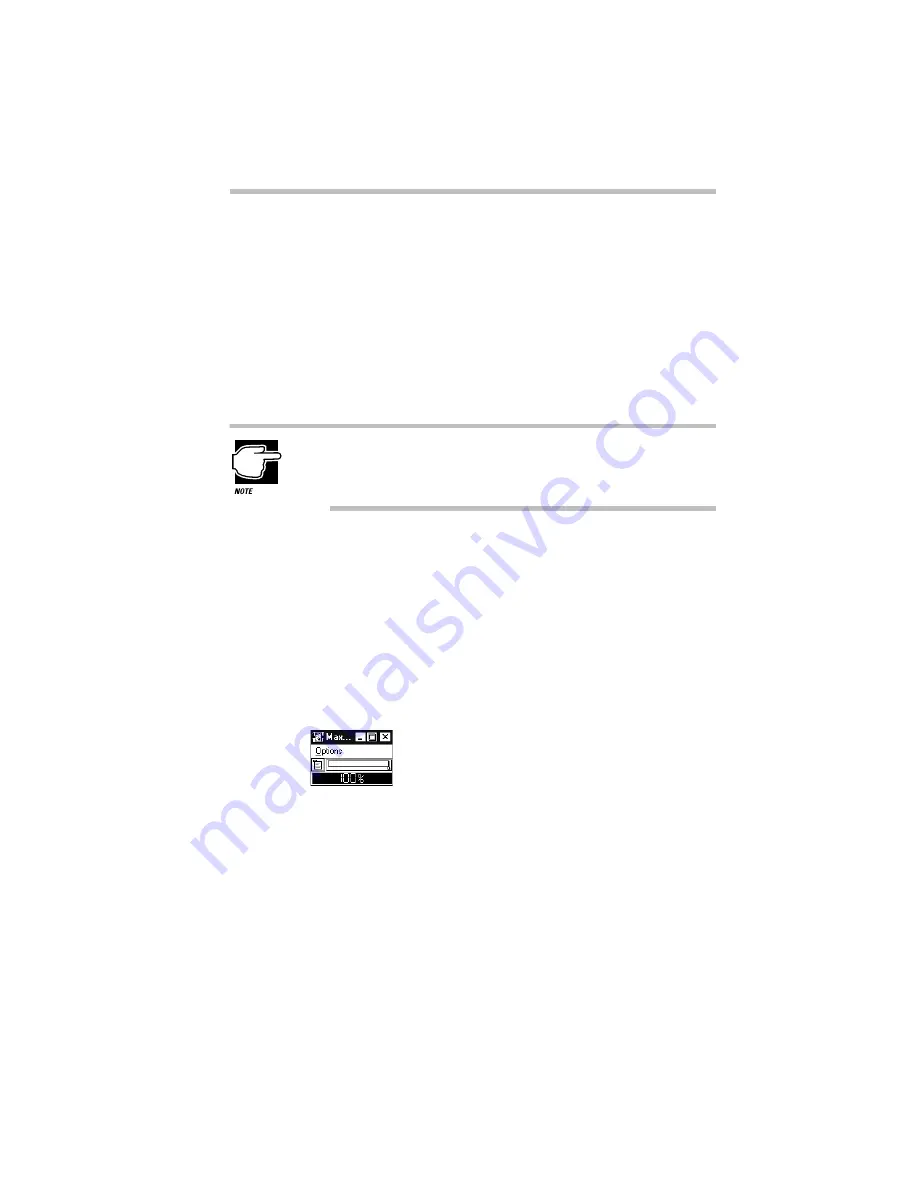
Taking Your Computer on the Road
Running the Computer on Battery Power
Part I: Getting To Know Your Computer
109
Toshiba’s MaxTime program also contains a battery gauge that
lets you check how much time you have before the power runs
out. You can set MaxTime so that it is always visible, providing a
constant reminder of your current battery state. This section
describes how to use MaxTime to monitor the battery charge. To
learn more about MaxTime, read the complete description of
MaxTime features which starts in “MaxTime” on page 275.
The computer calculates the remaining battery charge as it oper-
ates, based on your current rate of power use.
The computer drains battery power more quickly at low tem-
peratures. Check your remaining charge frequently if you're
working in temperatures below 50 degrees Fahrenheit.
Opening the Battery Gauge
The battery gauge window is the first screen you see when you
open MaxTime. To open MaxTime, follow these steps:
1 Click Start, then point to Programs.
2 Point to Toshiba Utilities, then click MaxTime Manager.
MaxTime displays a window showing the battery gauge:
The MaxTime battery gauge window with two modules
displayed
The illustration above shows the battery gauge in two different
forms. The next section describes how to choose between these
forms.
Содержание Satellite 110 Series
Страница 1: ...Satellite110 Series User sGuide PRINTED WITH SOY INK ...
Страница 22: ...xxiii ...
Страница 30: ...Chapter 1 Make Sure You Have Everything 1 Select a Place To Work 2 Find Out Where Everything s Located 6 ...
Страница 43: ...Finding Your Way around the System Find Out Where Everything s Located Part I Getting To Know Your Computer 13 ...
Страница 126: ...Chapter 5 Buying Programs 97 Buying Hardware 105 ...
Страница 169: ...Little Cards that Do Big Things RemovingaPCCard Part I Getting To Know Your Computer 139 ...
Страница 213: ...Using Your Computer on Your Desk Using the Optional Noteworthy Port Replicator Part I Getting To Know Your Computer 183 ...
Страница 214: ...Chapter 10 Using a Password 185 Applying Physical Restraints 194 Viruses and How To Cure Them 195 ...
Страница 298: ...PART II CONTENTS The Hotkeys 271 MaxTime 275 Hardware Setup 293 TSETUP 307 The Diagnostic Test 323 ...
Страница 300: ...Chapter 15 Instant Password Security 271 Power 272 Resume Mode 272 Sound 272 Display 272 Keyboard 273 ...
Страница 321: ...MaxTime The Machine Settings Dialog Box Part II Technical Reference 291 ...
Страница 322: ...Chapter 17 The Hardware Configuration Dialog Box 294 The Hardware Configuration Options Dialog Box 296 ...
Страница 351: ...TSETUP OTHERS Part II Technical Reference 321 ...
Страница 352: ...Chapter19 Starting the Diagnostic Test 324 Choosing Test Options 325 Test Sequence 327 Exiting the Diagnostic Menus 334 ...
Страница 365: ...The Diagnostic Test ExitingtheDiagnosticMenus Part II Technical Reference 335 ...
Страница 368: ...Appendix A Built in Features 339 Optional Accessories and Devices 344 Specifications 346 ...
Страница 377: ...Features and Specifications Specifications Part III Appendixes 347 ...
Страница 378: ...Appendix B ...
Страница 380: ...Appendix C IRQ Level Assignments 351 DMA Channel Assignments 352 Input Output Port Address Assignments 353 ...
Страница 385: ...System Resources Input Output PortAddressAssignments Part III Appendixes 355 ...
Страница 386: ...Appendix D CS Model Video Modes 358 Satellite 110CT Video Modes 359 ...
Страница 391: ...Video Modes Satellite110CT VideoModes Part III Appendixes 361 ...






























