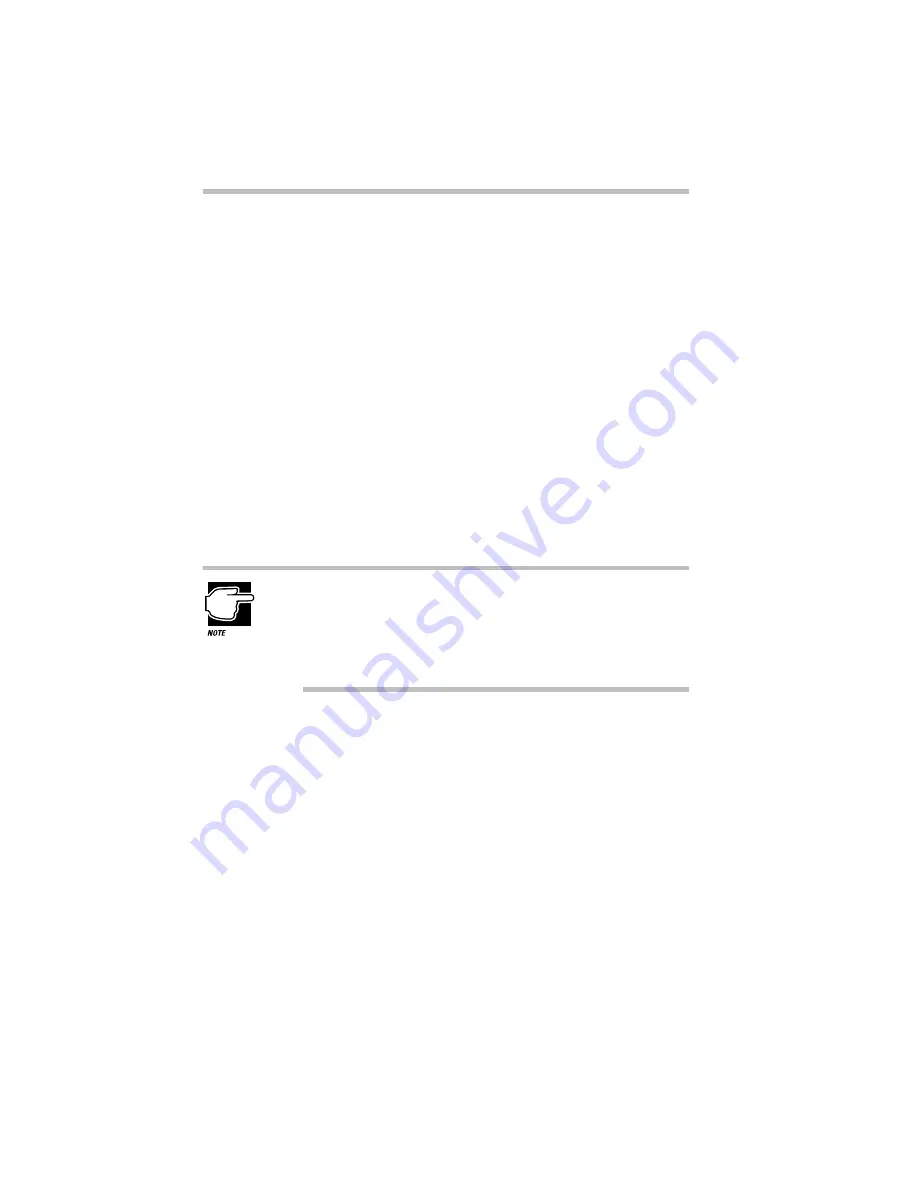
Connecting with the World
The Internet and Other Fascinating Places
Part I: Getting To Know Your Computer
156
What Do You Need?
To subscribe to an online service or log on to the Internet directly,
you need a suitable communications program:
❖
If you’re signing up with an online service or one of the large
Internet access providers, such as NetCom or Pipeline, you
need the startup kit for the service. The startup kit includes
everything you need to set up your account along with the pro-
gram you use to access the service. It may be supplied free, as
an inducement to use that service, or you may need to buy it.
❖
If you’re signing up with a local Internet access provider, you
need one or more third-party commercial programs. Your
access provider may supply a collection of shareware pro-
grams for accessing the Internet. You may also purchase a sep-
arate program, such as Netscape Navigator, that combines the
functions of the entire collection into one consistent interface.
Shareware programs are copyrighted programs that you can
try out free of charge. If you decide you like the program, you
must send in a small registration fee. Upon registering some
shareware programs, you may receive additional benefits,
such as a printed manual or free future upgrades.
Etiquette Online
When you use the Internet, it’s important to remember that you’re
dealing with other people, not computers. You should give other
people and “local” customs the same respect online as you would
face-to-face.
Содержание Satellite 110 Series
Страница 1: ...Satellite110 Series User sGuide PRINTED WITH SOY INK ...
Страница 22: ...xxiii ...
Страница 30: ...Chapter 1 Make Sure You Have Everything 1 Select a Place To Work 2 Find Out Where Everything s Located 6 ...
Страница 43: ...Finding Your Way around the System Find Out Where Everything s Located Part I Getting To Know Your Computer 13 ...
Страница 126: ...Chapter 5 Buying Programs 97 Buying Hardware 105 ...
Страница 169: ...Little Cards that Do Big Things RemovingaPCCard Part I Getting To Know Your Computer 139 ...
Страница 213: ...Using Your Computer on Your Desk Using the Optional Noteworthy Port Replicator Part I Getting To Know Your Computer 183 ...
Страница 214: ...Chapter 10 Using a Password 185 Applying Physical Restraints 194 Viruses and How To Cure Them 195 ...
Страница 298: ...PART II CONTENTS The Hotkeys 271 MaxTime 275 Hardware Setup 293 TSETUP 307 The Diagnostic Test 323 ...
Страница 300: ...Chapter 15 Instant Password Security 271 Power 272 Resume Mode 272 Sound 272 Display 272 Keyboard 273 ...
Страница 321: ...MaxTime The Machine Settings Dialog Box Part II Technical Reference 291 ...
Страница 322: ...Chapter 17 The Hardware Configuration Dialog Box 294 The Hardware Configuration Options Dialog Box 296 ...
Страница 351: ...TSETUP OTHERS Part II Technical Reference 321 ...
Страница 352: ...Chapter19 Starting the Diagnostic Test 324 Choosing Test Options 325 Test Sequence 327 Exiting the Diagnostic Menus 334 ...
Страница 365: ...The Diagnostic Test ExitingtheDiagnosticMenus Part II Technical Reference 335 ...
Страница 368: ...Appendix A Built in Features 339 Optional Accessories and Devices 344 Specifications 346 ...
Страница 377: ...Features and Specifications Specifications Part III Appendixes 347 ...
Страница 378: ...Appendix B ...
Страница 380: ...Appendix C IRQ Level Assignments 351 DMA Channel Assignments 352 Input Output Port Address Assignments 353 ...
Страница 385: ...System Resources Input Output PortAddressAssignments Part III Appendixes 355 ...
Страница 386: ...Appendix D CS Model Video Modes 358 Satellite 110CT Video Modes 359 ...
Страница 391: ...Video Modes Satellite110CT VideoModes Part III Appendixes 361 ...
















































