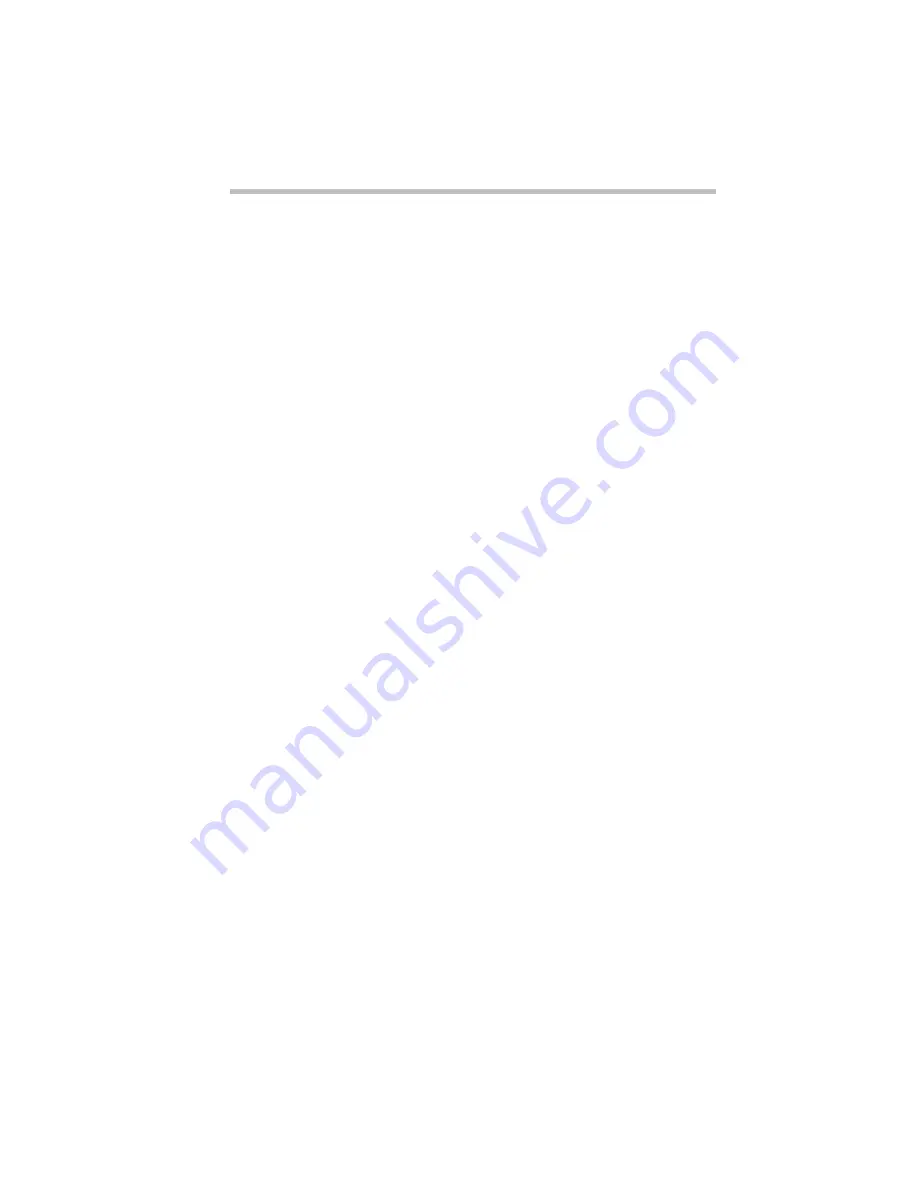
If Something Goes Wrong…
Fixing Device Related Problems
Part I: Getting To Know Your Computer
247
Fixing Device Related Problems
If you don’t have a hardware conflict, but you think your problem
could be related to one of your computer’s devices, the first thing
to do is run a system verification test. A system verification test
confirms that all the devices connected to the computer are work-
ing. This includes testing the memory, hard disk, disk drive, etc.
Once you have done that, read the rest of this section that describes
problems and solutions related to specific devices.
Running the System Verification Test
To verify the system, follow these steps:
1 Turn the computer off.
2 Hold the spacebar as you press the power button.
If Resume Mode is on, hold the spacebar as you press the reset
button.
System verification displays the following message for a few
seconds as the computer tests memory:
(C) Copyright 19>xx Toshiba Corp. All rights reserved.
MEMORY TEST xxxxKB
Successful Test Results
If the system verifies that all components connected to the system
are functional, the computer sounds a short beep then starts the
operating system.
Unsuccessful Test Results
If the system verification test fails, the computer does one of the
following:
❖
Stops updating the memory counter and does not proceed to
display information or messages.
❖
Sounds a beep but displays no new messages.
Содержание Satellite 110 Series
Страница 1: ...Satellite110 Series User sGuide PRINTED WITH SOY INK ...
Страница 22: ...xxiii ...
Страница 30: ...Chapter 1 Make Sure You Have Everything 1 Select a Place To Work 2 Find Out Where Everything s Located 6 ...
Страница 43: ...Finding Your Way around the System Find Out Where Everything s Located Part I Getting To Know Your Computer 13 ...
Страница 126: ...Chapter 5 Buying Programs 97 Buying Hardware 105 ...
Страница 169: ...Little Cards that Do Big Things RemovingaPCCard Part I Getting To Know Your Computer 139 ...
Страница 213: ...Using Your Computer on Your Desk Using the Optional Noteworthy Port Replicator Part I Getting To Know Your Computer 183 ...
Страница 214: ...Chapter 10 Using a Password 185 Applying Physical Restraints 194 Viruses and How To Cure Them 195 ...
Страница 298: ...PART II CONTENTS The Hotkeys 271 MaxTime 275 Hardware Setup 293 TSETUP 307 The Diagnostic Test 323 ...
Страница 300: ...Chapter 15 Instant Password Security 271 Power 272 Resume Mode 272 Sound 272 Display 272 Keyboard 273 ...
Страница 321: ...MaxTime The Machine Settings Dialog Box Part II Technical Reference 291 ...
Страница 322: ...Chapter 17 The Hardware Configuration Dialog Box 294 The Hardware Configuration Options Dialog Box 296 ...
Страница 351: ...TSETUP OTHERS Part II Technical Reference 321 ...
Страница 352: ...Chapter19 Starting the Diagnostic Test 324 Choosing Test Options 325 Test Sequence 327 Exiting the Diagnostic Menus 334 ...
Страница 365: ...The Diagnostic Test ExitingtheDiagnosticMenus Part II Technical Reference 335 ...
Страница 368: ...Appendix A Built in Features 339 Optional Accessories and Devices 344 Specifications 346 ...
Страница 377: ...Features and Specifications Specifications Part III Appendixes 347 ...
Страница 378: ...Appendix B ...
Страница 380: ...Appendix C IRQ Level Assignments 351 DMA Channel Assignments 352 Input Output Port Address Assignments 353 ...
Страница 385: ...System Resources Input Output PortAddressAssignments Part III Appendixes 355 ...
Страница 386: ...Appendix D CS Model Video Modes 358 Satellite 110CT Video Modes 359 ...
Страница 391: ...Video Modes Satellite110CT VideoModes Part III Appendixes 361 ...






























