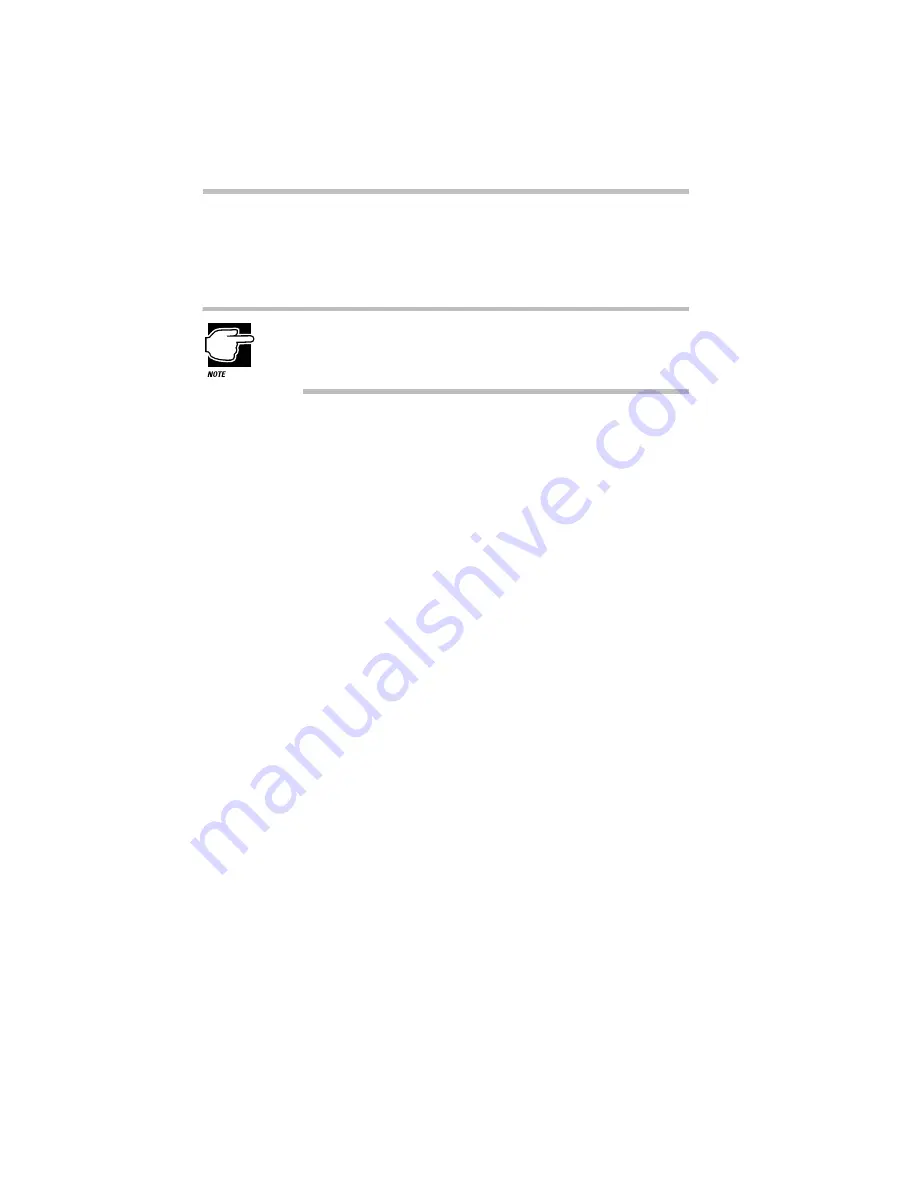
Before You Go to a Computer Store...
Buying Programs
Part I: Getting To Know Your Computer
104
7 Click Next.
Windows 95 searches the installation diskette for the installa-
tion program.
If Windows 95 doesn’t find the installation program or
searches the wrong drive, click the Browse button and find
the installation program manually.
8 Click Finish to run the installation program.
9 Continue with the program’s normal installation process.
Creating a Backup Copy of Program Diskette(s)
You’ll need one blank, formatted diskette for each program dis-
kette you have to copy.
Follow these steps:
1 Place the original diskette into the diskette drive.
2 From the desktop, double-click the My Computer icon.
Windows 95 opens the My Computer window.
3 Click the A: icon (don’t double-click).
4 Click File, then click Copy Disk.
5 In the Copy Disk dialog box, click Start.
Windows 95 copies the files on the diskette into memory and
displays a message asking you to insert the destination diskette
(the one you’re copying to) into the diskette drive.
6 Remove the original diskette from the diskette drive and
replace it with your blank one.
7 Click OK.
Windows 95 copies the files onto the new diskette.
8 Store the original diskettes in a safe place.
Содержание Satellite 110 Series
Страница 1: ...Satellite110 Series User sGuide PRINTED WITH SOY INK ...
Страница 22: ...xxiii ...
Страница 30: ...Chapter 1 Make Sure You Have Everything 1 Select a Place To Work 2 Find Out Where Everything s Located 6 ...
Страница 43: ...Finding Your Way around the System Find Out Where Everything s Located Part I Getting To Know Your Computer 13 ...
Страница 126: ...Chapter 5 Buying Programs 97 Buying Hardware 105 ...
Страница 169: ...Little Cards that Do Big Things RemovingaPCCard Part I Getting To Know Your Computer 139 ...
Страница 213: ...Using Your Computer on Your Desk Using the Optional Noteworthy Port Replicator Part I Getting To Know Your Computer 183 ...
Страница 214: ...Chapter 10 Using a Password 185 Applying Physical Restraints 194 Viruses and How To Cure Them 195 ...
Страница 298: ...PART II CONTENTS The Hotkeys 271 MaxTime 275 Hardware Setup 293 TSETUP 307 The Diagnostic Test 323 ...
Страница 300: ...Chapter 15 Instant Password Security 271 Power 272 Resume Mode 272 Sound 272 Display 272 Keyboard 273 ...
Страница 321: ...MaxTime The Machine Settings Dialog Box Part II Technical Reference 291 ...
Страница 322: ...Chapter 17 The Hardware Configuration Dialog Box 294 The Hardware Configuration Options Dialog Box 296 ...
Страница 351: ...TSETUP OTHERS Part II Technical Reference 321 ...
Страница 352: ...Chapter19 Starting the Diagnostic Test 324 Choosing Test Options 325 Test Sequence 327 Exiting the Diagnostic Menus 334 ...
Страница 365: ...The Diagnostic Test ExitingtheDiagnosticMenus Part II Technical Reference 335 ...
Страница 368: ...Appendix A Built in Features 339 Optional Accessories and Devices 344 Specifications 346 ...
Страница 377: ...Features and Specifications Specifications Part III Appendixes 347 ...
Страница 378: ...Appendix B ...
Страница 380: ...Appendix C IRQ Level Assignments 351 DMA Channel Assignments 352 Input Output Port Address Assignments 353 ...
Страница 385: ...System Resources Input Output PortAddressAssignments Part III Appendixes 355 ...
Страница 386: ...Appendix D CS Model Video Modes 358 Satellite 110CT Video Modes 359 ...
Страница 391: ...Video Modes Satellite110CT VideoModes Part III Appendixes 361 ...






























