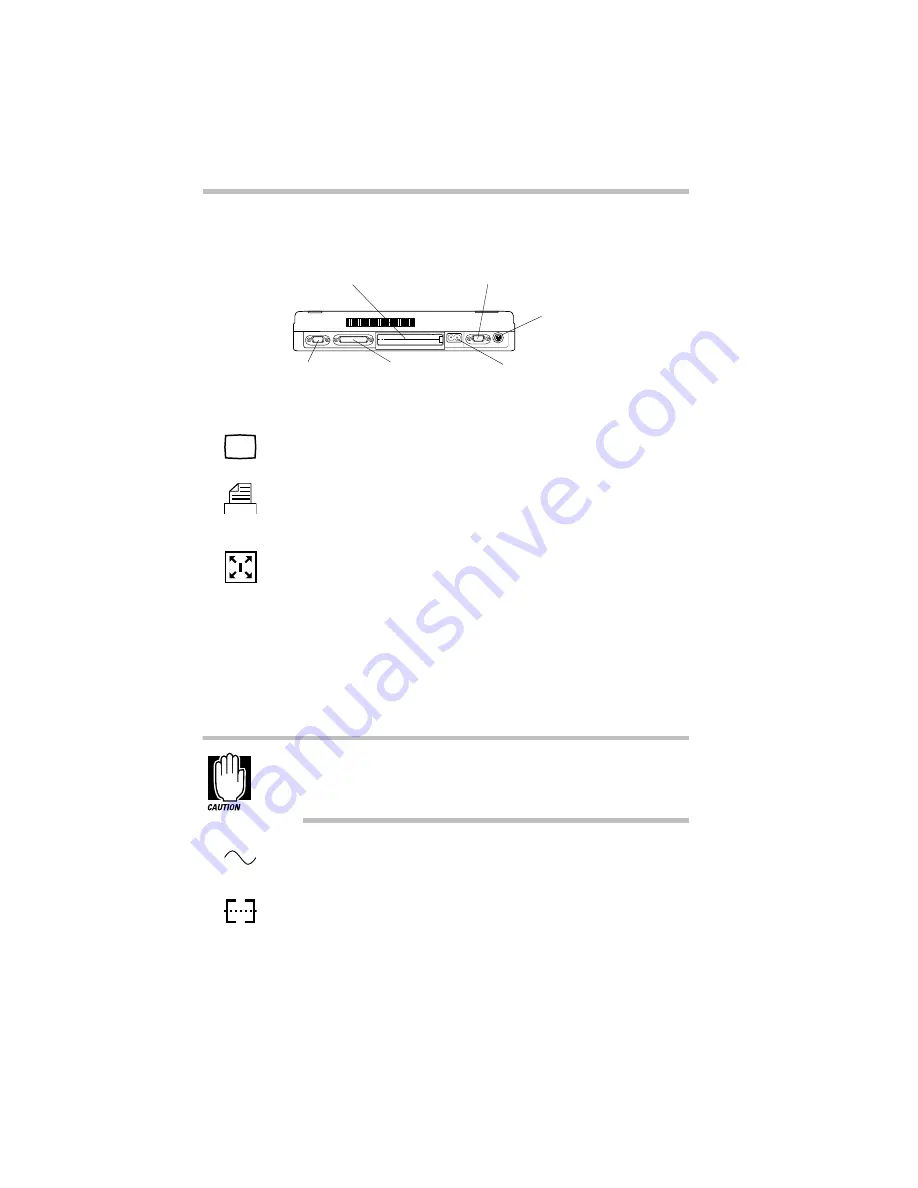
Finding Your Way around the System
Find Out Where Everything's Located
Part I: Getting To Know Your Computer
8
The Back
The back
The monitor port allows you to connect an external monitor. For
more information, see “Using an External Monitor” on page 163.
The parallel port lets you connect a printer or other parallel
device, including ECP-compatible devices. For more information,
see “Connecting a Parallel Printer” on page 21.
The expansion port allows you to connect the computer to an
optional Toshiba port replicator, such as the NoteDock or the
Noteworthy Port Replicator. The NoteDock provides all the ports
of the computer, plus another PS/2 port and two additional
Type III PC Card slots. The Noteworthy Port Replicator dupli-
cates the ports of the computer, and includes an additional PS/2
port. For more information, see “Using the Optional Note-
Dock™” on page 175 and “Using the Optional Noteworthy Port
Replicator” on page 179.
Keep foreign objects away from this port. Pins and other
small objects can slip inside the port and damage the com-
puter’s circuitry.
The power socket is where you plug in the power cord. For more
information, see “Connect to a Power Source” on page 15.
The serial port lets you connect a serial mouse, printer or other
serial device. For more information, see “Connecting an External
Modem” on page 145.
PS/2 port
Monitor port
Expansion port
Power socket
Parallel port
Serial port
Содержание Satellite 110 Series
Страница 1: ...Satellite110 Series User sGuide PRINTED WITH SOY INK ...
Страница 22: ...xxiii ...
Страница 30: ...Chapter 1 Make Sure You Have Everything 1 Select a Place To Work 2 Find Out Where Everything s Located 6 ...
Страница 43: ...Finding Your Way around the System Find Out Where Everything s Located Part I Getting To Know Your Computer 13 ...
Страница 126: ...Chapter 5 Buying Programs 97 Buying Hardware 105 ...
Страница 169: ...Little Cards that Do Big Things RemovingaPCCard Part I Getting To Know Your Computer 139 ...
Страница 213: ...Using Your Computer on Your Desk Using the Optional Noteworthy Port Replicator Part I Getting To Know Your Computer 183 ...
Страница 214: ...Chapter 10 Using a Password 185 Applying Physical Restraints 194 Viruses and How To Cure Them 195 ...
Страница 298: ...PART II CONTENTS The Hotkeys 271 MaxTime 275 Hardware Setup 293 TSETUP 307 The Diagnostic Test 323 ...
Страница 300: ...Chapter 15 Instant Password Security 271 Power 272 Resume Mode 272 Sound 272 Display 272 Keyboard 273 ...
Страница 321: ...MaxTime The Machine Settings Dialog Box Part II Technical Reference 291 ...
Страница 322: ...Chapter 17 The Hardware Configuration Dialog Box 294 The Hardware Configuration Options Dialog Box 296 ...
Страница 351: ...TSETUP OTHERS Part II Technical Reference 321 ...
Страница 352: ...Chapter19 Starting the Diagnostic Test 324 Choosing Test Options 325 Test Sequence 327 Exiting the Diagnostic Menus 334 ...
Страница 365: ...The Diagnostic Test ExitingtheDiagnosticMenus Part II Technical Reference 335 ...
Страница 368: ...Appendix A Built in Features 339 Optional Accessories and Devices 344 Specifications 346 ...
Страница 377: ...Features and Specifications Specifications Part III Appendixes 347 ...
Страница 378: ...Appendix B ...
Страница 380: ...Appendix C IRQ Level Assignments 351 DMA Channel Assignments 352 Input Output Port Address Assignments 353 ...
Страница 385: ...System Resources Input Output PortAddressAssignments Part III Appendixes 355 ...
Страница 386: ...Appendix D CS Model Video Modes 358 Satellite 110CT Video Modes 359 ...
Страница 391: ...Video Modes Satellite110CT VideoModes Part III Appendixes 361 ...
















































