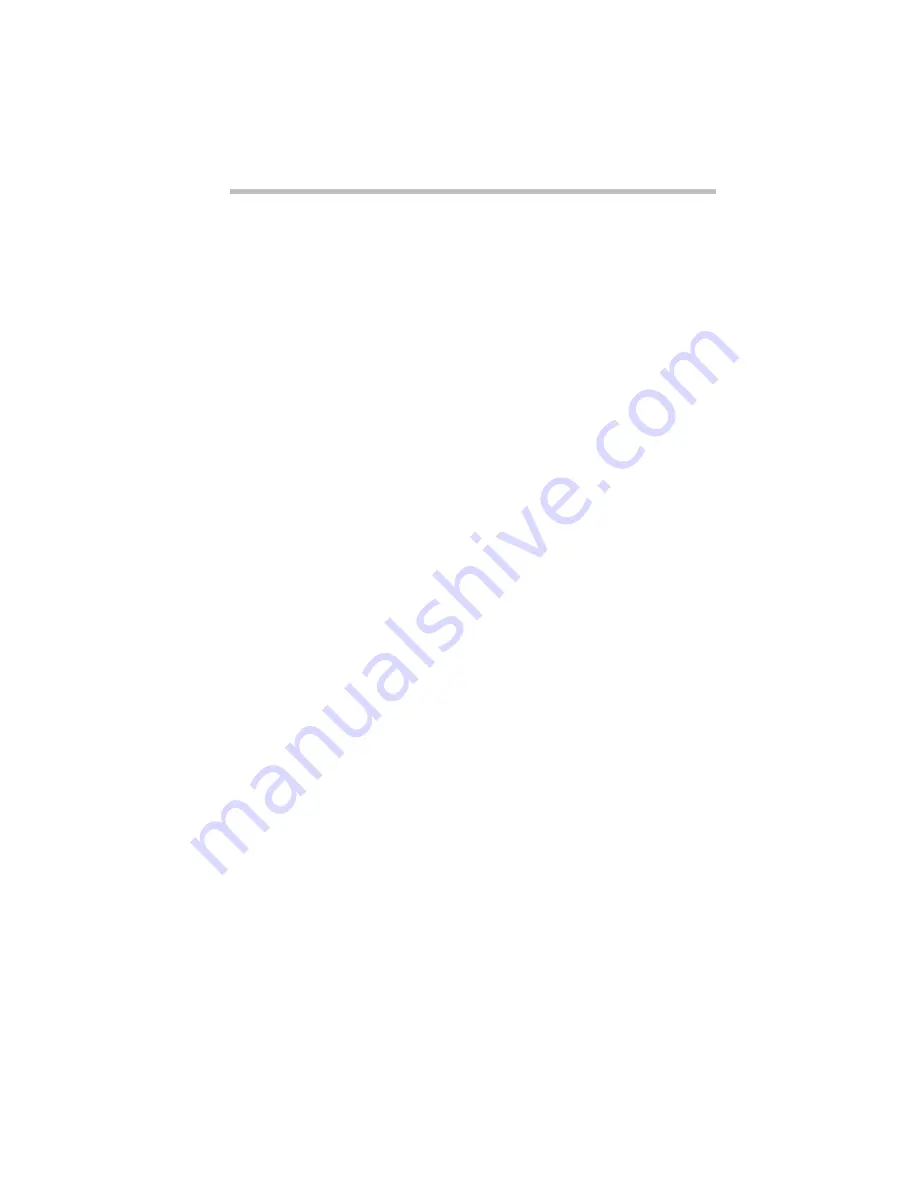
Connecting with the World
Faxing a Document
Part I: Getting To Know Your Computer
149
Now that you’re set up it’s time to communicate. You’re ready to
send a fax (see the following section) or use the modem to connect
to the exciting virtual world of the Internet or an online service
(see “The Internet and Other Fascinating Places” on page 150).
Faxing a Document
Sending a fax through your computer's fax/modem is almost as
simple as printing a document. All you need is a fax program,
such as MS Fax, included with Windows 95.
Windows 95 treats your fax program as if it is another printer. To
send a fax:
1 Set up your fax/modem, following the steps in “Connecting
and Setting Up Your Modem” on page 144.
2 Choose Print Setup from within the program you’re using
to prepare your document.
3 Select your fax printer driver from the list of available
printers.
If you’re using MS Fax, set the printer to MS Fax. For more
information about using MS Fax, refer to the MS Fax online
Help program.
4 Choose Print.
If you’re using MS Fax, it prompts you for a telephone number
and gives you the opportunity to attach a standard cover sheet.
Other fax programs will operate in much the same way. If
you’re using a different fax program, refer to the program’s
documentation for more information.
5 Choose Send to send the fax.
Содержание Satellite 110 Series
Страница 1: ...Satellite110 Series User sGuide PRINTED WITH SOY INK ...
Страница 22: ...xxiii ...
Страница 30: ...Chapter 1 Make Sure You Have Everything 1 Select a Place To Work 2 Find Out Where Everything s Located 6 ...
Страница 43: ...Finding Your Way around the System Find Out Where Everything s Located Part I Getting To Know Your Computer 13 ...
Страница 126: ...Chapter 5 Buying Programs 97 Buying Hardware 105 ...
Страница 169: ...Little Cards that Do Big Things RemovingaPCCard Part I Getting To Know Your Computer 139 ...
Страница 213: ...Using Your Computer on Your Desk Using the Optional Noteworthy Port Replicator Part I Getting To Know Your Computer 183 ...
Страница 214: ...Chapter 10 Using a Password 185 Applying Physical Restraints 194 Viruses and How To Cure Them 195 ...
Страница 298: ...PART II CONTENTS The Hotkeys 271 MaxTime 275 Hardware Setup 293 TSETUP 307 The Diagnostic Test 323 ...
Страница 300: ...Chapter 15 Instant Password Security 271 Power 272 Resume Mode 272 Sound 272 Display 272 Keyboard 273 ...
Страница 321: ...MaxTime The Machine Settings Dialog Box Part II Technical Reference 291 ...
Страница 322: ...Chapter 17 The Hardware Configuration Dialog Box 294 The Hardware Configuration Options Dialog Box 296 ...
Страница 351: ...TSETUP OTHERS Part II Technical Reference 321 ...
Страница 352: ...Chapter19 Starting the Diagnostic Test 324 Choosing Test Options 325 Test Sequence 327 Exiting the Diagnostic Menus 334 ...
Страница 365: ...The Diagnostic Test ExitingtheDiagnosticMenus Part II Technical Reference 335 ...
Страница 368: ...Appendix A Built in Features 339 Optional Accessories and Devices 344 Specifications 346 ...
Страница 377: ...Features and Specifications Specifications Part III Appendixes 347 ...
Страница 378: ...Appendix B ...
Страница 380: ...Appendix C IRQ Level Assignments 351 DMA Channel Assignments 352 Input Output Port Address Assignments 353 ...
Страница 385: ...System Resources Input Output PortAddressAssignments Part III Appendixes 355 ...
Страница 386: ...Appendix D CS Model Video Modes 358 Satellite 110CT Video Modes 359 ...
Страница 391: ...Video Modes Satellite110CT VideoModes Part III Appendixes 361 ...






























