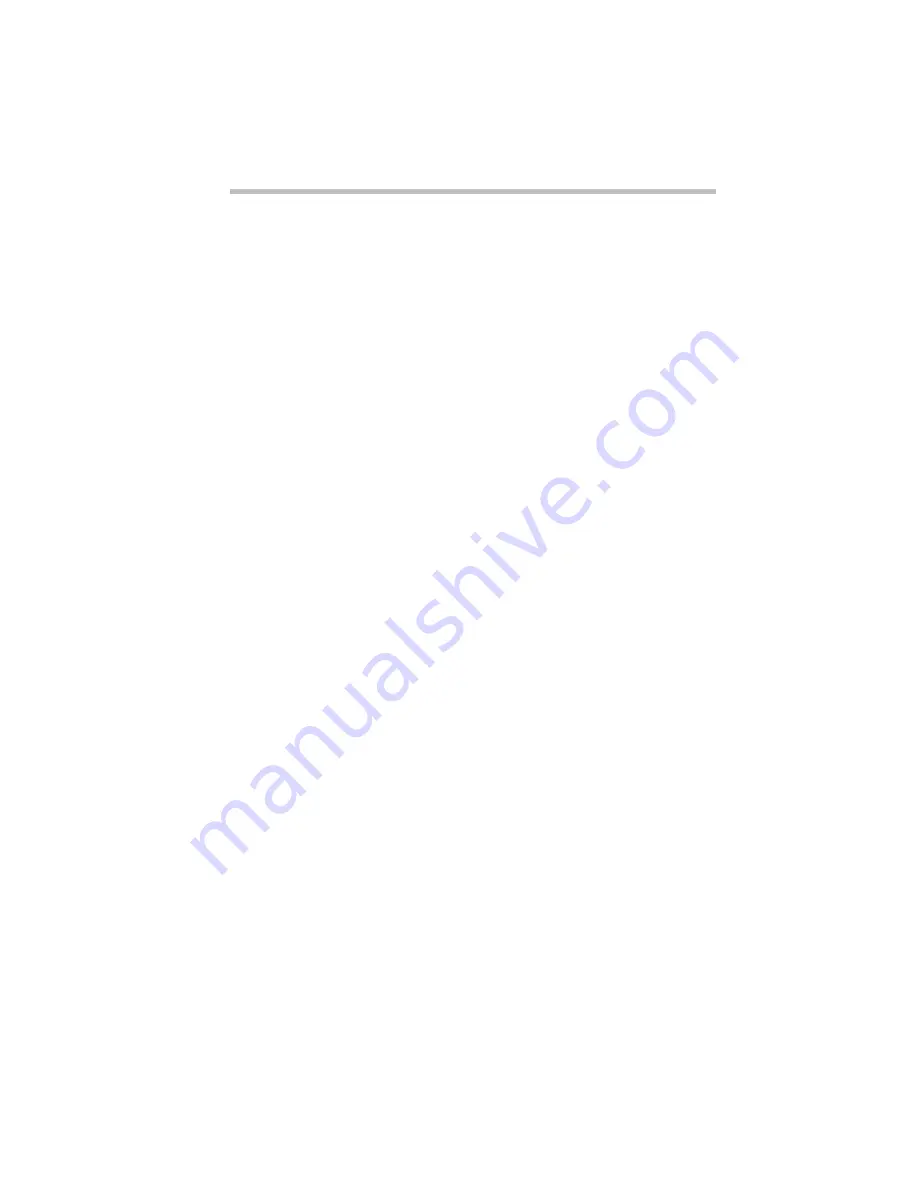
Before You Go to a Computer Store...
Buying Programs
Part I: Getting To Know Your Computer
101
2 Click (don’t double-click) on the C: icon.
Windows 95 displays the space remaining (Free Space) and
total capacity of the drive at the bottom of the My Computer
window. These numbers are listed in megabytes (MB). See
“How Big Is a Megabyte, Anyway?” on page 229 for more
information on megabytes.
If you can’t see these numbers, widen the window until you
can see them. To resize a window, see “Lesson 6: Resizing and
Reshaping Windows” on page 55.
Graphics Card
A graphics card is also called a display adapter. It may be a board
installed in a desktop computer or a chip, as in your computer.
Program requirements are generally listed by the type of adapter
or the maximum resolution the adapter supports.
The display adapter is compatible with the VGA (Video Graphics
Array) and SVGA (Super VGA) standards. The adapter has a
maximum resolution of 1024 x 768. For programs requiring reso-
lutions higher than 800 x 600, you’ll need an external monitor or
the internal display’s virtual display mode. See “Using an External
Monitor” on page 163 for more information about connecting an
external monitor to your computer. Information about virtual dis-
play mode is found in “Changing the Display Mode” on page 215.
Pointing Device
The AccuPoint is a pointing device that performs all the functions
of a mouse.
Содержание Satellite 110 Series
Страница 1: ...Satellite110 Series User sGuide PRINTED WITH SOY INK ...
Страница 22: ...xxiii ...
Страница 30: ...Chapter 1 Make Sure You Have Everything 1 Select a Place To Work 2 Find Out Where Everything s Located 6 ...
Страница 43: ...Finding Your Way around the System Find Out Where Everything s Located Part I Getting To Know Your Computer 13 ...
Страница 126: ...Chapter 5 Buying Programs 97 Buying Hardware 105 ...
Страница 169: ...Little Cards that Do Big Things RemovingaPCCard Part I Getting To Know Your Computer 139 ...
Страница 213: ...Using Your Computer on Your Desk Using the Optional Noteworthy Port Replicator Part I Getting To Know Your Computer 183 ...
Страница 214: ...Chapter 10 Using a Password 185 Applying Physical Restraints 194 Viruses and How To Cure Them 195 ...
Страница 298: ...PART II CONTENTS The Hotkeys 271 MaxTime 275 Hardware Setup 293 TSETUP 307 The Diagnostic Test 323 ...
Страница 300: ...Chapter 15 Instant Password Security 271 Power 272 Resume Mode 272 Sound 272 Display 272 Keyboard 273 ...
Страница 321: ...MaxTime The Machine Settings Dialog Box Part II Technical Reference 291 ...
Страница 322: ...Chapter 17 The Hardware Configuration Dialog Box 294 The Hardware Configuration Options Dialog Box 296 ...
Страница 351: ...TSETUP OTHERS Part II Technical Reference 321 ...
Страница 352: ...Chapter19 Starting the Diagnostic Test 324 Choosing Test Options 325 Test Sequence 327 Exiting the Diagnostic Menus 334 ...
Страница 365: ...The Diagnostic Test ExitingtheDiagnosticMenus Part II Technical Reference 335 ...
Страница 368: ...Appendix A Built in Features 339 Optional Accessories and Devices 344 Specifications 346 ...
Страница 377: ...Features and Specifications Specifications Part III Appendixes 347 ...
Страница 378: ...Appendix B ...
Страница 380: ...Appendix C IRQ Level Assignments 351 DMA Channel Assignments 352 Input Output Port Address Assignments 353 ...
Страница 385: ...System Resources Input Output PortAddressAssignments Part III Appendixes 355 ...
Страница 386: ...Appendix D CS Model Video Modes 358 Satellite 110CT Video Modes 359 ...
Страница 391: ...Video Modes Satellite110CT VideoModes Part III Appendixes 361 ...
















































