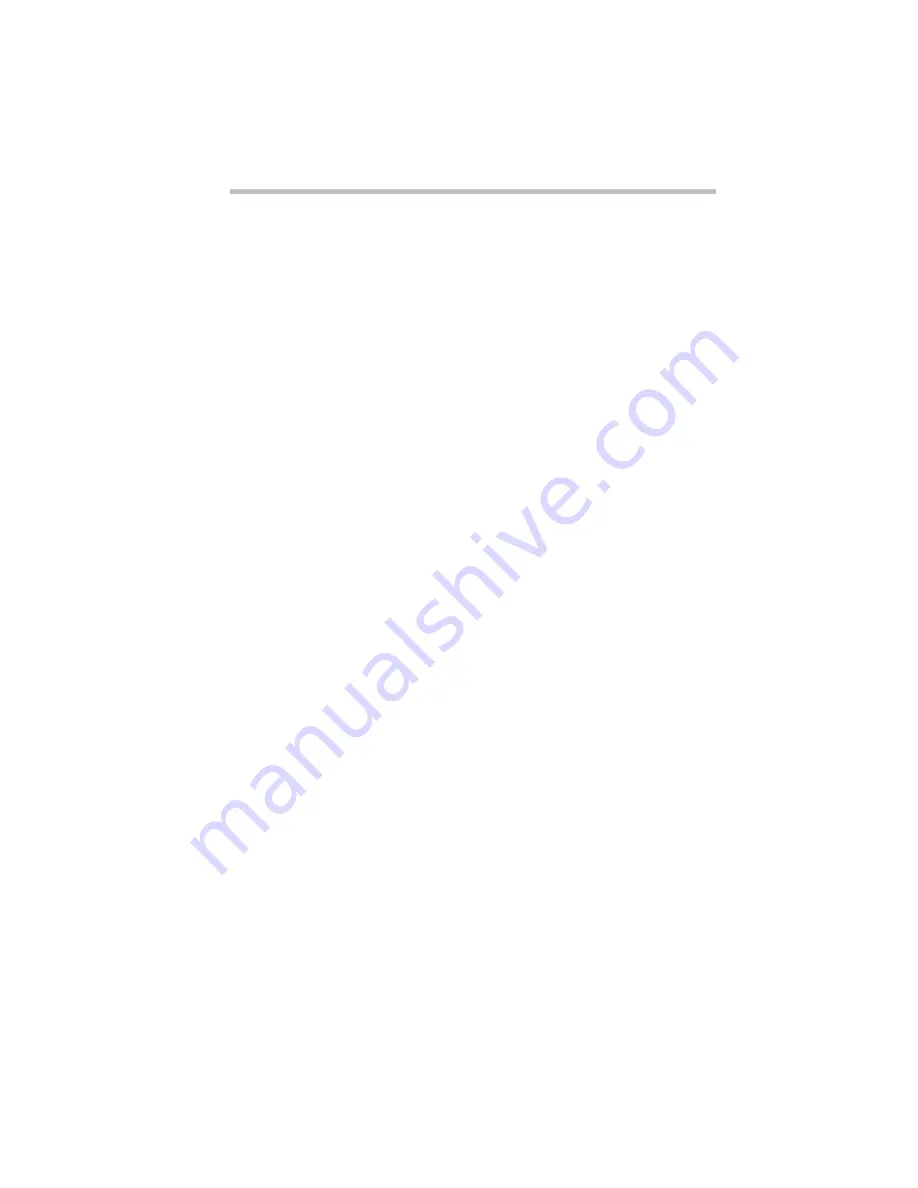
Using The Electronic Guide
Finding a Topic Quickly
Part I: Getting To Know Your Computer
219
Clicking the Top of chapter icon returns you to the beginning of
the current chapter or topic.
Clicking the Top of topic icon returns you to the beginning of the
current topic.
The previous and next arrows allow you to move forward or
backward from topic to topic.
Finding a Topic Quickly
As in a printed book, to find a particular topic you can either
search the index or use the table of contents.
In addition to providing an index and table of contents, the elec-
tronic User’s Guide maintains a list of all the words in the book. If
the index and table of contents do not contain the word you’re
looking for, try the Find option. You can search the current topic
or the entire User’s Guide. Follow these steps:
1 Click Find.
The book displays a box for you to enter the word or phrase.
2 Enter the word or phrase and press Enter or click Search.
Find displays a list of all the sections that contain this term.
3 Select the section you wish to read and press Enter.
Find displays the section.
Reading a Topic
If the topic contains more text than will fit on the screen, use the
scroll bar to read the additional text.
When you get to the end of the topic, click the next arrow to go to
the next topic or the previous arrow to the go to the previous topic.
Clicking the next arrow takes you through the electronic book in
the same sequence as the printed book.
Содержание Satellite 110 Series
Страница 1: ...Satellite110 Series User sGuide PRINTED WITH SOY INK ...
Страница 22: ...xxiii ...
Страница 30: ...Chapter 1 Make Sure You Have Everything 1 Select a Place To Work 2 Find Out Where Everything s Located 6 ...
Страница 43: ...Finding Your Way around the System Find Out Where Everything s Located Part I Getting To Know Your Computer 13 ...
Страница 126: ...Chapter 5 Buying Programs 97 Buying Hardware 105 ...
Страница 169: ...Little Cards that Do Big Things RemovingaPCCard Part I Getting To Know Your Computer 139 ...
Страница 213: ...Using Your Computer on Your Desk Using the Optional Noteworthy Port Replicator Part I Getting To Know Your Computer 183 ...
Страница 214: ...Chapter 10 Using a Password 185 Applying Physical Restraints 194 Viruses and How To Cure Them 195 ...
Страница 298: ...PART II CONTENTS The Hotkeys 271 MaxTime 275 Hardware Setup 293 TSETUP 307 The Diagnostic Test 323 ...
Страница 300: ...Chapter 15 Instant Password Security 271 Power 272 Resume Mode 272 Sound 272 Display 272 Keyboard 273 ...
Страница 321: ...MaxTime The Machine Settings Dialog Box Part II Technical Reference 291 ...
Страница 322: ...Chapter 17 The Hardware Configuration Dialog Box 294 The Hardware Configuration Options Dialog Box 296 ...
Страница 351: ...TSETUP OTHERS Part II Technical Reference 321 ...
Страница 352: ...Chapter19 Starting the Diagnostic Test 324 Choosing Test Options 325 Test Sequence 327 Exiting the Diagnostic Menus 334 ...
Страница 365: ...The Diagnostic Test ExitingtheDiagnosticMenus Part II Technical Reference 335 ...
Страница 368: ...Appendix A Built in Features 339 Optional Accessories and Devices 344 Specifications 346 ...
Страница 377: ...Features and Specifications Specifications Part III Appendixes 347 ...
Страница 378: ...Appendix B ...
Страница 380: ...Appendix C IRQ Level Assignments 351 DMA Channel Assignments 352 Input Output Port Address Assignments 353 ...
Страница 385: ...System Resources Input Output PortAddressAssignments Part III Appendixes 355 ...
Страница 386: ...Appendix D CS Model Video Modes 358 Satellite 110CT Video Modes 359 ...
Страница 391: ...Video Modes Satellite110CT VideoModes Part III Appendixes 361 ...
















































