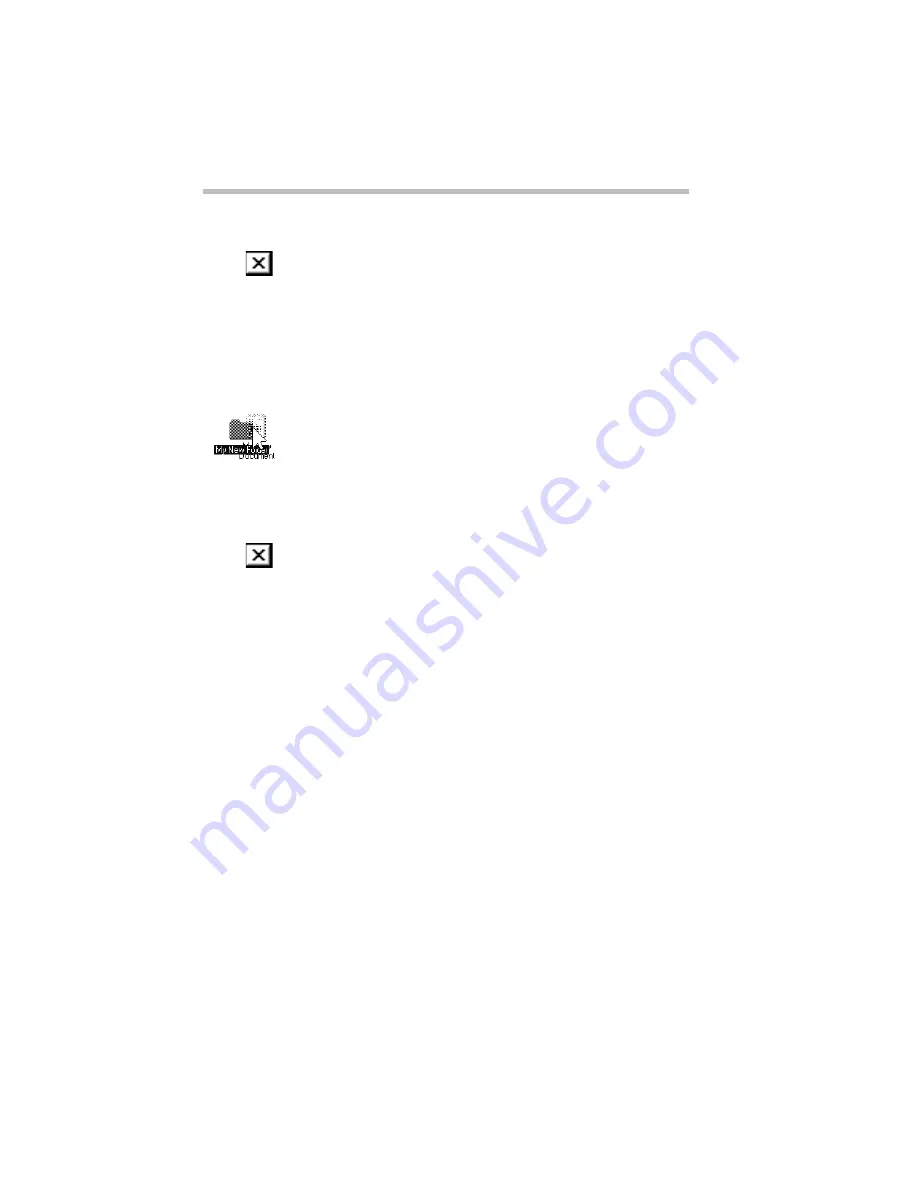
Getting Comfortable with Windows 95
Lesson 5: Starting Programs
Part I: Getting To Know Your Computer
52
4 Give the folder a name using the keyboard and press
Enter
.
5 Close your Notepad document by double-clicking the
Close Button (the small x) on the right-hand side of the
Notepad title bar.
Windows 95 displays the document as an icon on the desktop.
6 Click the document icon and drag it to your new folder.
The outline of the document icon moves across the desktop.
7 Drop the document icon onto the folder icon.
The document disappears. The folder now contains the docu-
ment.
8 To see your document, double-click the folder.
The folder window opens and displays the document icon.
9 Close the folder by clicking the close button (the small x)
on the upper right corner of the window.
Windows 95 closes the folder and returns the folder to the
desktop ready for the next time you want to use it.
Now that you have created a folder to store your document, go on
to the next lesson to learn how to start programs.
Lesson 5: Starting Programs
Another way to begin working on the desktop is to start a particu-
lar program. After you’ve gained some experience, you’ll know
exactly which program to use for a particular document.
This lesson demonstrates how to start programs from the desktop,
using Paint and Windows Explorer, two of the programs that
come with Windows 95.
Follow these steps:
1 Click Start, then point to Programs.
Windows 95 displays the list of program folders.
Содержание Satellite 110 Series
Страница 1: ...Satellite110 Series User sGuide PRINTED WITH SOY INK ...
Страница 22: ...xxiii ...
Страница 30: ...Chapter 1 Make Sure You Have Everything 1 Select a Place To Work 2 Find Out Where Everything s Located 6 ...
Страница 43: ...Finding Your Way around the System Find Out Where Everything s Located Part I Getting To Know Your Computer 13 ...
Страница 126: ...Chapter 5 Buying Programs 97 Buying Hardware 105 ...
Страница 169: ...Little Cards that Do Big Things RemovingaPCCard Part I Getting To Know Your Computer 139 ...
Страница 213: ...Using Your Computer on Your Desk Using the Optional Noteworthy Port Replicator Part I Getting To Know Your Computer 183 ...
Страница 214: ...Chapter 10 Using a Password 185 Applying Physical Restraints 194 Viruses and How To Cure Them 195 ...
Страница 298: ...PART II CONTENTS The Hotkeys 271 MaxTime 275 Hardware Setup 293 TSETUP 307 The Diagnostic Test 323 ...
Страница 300: ...Chapter 15 Instant Password Security 271 Power 272 Resume Mode 272 Sound 272 Display 272 Keyboard 273 ...
Страница 321: ...MaxTime The Machine Settings Dialog Box Part II Technical Reference 291 ...
Страница 322: ...Chapter 17 The Hardware Configuration Dialog Box 294 The Hardware Configuration Options Dialog Box 296 ...
Страница 351: ...TSETUP OTHERS Part II Technical Reference 321 ...
Страница 352: ...Chapter19 Starting the Diagnostic Test 324 Choosing Test Options 325 Test Sequence 327 Exiting the Diagnostic Menus 334 ...
Страница 365: ...The Diagnostic Test ExitingtheDiagnosticMenus Part II Technical Reference 335 ...
Страница 368: ...Appendix A Built in Features 339 Optional Accessories and Devices 344 Specifications 346 ...
Страница 377: ...Features and Specifications Specifications Part III Appendixes 347 ...
Страница 378: ...Appendix B ...
Страница 380: ...Appendix C IRQ Level Assignments 351 DMA Channel Assignments 352 Input Output Port Address Assignments 353 ...
Страница 385: ...System Resources Input Output PortAddressAssignments Part III Appendixes 355 ...
Страница 386: ...Appendix D CS Model Video Modes 358 Satellite 110CT Video Modes 359 ...
Страница 391: ...Video Modes Satellite110CT VideoModes Part III Appendixes 361 ...






























