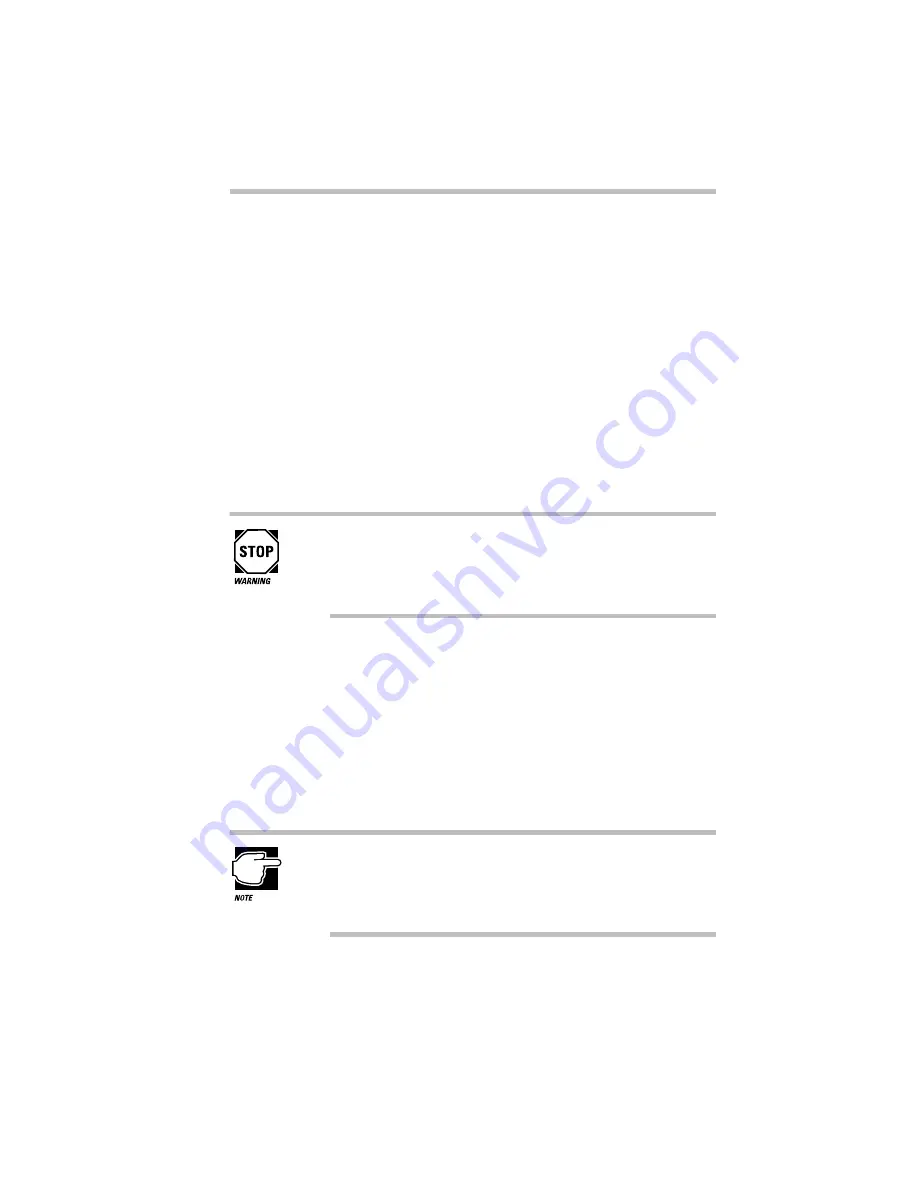
Let's Start at the Very Beginning…
When You Turn the Computer on the First Time…
Part I: Getting To Know Your Computer
27
6 Read the license agreement, then click the button next to “I
accept the agreement.”
You cannot complete the setup process without accepting the
license agreement.
7 Click Next.
Setup displays the Certificate of Authenticity screen.
8 Type in the number from the Certificate of Authenticity,
affixed to the Windows 95 manual that came with your
computer, then click Next.
Setup displays the Windows Version screen.
9 Choose your operating system:
Please consider your choice carefully. Once you choose
Windows 95 or Windows 3.11, the setup program automati-
cally (and permanently) deletes the unselected operating
system from your system.
❖
To choose Windows 95 (the default), click Next.
❖
To choose Windows 3.11, click Change. Setup displays the
Operating System Choice screen. Click “No, I want to
install MS-DOS 6.22 and Microsoft Windows 3.11,” then
click OK.
Setup displays a Windows 95 Setup Wizard screen (even if
you chose Windows 3.11) and installs the devices it found on
your system.
This screen displays the message “Please wait while Setup
prepares your Windows 95 computer” whether you chose
Windows 95 or not. If you chose Windows 3.11 and still see
this message, don’t be alarmed.
Setup displays the Finishing Setup screen, prompting you to
restart your computer.
Содержание Satellite 110 Series
Страница 1: ...Satellite110 Series User sGuide PRINTED WITH SOY INK ...
Страница 22: ...xxiii ...
Страница 30: ...Chapter 1 Make Sure You Have Everything 1 Select a Place To Work 2 Find Out Where Everything s Located 6 ...
Страница 43: ...Finding Your Way around the System Find Out Where Everything s Located Part I Getting To Know Your Computer 13 ...
Страница 126: ...Chapter 5 Buying Programs 97 Buying Hardware 105 ...
Страница 169: ...Little Cards that Do Big Things RemovingaPCCard Part I Getting To Know Your Computer 139 ...
Страница 213: ...Using Your Computer on Your Desk Using the Optional Noteworthy Port Replicator Part I Getting To Know Your Computer 183 ...
Страница 214: ...Chapter 10 Using a Password 185 Applying Physical Restraints 194 Viruses and How To Cure Them 195 ...
Страница 298: ...PART II CONTENTS The Hotkeys 271 MaxTime 275 Hardware Setup 293 TSETUP 307 The Diagnostic Test 323 ...
Страница 300: ...Chapter 15 Instant Password Security 271 Power 272 Resume Mode 272 Sound 272 Display 272 Keyboard 273 ...
Страница 321: ...MaxTime The Machine Settings Dialog Box Part II Technical Reference 291 ...
Страница 322: ...Chapter 17 The Hardware Configuration Dialog Box 294 The Hardware Configuration Options Dialog Box 296 ...
Страница 351: ...TSETUP OTHERS Part II Technical Reference 321 ...
Страница 352: ...Chapter19 Starting the Diagnostic Test 324 Choosing Test Options 325 Test Sequence 327 Exiting the Diagnostic Menus 334 ...
Страница 365: ...The Diagnostic Test ExitingtheDiagnosticMenus Part II Technical Reference 335 ...
Страница 368: ...Appendix A Built in Features 339 Optional Accessories and Devices 344 Specifications 346 ...
Страница 377: ...Features and Specifications Specifications Part III Appendixes 347 ...
Страница 378: ...Appendix B ...
Страница 380: ...Appendix C IRQ Level Assignments 351 DMA Channel Assignments 352 Input Output Port Address Assignments 353 ...
Страница 385: ...System Resources Input Output PortAddressAssignments Part III Appendixes 355 ...
Страница 386: ...Appendix D CS Model Video Modes 358 Satellite 110CT Video Modes 359 ...
Страница 391: ...Video Modes Satellite110CT VideoModes Part III Appendixes 361 ...






























