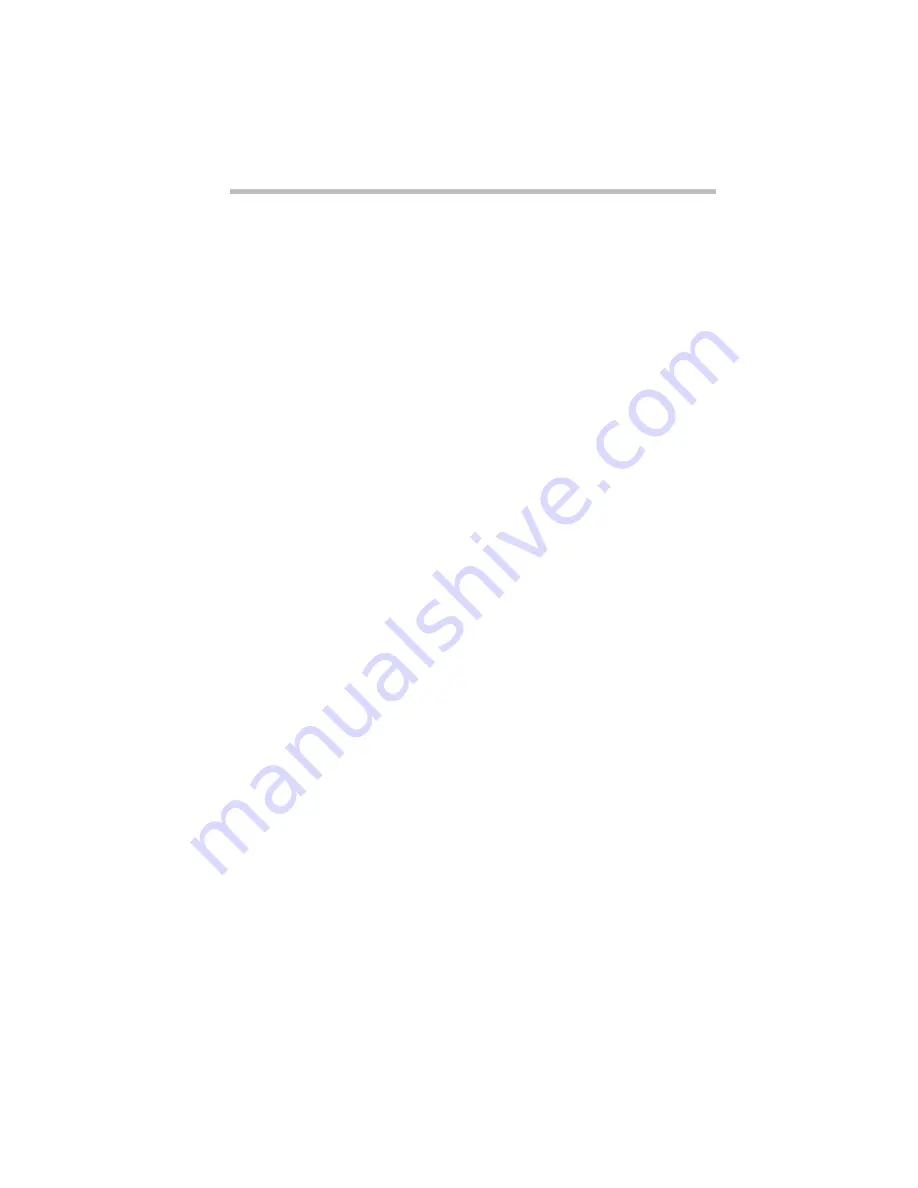
If Something Goes Wrong…
Fixing Device Related Problems
Part I: Getting To Know Your Computer
251
The Keyboard
If, when you type, strange things happen or nothing happens, the
problem may or may not be related to the keyboard itself.
The keyboard produces unexpected characters.
A keypad overlay may be on. If the numeric keypad or cursor con-
trol light is on, press
Fn
+
F10
to turn off the cursor control light or
Fn
+
F11
to turn off the numeric keypad light.
Make sure the software you are using is not remapping the
keyboard.
You’ve connected an external keyboard and Windows 95 displays
one or more keyboard error messages.
The keyboard you connected may be defective or incompatible
with the computer. Try using a different brand of keyboard.
Nothing happens when you press the keys on the external
keyboard.
Make sure the PS/2 keyboard is plugged into the PS/2 keyboard
port and not the PS/2 mouse port on the NoteDock™.
You may have plugged the external PS/2 keyboard in while the
computer was turned on. Press
Ctrl
+
Alt
+
Del
or press the reset but-
ton to restart the computer so it recognizes the device.
The keyboard locks and the computer will not restart.
Make sure the power is on and press the reset button.
The AccuPoint
Some of the keyboard conditions listed above may also affect the
AccuPoint.
Your finger easily slides off the AccuPoint.
The AccuPoint cap may be oily. Remove the cap and clean it with
a cotton swab dipped in rubbing alcohol.
Содержание Satellite 110 Series
Страница 1: ...Satellite110 Series User sGuide PRINTED WITH SOY INK ...
Страница 22: ...xxiii ...
Страница 30: ...Chapter 1 Make Sure You Have Everything 1 Select a Place To Work 2 Find Out Where Everything s Located 6 ...
Страница 43: ...Finding Your Way around the System Find Out Where Everything s Located Part I Getting To Know Your Computer 13 ...
Страница 126: ...Chapter 5 Buying Programs 97 Buying Hardware 105 ...
Страница 169: ...Little Cards that Do Big Things RemovingaPCCard Part I Getting To Know Your Computer 139 ...
Страница 213: ...Using Your Computer on Your Desk Using the Optional Noteworthy Port Replicator Part I Getting To Know Your Computer 183 ...
Страница 214: ...Chapter 10 Using a Password 185 Applying Physical Restraints 194 Viruses and How To Cure Them 195 ...
Страница 298: ...PART II CONTENTS The Hotkeys 271 MaxTime 275 Hardware Setup 293 TSETUP 307 The Diagnostic Test 323 ...
Страница 300: ...Chapter 15 Instant Password Security 271 Power 272 Resume Mode 272 Sound 272 Display 272 Keyboard 273 ...
Страница 321: ...MaxTime The Machine Settings Dialog Box Part II Technical Reference 291 ...
Страница 322: ...Chapter 17 The Hardware Configuration Dialog Box 294 The Hardware Configuration Options Dialog Box 296 ...
Страница 351: ...TSETUP OTHERS Part II Technical Reference 321 ...
Страница 352: ...Chapter19 Starting the Diagnostic Test 324 Choosing Test Options 325 Test Sequence 327 Exiting the Diagnostic Menus 334 ...
Страница 365: ...The Diagnostic Test ExitingtheDiagnosticMenus Part II Technical Reference 335 ...
Страница 368: ...Appendix A Built in Features 339 Optional Accessories and Devices 344 Specifications 346 ...
Страница 377: ...Features and Specifications Specifications Part III Appendixes 347 ...
Страница 378: ...Appendix B ...
Страница 380: ...Appendix C IRQ Level Assignments 351 DMA Channel Assignments 352 Input Output Port Address Assignments 353 ...
Страница 385: ...System Resources Input Output PortAddressAssignments Part III Appendixes 355 ...
Страница 386: ...Appendix D CS Model Video Modes 358 Satellite 110CT Video Modes 359 ...
Страница 391: ...Video Modes Satellite110CT VideoModes Part III Appendixes 361 ...
















































