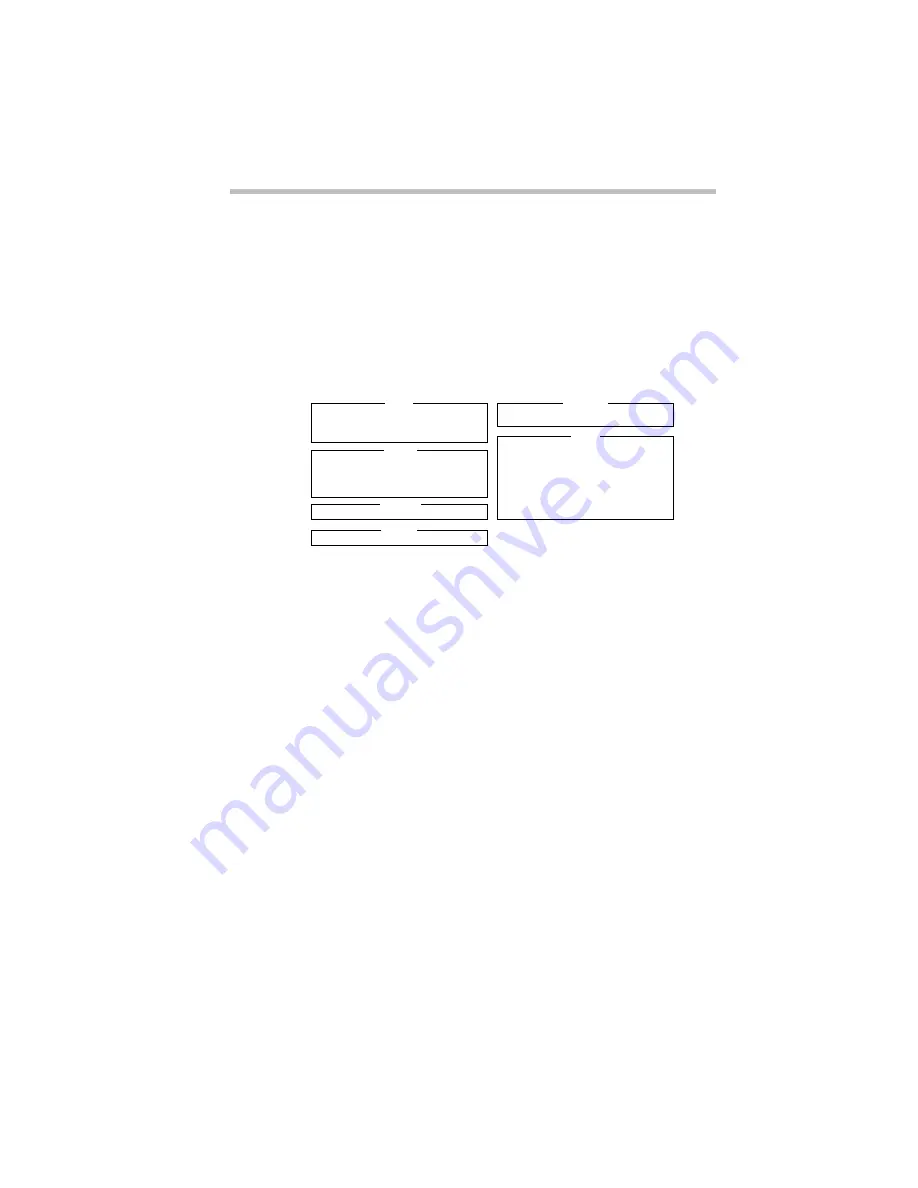
Keeping Your Files Safe
Using a Password
Part I: Getting To Know Your Computer
189
3 Click the button next to Restart the computer in MS-DOS
mode and click Yes.
Windows 95 shuts down the computer, then restarts it in
MS-DOS mode and displays a system prompt.
4 Type:
c:\dos\tsetup
TSETUP displays a screen similar to the following:
A sample System Setup screen
5 Press
p
to highlight the Password section.
6 Press the spacebar.
TSETUP asks you to enter a new password.
7 Type a password of one to 16 characters and press
Enter
.
You may use any combination of letters and numbers in your
password.
8 When TSETUP prompts you to do so, verify the password
by typing it again and pressing
Enter
.
If the two passwords match, TSETUP displays: Registered.
If the two passwords don't match TSETUP displays an error
message. Repeat steps 6 and 7 to enter the password again.
9 Press
End
to save your change and close TSETUP.
SYSTEM SETUP
BIOS Version =
X.XX
↑↓←→
:Select items Space, BkSp:Change Values
Esc:Exit without saving Home:Set default values End:Save changes and Exit
OTHERS
Power-up Mode = Resume
CPU Cache = Enabled
Battery Save Mode = Full Power
Alarm Volume = High
System Beep = Enabled
Panel Power On/Off = Disabled
Alarm Power On = Disabled
Keyboard = Layout/Fn
Pointing Devices = Auto-Selected
Boot Priority = FDD
→
HDD
MEMORY
Total = 8192KB
Base = 640KB
Extended = 7360KB
Shadow BIOS ROM = 192KB
DISPLAY
Display Adaptor = VGA Compatible
LCD Display Mode = Color
VGA Segment Address = E000H
LCD Display Colors = 222K Colors
Power On Display = Internal/External
Text Mode Stretch = Enabled
HARD DISK
HDD Mode = Enhanced IDE (Normal)
PASSWORD
Not Registered
I/O PORTS
Serial Port = COM1 (IRQ4/3F8H)
Parallel Port = LPT1 (378H)
Содержание Satellite 110 Series
Страница 1: ...Satellite110 Series User sGuide PRINTED WITH SOY INK ...
Страница 22: ...xxiii ...
Страница 30: ...Chapter 1 Make Sure You Have Everything 1 Select a Place To Work 2 Find Out Where Everything s Located 6 ...
Страница 43: ...Finding Your Way around the System Find Out Where Everything s Located Part I Getting To Know Your Computer 13 ...
Страница 126: ...Chapter 5 Buying Programs 97 Buying Hardware 105 ...
Страница 169: ...Little Cards that Do Big Things RemovingaPCCard Part I Getting To Know Your Computer 139 ...
Страница 213: ...Using Your Computer on Your Desk Using the Optional Noteworthy Port Replicator Part I Getting To Know Your Computer 183 ...
Страница 214: ...Chapter 10 Using a Password 185 Applying Physical Restraints 194 Viruses and How To Cure Them 195 ...
Страница 298: ...PART II CONTENTS The Hotkeys 271 MaxTime 275 Hardware Setup 293 TSETUP 307 The Diagnostic Test 323 ...
Страница 300: ...Chapter 15 Instant Password Security 271 Power 272 Resume Mode 272 Sound 272 Display 272 Keyboard 273 ...
Страница 321: ...MaxTime The Machine Settings Dialog Box Part II Technical Reference 291 ...
Страница 322: ...Chapter 17 The Hardware Configuration Dialog Box 294 The Hardware Configuration Options Dialog Box 296 ...
Страница 351: ...TSETUP OTHERS Part II Technical Reference 321 ...
Страница 352: ...Chapter19 Starting the Diagnostic Test 324 Choosing Test Options 325 Test Sequence 327 Exiting the Diagnostic Menus 334 ...
Страница 365: ...The Diagnostic Test ExitingtheDiagnosticMenus Part II Technical Reference 335 ...
Страница 368: ...Appendix A Built in Features 339 Optional Accessories and Devices 344 Specifications 346 ...
Страница 377: ...Features and Specifications Specifications Part III Appendixes 347 ...
Страница 378: ...Appendix B ...
Страница 380: ...Appendix C IRQ Level Assignments 351 DMA Channel Assignments 352 Input Output Port Address Assignments 353 ...
Страница 385: ...System Resources Input Output PortAddressAssignments Part III Appendixes 355 ...
Страница 386: ...Appendix D CS Model Video Modes 358 Satellite 110CT Video Modes 359 ...
Страница 391: ...Video Modes Satellite110CT VideoModes Part III Appendixes 361 ...






























