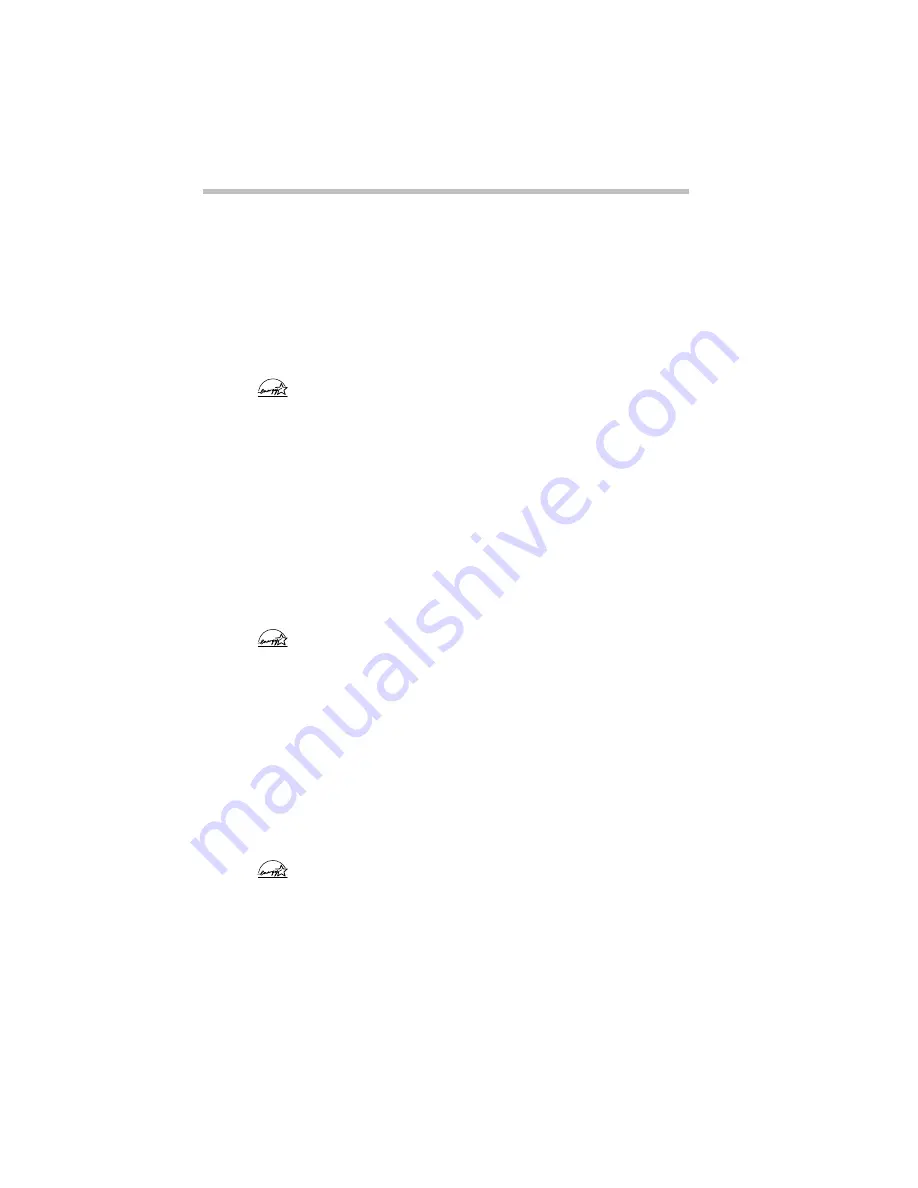
Taking Your Computer on the Road
Conserving Power
Part I: Getting To Know Your Computer
126
Display Auto Off
This option saves power by temporarily shutting down the display
if you have not used the keyboard or AccuPoint for a selected
period of time. To turn the display back on, press a key or move
the AccuPoint. You have eight choices:
Disabled turns off Display Auto Off.
1 Min, 3 Min, 5 Min, 10 Min, 15 Min, 20 Min and 30 Min
blank the display if you haven’t used the keyboard or Accu-
Point for the selected amount of time.
If you’re using an external monitor, Display Auto Off blanks the
monitor after the selected time.
HDD Auto Off
This option saves power by temporarily shutting down the hard
disk if it hasn’t been accessed for a set period of time. The drive
turns back on the next time the computer reads from or writes to it.
You have seven choices:
1 Min, 3 Min, 5 Min, 10 Min, 15 Min, 20 Min and 30 Min turn
the hard disk drive off if the computer hasn’t accessed the hard
disk for the time selected.
System Auto Off
This option saves power by turning the computer off if it hasn’t
been used for a selected period of time. This option is available
only if Resume Mode is turned on. You have seven choices:
Disabled leaves the computer on until you use the power but-
ton to turn it off.
10 Min, 20 Min, 30 Min, 40 Min, 50 Min and 60 Min turn the
computer off if you haven’t used it for the time selected.
EPA POLLUTION PREVENTER
EPA POLLUTION PREVENTER
EPA POLLUTION PREVENTER
Содержание Satellite 110 Series
Страница 1: ...Satellite110 Series User sGuide PRINTED WITH SOY INK ...
Страница 22: ...xxiii ...
Страница 30: ...Chapter 1 Make Sure You Have Everything 1 Select a Place To Work 2 Find Out Where Everything s Located 6 ...
Страница 43: ...Finding Your Way around the System Find Out Where Everything s Located Part I Getting To Know Your Computer 13 ...
Страница 126: ...Chapter 5 Buying Programs 97 Buying Hardware 105 ...
Страница 169: ...Little Cards that Do Big Things RemovingaPCCard Part I Getting To Know Your Computer 139 ...
Страница 213: ...Using Your Computer on Your Desk Using the Optional Noteworthy Port Replicator Part I Getting To Know Your Computer 183 ...
Страница 214: ...Chapter 10 Using a Password 185 Applying Physical Restraints 194 Viruses and How To Cure Them 195 ...
Страница 298: ...PART II CONTENTS The Hotkeys 271 MaxTime 275 Hardware Setup 293 TSETUP 307 The Diagnostic Test 323 ...
Страница 300: ...Chapter 15 Instant Password Security 271 Power 272 Resume Mode 272 Sound 272 Display 272 Keyboard 273 ...
Страница 321: ...MaxTime The Machine Settings Dialog Box Part II Technical Reference 291 ...
Страница 322: ...Chapter 17 The Hardware Configuration Dialog Box 294 The Hardware Configuration Options Dialog Box 296 ...
Страница 351: ...TSETUP OTHERS Part II Technical Reference 321 ...
Страница 352: ...Chapter19 Starting the Diagnostic Test 324 Choosing Test Options 325 Test Sequence 327 Exiting the Diagnostic Menus 334 ...
Страница 365: ...The Diagnostic Test ExitingtheDiagnosticMenus Part II Technical Reference 335 ...
Страница 368: ...Appendix A Built in Features 339 Optional Accessories and Devices 344 Specifications 346 ...
Страница 377: ...Features and Specifications Specifications Part III Appendixes 347 ...
Страница 378: ...Appendix B ...
Страница 380: ...Appendix C IRQ Level Assignments 351 DMA Channel Assignments 352 Input Output Port Address Assignments 353 ...
Страница 385: ...System Resources Input Output PortAddressAssignments Part III Appendixes 355 ...
Страница 386: ...Appendix D CS Model Video Modes 358 Satellite 110CT Video Modes 359 ...
Страница 391: ...Video Modes Satellite110CT VideoModes Part III Appendixes 361 ...
















































