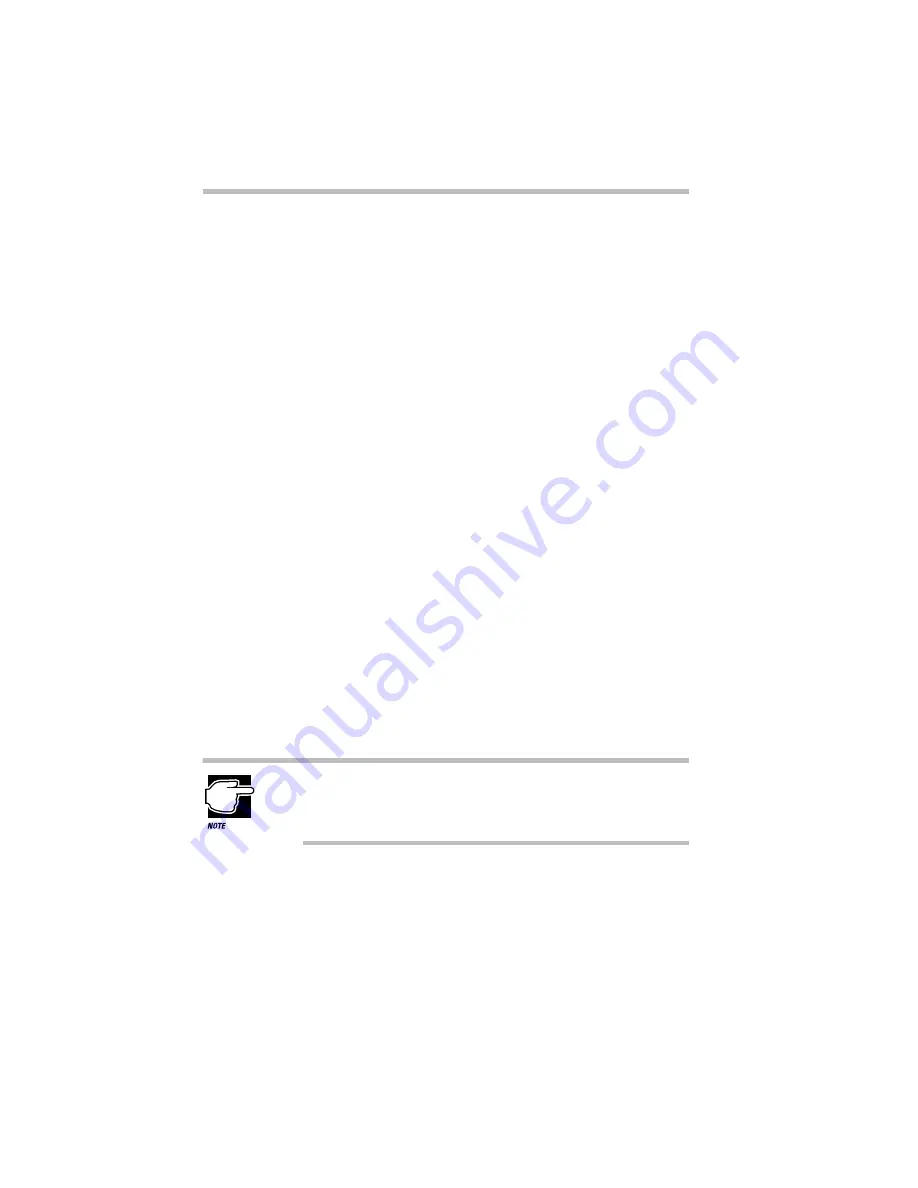
If Something Goes Wrong…
Start with the Easy Problems to Fix
Part I: Getting To Know Your Computer
236
Your program stops responding
If you are working with a program that suddenly freezes all opera-
tions, chances are the program has stopped responding. Don’t
worry. You can exit the failed program without shutting down
Windows 95 or closing other programs.
To close a program that has stopped responding, follow these
steps:
1 Type
Ctrl
+
Alt
+
Del
once.
Windows 95 displays the Close Program dialog box. The box
lists all the programs and processes currently in operation. If a
program has stopped responding, the words “not responding”
appear beside its name in the list.
2 Select the program you want to close, then click End Task.
Closing the failed program should allow you to continue work-
ing. If it does not, follow these steps:
3 Close the remaining programs by clicking End Task.
4 Click Shut Down.
The Shutdown window displays.
5 Select Restart, then click Yes.
Your computer shuts down and restarts Windows 95, thus
restoring operations.
Typing Ctrl + Alt + Del twice to restart your computer is not
recommended. Closing all open programs prior to shutting
down Windows 95 ensures that all data is saved.
Your program performs an illegal operation
If you receive the message, “Your program has performed an ille-
gal operation,” you should record the details of the message and
consult the software manufacturer.
Содержание Satellite 110 Series
Страница 1: ...Satellite110 Series User sGuide PRINTED WITH SOY INK ...
Страница 22: ...xxiii ...
Страница 30: ...Chapter 1 Make Sure You Have Everything 1 Select a Place To Work 2 Find Out Where Everything s Located 6 ...
Страница 43: ...Finding Your Way around the System Find Out Where Everything s Located Part I Getting To Know Your Computer 13 ...
Страница 126: ...Chapter 5 Buying Programs 97 Buying Hardware 105 ...
Страница 169: ...Little Cards that Do Big Things RemovingaPCCard Part I Getting To Know Your Computer 139 ...
Страница 213: ...Using Your Computer on Your Desk Using the Optional Noteworthy Port Replicator Part I Getting To Know Your Computer 183 ...
Страница 214: ...Chapter 10 Using a Password 185 Applying Physical Restraints 194 Viruses and How To Cure Them 195 ...
Страница 298: ...PART II CONTENTS The Hotkeys 271 MaxTime 275 Hardware Setup 293 TSETUP 307 The Diagnostic Test 323 ...
Страница 300: ...Chapter 15 Instant Password Security 271 Power 272 Resume Mode 272 Sound 272 Display 272 Keyboard 273 ...
Страница 321: ...MaxTime The Machine Settings Dialog Box Part II Technical Reference 291 ...
Страница 322: ...Chapter 17 The Hardware Configuration Dialog Box 294 The Hardware Configuration Options Dialog Box 296 ...
Страница 351: ...TSETUP OTHERS Part II Technical Reference 321 ...
Страница 352: ...Chapter19 Starting the Diagnostic Test 324 Choosing Test Options 325 Test Sequence 327 Exiting the Diagnostic Menus 334 ...
Страница 365: ...The Diagnostic Test ExitingtheDiagnosticMenus Part II Technical Reference 335 ...
Страница 368: ...Appendix A Built in Features 339 Optional Accessories and Devices 344 Specifications 346 ...
Страница 377: ...Features and Specifications Specifications Part III Appendixes 347 ...
Страница 378: ...Appendix B ...
Страница 380: ...Appendix C IRQ Level Assignments 351 DMA Channel Assignments 352 Input Output Port Address Assignments 353 ...
Страница 385: ...System Resources Input Output PortAddressAssignments Part III Appendixes 355 ...
Страница 386: ...Appendix D CS Model Video Modes 358 Satellite 110CT Video Modes 359 ...
Страница 391: ...Video Modes Satellite110CT VideoModes Part III Appendixes 361 ...






























