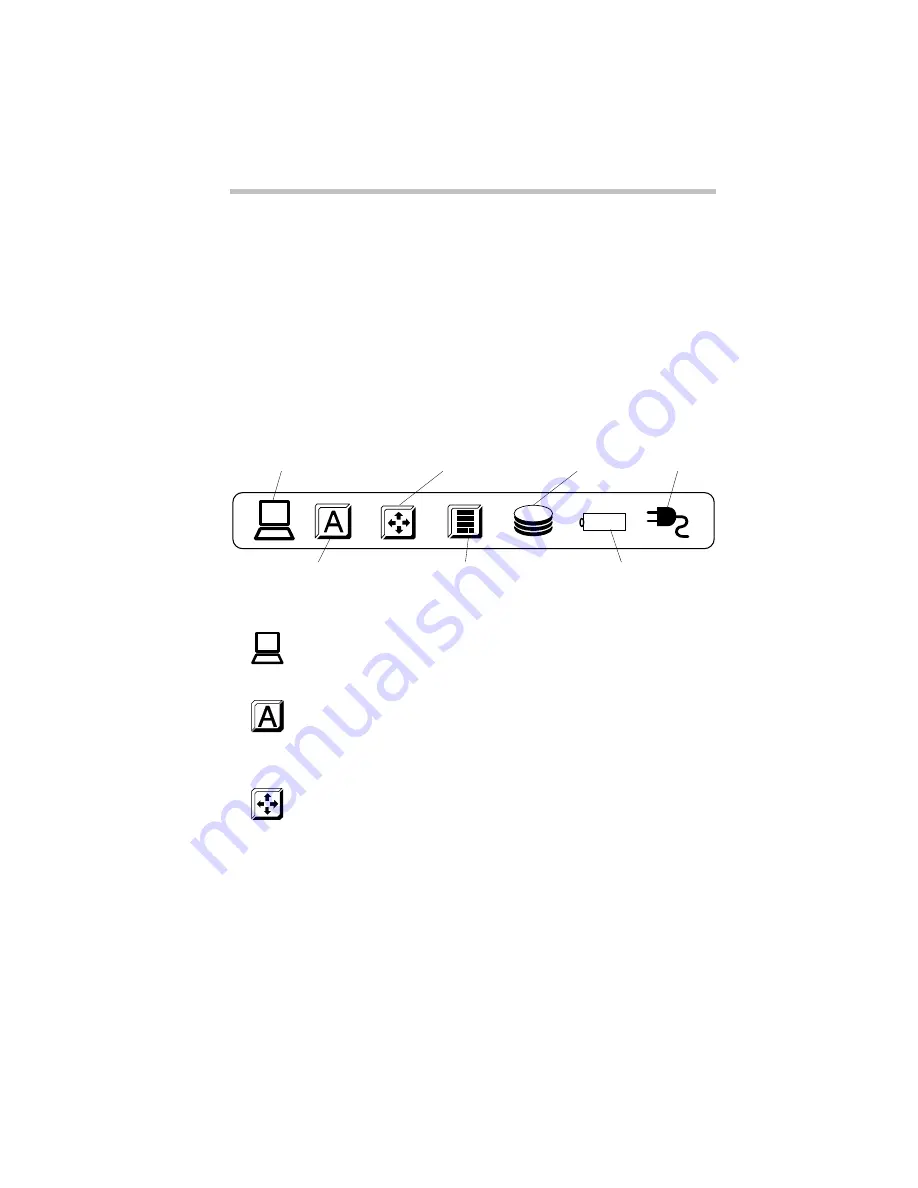
Finding Your Way around the System
Find Out Where Everything's Located
Part I: Getting To Know Your Computer
11
The 82-key keyboard provides all the functionality of a full-sized
101-key keyboard. For more information, see “How to Use the
Keyboard” on page 80.
The AccuPoint buttons work with the AccuPoint. The larger (pri-
mary) button acts as the left button on a mouse. The smaller (sec-
ondary) button acts as the right mouse button. For more
information, see “Using the AccuPoint Pointing Device” on
page 24.
The Indicator Panel
The indicator panel
The power/speed light glows when the computer is on and shows
the speed at which the computer is processing information. Green
indicates high speed and orange indicates low speed.
The caps lock light glows when you press the
Caps Lock
key.
When this light is on, pressing a letter key on the keyboard pro-
duces an upper-case (capital) letter. For more information, see
“The Character Keys” on page 80.
The cursor control mode light glows when the cursor control
overlay is on. When the overlay is on, pressing an overlay key
moves the cursor as shown by the white arrow printed on the left
front of the key instead of the letter printed on the top of the key.
For more information, see “The Cursor Control Overlay” on
page 207.
On
Power/speed light
Caps lock light
Cursor control mode light
Numeric mode light
Disk light
Battery light
Power light
On
Содержание Satellite 110 Series
Страница 1: ...Satellite110 Series User sGuide PRINTED WITH SOY INK ...
Страница 22: ...xxiii ...
Страница 30: ...Chapter 1 Make Sure You Have Everything 1 Select a Place To Work 2 Find Out Where Everything s Located 6 ...
Страница 43: ...Finding Your Way around the System Find Out Where Everything s Located Part I Getting To Know Your Computer 13 ...
Страница 126: ...Chapter 5 Buying Programs 97 Buying Hardware 105 ...
Страница 169: ...Little Cards that Do Big Things RemovingaPCCard Part I Getting To Know Your Computer 139 ...
Страница 213: ...Using Your Computer on Your Desk Using the Optional Noteworthy Port Replicator Part I Getting To Know Your Computer 183 ...
Страница 214: ...Chapter 10 Using a Password 185 Applying Physical Restraints 194 Viruses and How To Cure Them 195 ...
Страница 298: ...PART II CONTENTS The Hotkeys 271 MaxTime 275 Hardware Setup 293 TSETUP 307 The Diagnostic Test 323 ...
Страница 300: ...Chapter 15 Instant Password Security 271 Power 272 Resume Mode 272 Sound 272 Display 272 Keyboard 273 ...
Страница 321: ...MaxTime The Machine Settings Dialog Box Part II Technical Reference 291 ...
Страница 322: ...Chapter 17 The Hardware Configuration Dialog Box 294 The Hardware Configuration Options Dialog Box 296 ...
Страница 351: ...TSETUP OTHERS Part II Technical Reference 321 ...
Страница 352: ...Chapter19 Starting the Diagnostic Test 324 Choosing Test Options 325 Test Sequence 327 Exiting the Diagnostic Menus 334 ...
Страница 365: ...The Diagnostic Test ExitingtheDiagnosticMenus Part II Technical Reference 335 ...
Страница 368: ...Appendix A Built in Features 339 Optional Accessories and Devices 344 Specifications 346 ...
Страница 377: ...Features and Specifications Specifications Part III Appendixes 347 ...
Страница 378: ...Appendix B ...
Страница 380: ...Appendix C IRQ Level Assignments 351 DMA Channel Assignments 352 Input Output Port Address Assignments 353 ...
Страница 385: ...System Resources Input Output PortAddressAssignments Part III Appendixes 355 ...
Страница 386: ...Appendix D CS Model Video Modes 358 Satellite 110CT Video Modes 359 ...
Страница 391: ...Video Modes Satellite110CT VideoModes Part III Appendixes 361 ...
















































