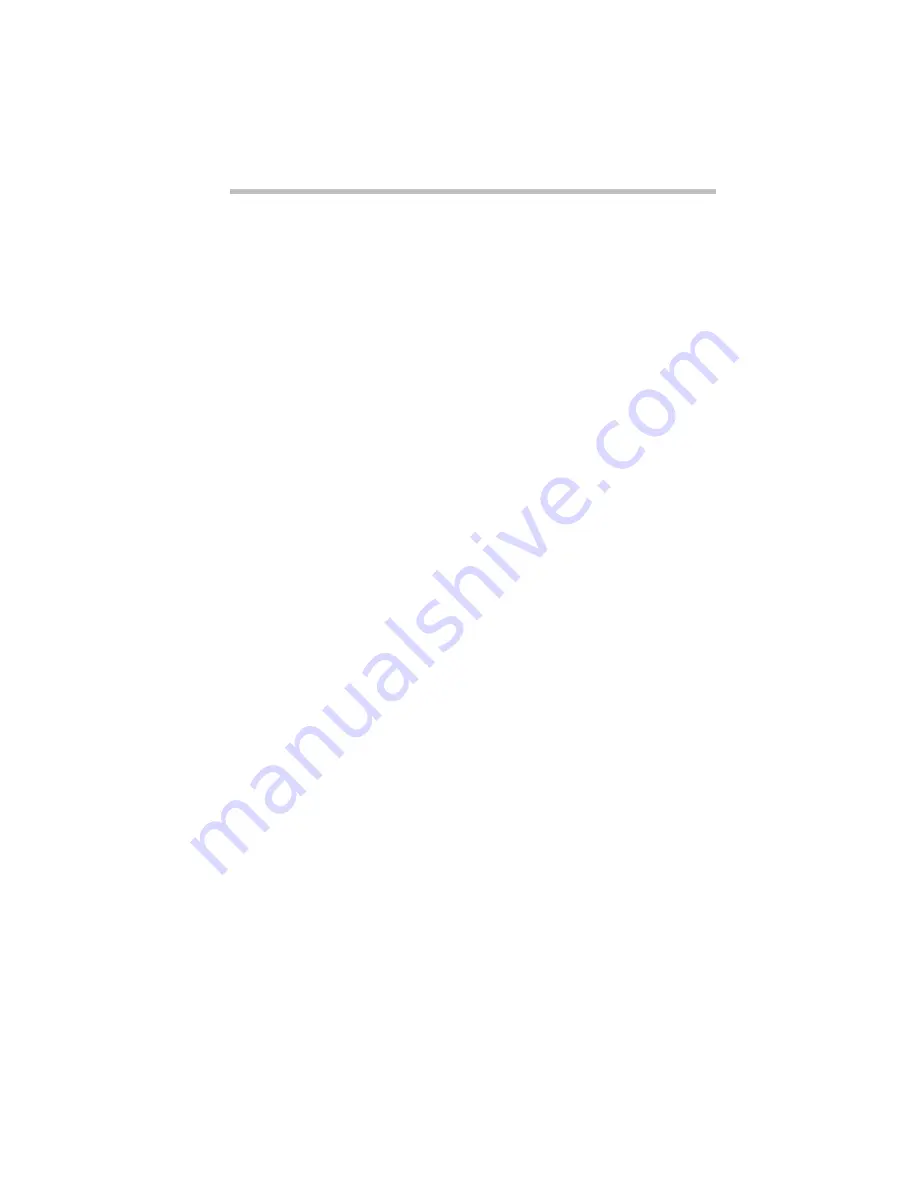
Using Your Computer on Your Desk
Using the Optional NoteDock™
Part I: Getting To Know Your Computer
175
6 Click OK.
Hardware Setup displays a dialog box asking if you want to
reboot (restart) the computer.
7 Click:
❖
Yes to restart the computer immediately with your changes
in effect.
❖
No, if you have programs open with unsaved files. Save
your files, then restart the computer (click Start, then Shut
Down, and select Restart the computer) to make your
changes take effect.
Using the Optional NoteDock™
The expansion port allows you to connect your computer to an
optional enhanced port replicator, the NoteDock. The NoteDock is
an excellent investment if you’re using your computer both in and
out of the office.
Imagine that you’re a salesperson who frequently works away
from the office. When you return to your desk, you want to be able
to connect to your network, print reports from your computer, and
use a mouse instead of the AccuPoint. Connecting cables for each
of these devices every time you return to the office is time-con-
suming and inconvenient.
By connecting external devices to the NoteDock instead of
directly to your computer, you can leave the devices connected
while you are using your computer away from your desk. When
you return, you can quickly connect your computer to the Note-
Dock and have immediate access to the devices.
Содержание Satellite 110 Series
Страница 1: ...Satellite110 Series User sGuide PRINTED WITH SOY INK ...
Страница 22: ...xxiii ...
Страница 30: ...Chapter 1 Make Sure You Have Everything 1 Select a Place To Work 2 Find Out Where Everything s Located 6 ...
Страница 43: ...Finding Your Way around the System Find Out Where Everything s Located Part I Getting To Know Your Computer 13 ...
Страница 126: ...Chapter 5 Buying Programs 97 Buying Hardware 105 ...
Страница 169: ...Little Cards that Do Big Things RemovingaPCCard Part I Getting To Know Your Computer 139 ...
Страница 213: ...Using Your Computer on Your Desk Using the Optional Noteworthy Port Replicator Part I Getting To Know Your Computer 183 ...
Страница 214: ...Chapter 10 Using a Password 185 Applying Physical Restraints 194 Viruses and How To Cure Them 195 ...
Страница 298: ...PART II CONTENTS The Hotkeys 271 MaxTime 275 Hardware Setup 293 TSETUP 307 The Diagnostic Test 323 ...
Страница 300: ...Chapter 15 Instant Password Security 271 Power 272 Resume Mode 272 Sound 272 Display 272 Keyboard 273 ...
Страница 321: ...MaxTime The Machine Settings Dialog Box Part II Technical Reference 291 ...
Страница 322: ...Chapter 17 The Hardware Configuration Dialog Box 294 The Hardware Configuration Options Dialog Box 296 ...
Страница 351: ...TSETUP OTHERS Part II Technical Reference 321 ...
Страница 352: ...Chapter19 Starting the Diagnostic Test 324 Choosing Test Options 325 Test Sequence 327 Exiting the Diagnostic Menus 334 ...
Страница 365: ...The Diagnostic Test ExitingtheDiagnosticMenus Part II Technical Reference 335 ...
Страница 368: ...Appendix A Built in Features 339 Optional Accessories and Devices 344 Specifications 346 ...
Страница 377: ...Features and Specifications Specifications Part III Appendixes 347 ...
Страница 378: ...Appendix B ...
Страница 380: ...Appendix C IRQ Level Assignments 351 DMA Channel Assignments 352 Input Output Port Address Assignments 353 ...
Страница 385: ...System Resources Input Output PortAddressAssignments Part III Appendixes 355 ...
Страница 386: ...Appendix D CS Model Video Modes 358 Satellite 110CT Video Modes 359 ...
Страница 391: ...Video Modes Satellite110CT VideoModes Part III Appendixes 361 ...






























