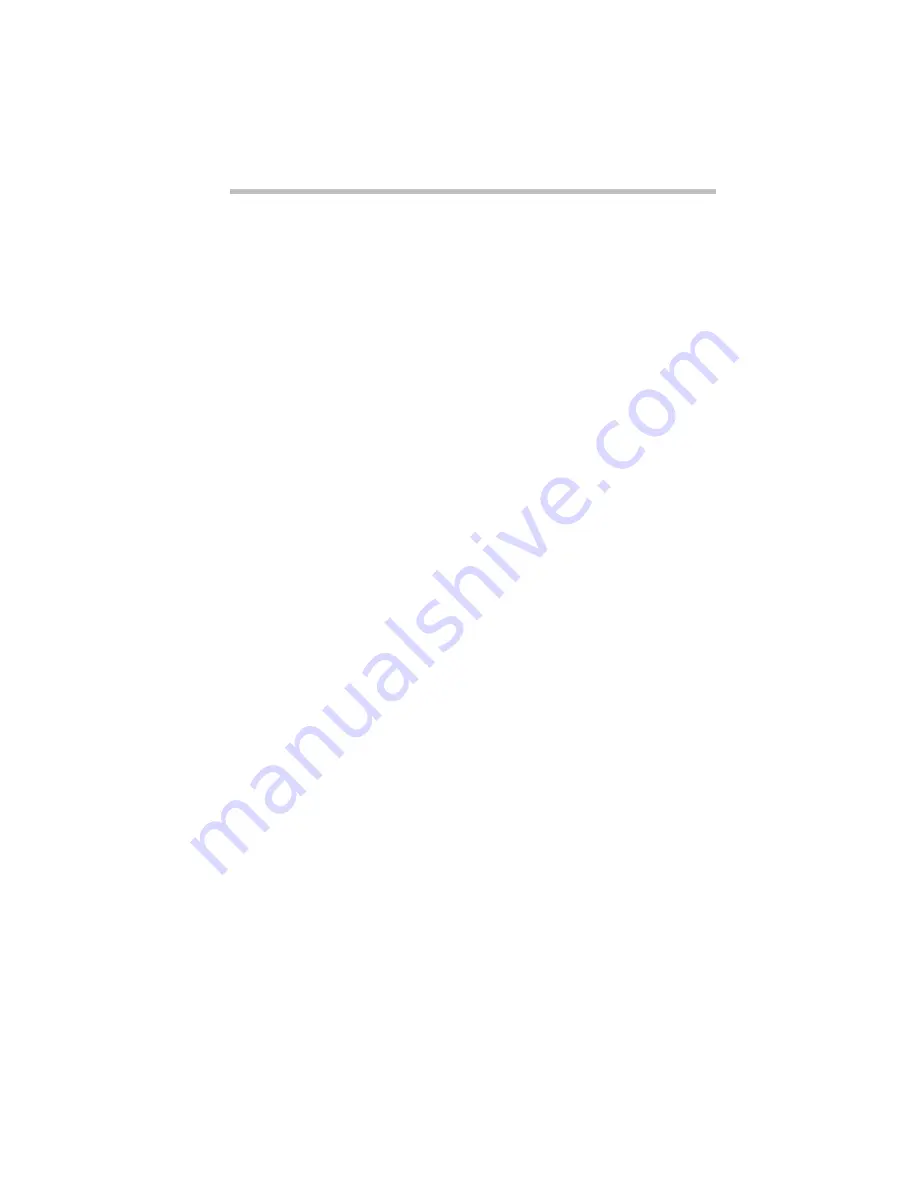
If Something Goes Wrong…
Start with the Easy Problems to Fix
Part I: Getting To Know Your Computer
237
To record the details:
1 Click the Details button and select the text Windows 95
displays.
The Details button displays information that the software man-
ufacturer needs to help you solve your problem.
2 Type
Ctrl
+
c
to copy the text to the clipboard.
3 Open Notepad by clicking the Start button and pointing to
Programs, Accessories, and clicking Notepad.
4 Type
Ctrl
+
v
to paste the details into Notepad.
5 Add a paragraph break and type some notes describing
what you were doing when you received the message.
6 Save the file and refer to it when you contact the software
manufacturer.
You receive a “Non-System Disk” error message
A disk is in the floppy disk drive while the computer is starting
Windows 95. Remove the disk from the drive and press any key to
continue.
You open a program that immediately stops responding
If CPU sleep mode is on (enabled), it may stop a program from
responding. Close the program you are trying to open and turn off
(disable) sleep mode. Then, try to run the program again.
To close the program:
1 Type
Ctrl
+
Alt
+
Del
.
The Close Program dialog box displays all the programs and
processes currently in operation. If the program has stopped
responding, the words “not responding” appear beside it.
2 Click End Task, then click Cancel.
You disable sleep mode in MaxTime or TSETUP. Follow these
steps to disable sleep mode using MaxTime:
3 Click Start, then point to Programs.
Содержание Satellite 110 Series
Страница 1: ...Satellite110 Series User sGuide PRINTED WITH SOY INK ...
Страница 22: ...xxiii ...
Страница 30: ...Chapter 1 Make Sure You Have Everything 1 Select a Place To Work 2 Find Out Where Everything s Located 6 ...
Страница 43: ...Finding Your Way around the System Find Out Where Everything s Located Part I Getting To Know Your Computer 13 ...
Страница 126: ...Chapter 5 Buying Programs 97 Buying Hardware 105 ...
Страница 169: ...Little Cards that Do Big Things RemovingaPCCard Part I Getting To Know Your Computer 139 ...
Страница 213: ...Using Your Computer on Your Desk Using the Optional Noteworthy Port Replicator Part I Getting To Know Your Computer 183 ...
Страница 214: ...Chapter 10 Using a Password 185 Applying Physical Restraints 194 Viruses and How To Cure Them 195 ...
Страница 298: ...PART II CONTENTS The Hotkeys 271 MaxTime 275 Hardware Setup 293 TSETUP 307 The Diagnostic Test 323 ...
Страница 300: ...Chapter 15 Instant Password Security 271 Power 272 Resume Mode 272 Sound 272 Display 272 Keyboard 273 ...
Страница 321: ...MaxTime The Machine Settings Dialog Box Part II Technical Reference 291 ...
Страница 322: ...Chapter 17 The Hardware Configuration Dialog Box 294 The Hardware Configuration Options Dialog Box 296 ...
Страница 351: ...TSETUP OTHERS Part II Technical Reference 321 ...
Страница 352: ...Chapter19 Starting the Diagnostic Test 324 Choosing Test Options 325 Test Sequence 327 Exiting the Diagnostic Menus 334 ...
Страница 365: ...The Diagnostic Test ExitingtheDiagnosticMenus Part II Technical Reference 335 ...
Страница 368: ...Appendix A Built in Features 339 Optional Accessories and Devices 344 Specifications 346 ...
Страница 377: ...Features and Specifications Specifications Part III Appendixes 347 ...
Страница 378: ...Appendix B ...
Страница 380: ...Appendix C IRQ Level Assignments 351 DMA Channel Assignments 352 Input Output Port Address Assignments 353 ...
Страница 385: ...System Resources Input Output PortAddressAssignments Part III Appendixes 355 ...
Страница 386: ...Appendix D CS Model Video Modes 358 Satellite 110CT Video Modes 359 ...
Страница 391: ...Video Modes Satellite110CT VideoModes Part III Appendixes 361 ...






























