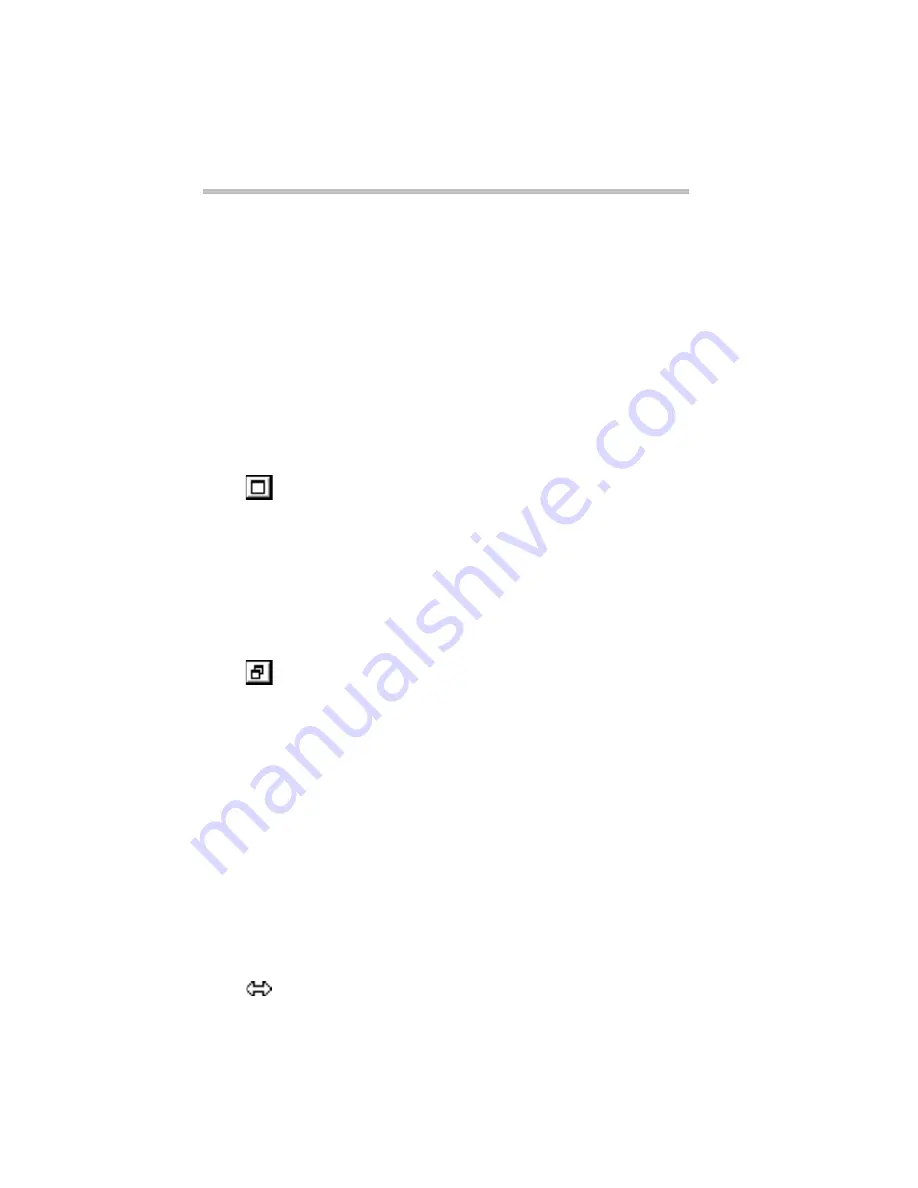
Getting Comfortable with Windows 95
Lesson 6: Resizing and Reshaping Windows
Part I: Getting To Know Your Computer
56
Windows Explorer disappears from the desktop. However, it’s
still open, as you can see from the taskbar.
Minimizing program windows is a good way to clean up the
desktop without actually closing programs.
3 Minimize the Paint window by clicking the minimize
button.
The Paint window disappears.
4 Open the Paint window by clicking the Paint button on the
taskbar.
Windows 95 opens the Paint window.
5 To cause the Paint window to fill the entire screen, click the
maximize button at the top right of the Paint window.
Paint expands to the full size of the desktop, except for the
taskbar. Notice that the maximize button has changed. It’s now
called the restore button.
Maximizing a program is a good way to work when you’re
only using that program and don’t want any other distractions
on the desktop.
6 To return Paint to its previous size, click the restore but-
ton.
The Paint window returns to its previous size and location.
Again, notice how the restore button has changed back into the
maximize button.
Now assume you want to be able to see both the Paint window
and the Windows Explorer window at the same time.
7 To open the Windows Explorer window, click the Win-
dows Explorer button on the taskbar.
If the Windows Explorer is maximized (covering the entire
screen), click the restore button to reduce the size of the win-
dow.
8 Move the pointer to the right side of the Paint window.
The pointer changes to a two-headed arrow.
Содержание Satellite 110 Series
Страница 1: ...Satellite110 Series User sGuide PRINTED WITH SOY INK ...
Страница 22: ...xxiii ...
Страница 30: ...Chapter 1 Make Sure You Have Everything 1 Select a Place To Work 2 Find Out Where Everything s Located 6 ...
Страница 43: ...Finding Your Way around the System Find Out Where Everything s Located Part I Getting To Know Your Computer 13 ...
Страница 126: ...Chapter 5 Buying Programs 97 Buying Hardware 105 ...
Страница 169: ...Little Cards that Do Big Things RemovingaPCCard Part I Getting To Know Your Computer 139 ...
Страница 213: ...Using Your Computer on Your Desk Using the Optional Noteworthy Port Replicator Part I Getting To Know Your Computer 183 ...
Страница 214: ...Chapter 10 Using a Password 185 Applying Physical Restraints 194 Viruses and How To Cure Them 195 ...
Страница 298: ...PART II CONTENTS The Hotkeys 271 MaxTime 275 Hardware Setup 293 TSETUP 307 The Diagnostic Test 323 ...
Страница 300: ...Chapter 15 Instant Password Security 271 Power 272 Resume Mode 272 Sound 272 Display 272 Keyboard 273 ...
Страница 321: ...MaxTime The Machine Settings Dialog Box Part II Technical Reference 291 ...
Страница 322: ...Chapter 17 The Hardware Configuration Dialog Box 294 The Hardware Configuration Options Dialog Box 296 ...
Страница 351: ...TSETUP OTHERS Part II Technical Reference 321 ...
Страница 352: ...Chapter19 Starting the Diagnostic Test 324 Choosing Test Options 325 Test Sequence 327 Exiting the Diagnostic Menus 334 ...
Страница 365: ...The Diagnostic Test ExitingtheDiagnosticMenus Part II Technical Reference 335 ...
Страница 368: ...Appendix A Built in Features 339 Optional Accessories and Devices 344 Specifications 346 ...
Страница 377: ...Features and Specifications Specifications Part III Appendixes 347 ...
Страница 378: ...Appendix B ...
Страница 380: ...Appendix C IRQ Level Assignments 351 DMA Channel Assignments 352 Input Output Port Address Assignments 353 ...
Страница 385: ...System Resources Input Output PortAddressAssignments Part III Appendixes 355 ...
Страница 386: ...Appendix D CS Model Video Modes 358 Satellite 110CT Video Modes 359 ...
Страница 391: ...Video Modes Satellite110CT VideoModes Part III Appendixes 361 ...






























