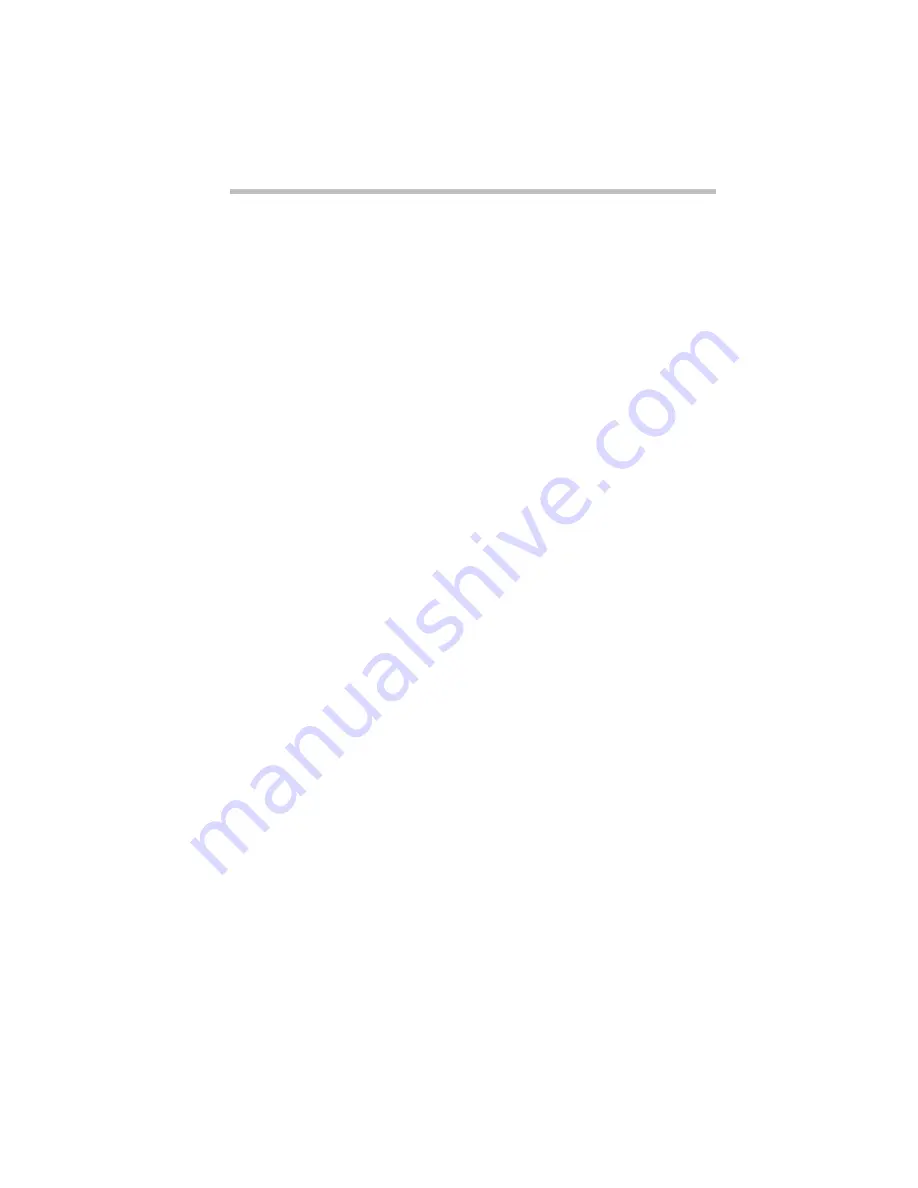
If Something Goes Wrong…
Fixing Device Related Problems
Part I: Getting To Know Your Computer
253
The Disk Drives
Problems with the hard disk or with a diskette drive usually show
up as an inability to access the disk or as sector errors. Sometimes
a disk problem may cause one or more files to appear to have gar-
bage in them. Typical disk problems are:
You are having trouble accessing a disk, or some of the data
appears to be missing.
Make sure you’re identifying the drive by its correct name
(A or C).
Run ScanDisk, which analyzes the directories, files and File Allo-
cation Table (FAT) on the disk and repairs any damage it finds. To
run ScanDisk, follow these steps:
1 Click Start, then point to Programs.
2 Point to Accessories, then point to System Tools.
3 Click ScanDisk.
Windows 95 opens the ScanDisk window.
Your data files are damaged or corrupted.
Refer to your software documentation for file recovery proce-
dures. Many software packages automatically create backup files.
You may also be able to recover lost data by using utility software,
which is available from your dealer.
A diskette won’t go into the built-in diskette drive.
You may already have a diskette in the drive. Make sure the drive
is empty.
You may be inserting the diskette improperly. Hold the label of
the diskette with the hub side facing down, and insert it so the
metal head window cover goes into the drive first.
The metal cover or loose labels may be obstructing the path into
the drive. Carefully inspect the diskette. If the metal cover is loose,
replace the diskette. If the label is loose, replace the label and try
inserting the diskette again.
Содержание Satellite 110 Series
Страница 1: ...Satellite110 Series User sGuide PRINTED WITH SOY INK ...
Страница 22: ...xxiii ...
Страница 30: ...Chapter 1 Make Sure You Have Everything 1 Select a Place To Work 2 Find Out Where Everything s Located 6 ...
Страница 43: ...Finding Your Way around the System Find Out Where Everything s Located Part I Getting To Know Your Computer 13 ...
Страница 126: ...Chapter 5 Buying Programs 97 Buying Hardware 105 ...
Страница 169: ...Little Cards that Do Big Things RemovingaPCCard Part I Getting To Know Your Computer 139 ...
Страница 213: ...Using Your Computer on Your Desk Using the Optional Noteworthy Port Replicator Part I Getting To Know Your Computer 183 ...
Страница 214: ...Chapter 10 Using a Password 185 Applying Physical Restraints 194 Viruses and How To Cure Them 195 ...
Страница 298: ...PART II CONTENTS The Hotkeys 271 MaxTime 275 Hardware Setup 293 TSETUP 307 The Diagnostic Test 323 ...
Страница 300: ...Chapter 15 Instant Password Security 271 Power 272 Resume Mode 272 Sound 272 Display 272 Keyboard 273 ...
Страница 321: ...MaxTime The Machine Settings Dialog Box Part II Technical Reference 291 ...
Страница 322: ...Chapter 17 The Hardware Configuration Dialog Box 294 The Hardware Configuration Options Dialog Box 296 ...
Страница 351: ...TSETUP OTHERS Part II Technical Reference 321 ...
Страница 352: ...Chapter19 Starting the Diagnostic Test 324 Choosing Test Options 325 Test Sequence 327 Exiting the Diagnostic Menus 334 ...
Страница 365: ...The Diagnostic Test ExitingtheDiagnosticMenus Part II Technical Reference 335 ...
Страница 368: ...Appendix A Built in Features 339 Optional Accessories and Devices 344 Specifications 346 ...
Страница 377: ...Features and Specifications Specifications Part III Appendixes 347 ...
Страница 378: ...Appendix B ...
Страница 380: ...Appendix C IRQ Level Assignments 351 DMA Channel Assignments 352 Input Output Port Address Assignments 353 ...
Страница 385: ...System Resources Input Output PortAddressAssignments Part III Appendixes 355 ...
Страница 386: ...Appendix D CS Model Video Modes 358 Satellite 110CT Video Modes 359 ...
Страница 391: ...Video Modes Satellite110CT VideoModes Part III Appendixes 361 ...






























