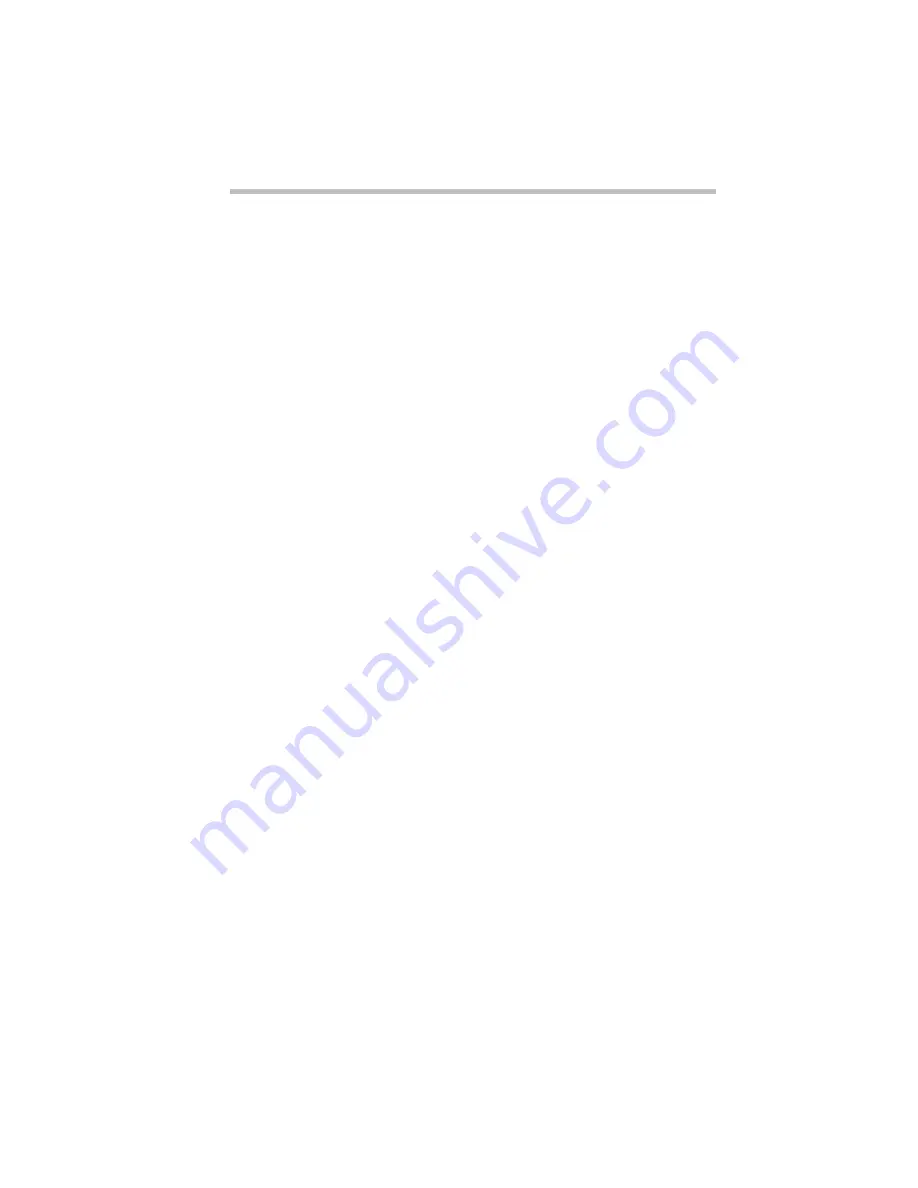
If Something Goes Wrong…
Fixing Device Related Problems
Part I: Getting To Know Your Computer
255
PC Cards
PC Cards (PCMCIA-compatible) include many types of devices,
such as a removable hard disk, additional memory, fax/modem or
pager. The applications for these devices continue to grow as new
products come onto the market almost daily.
Most PC Card problems occur during installation and setup of
new cards. If you're having trouble getting one or more of these
devices to work together, several sections in this chapter may
apply.
❖
Resource conflicts can cause problems when using PC Cards.
Refer to “Resolving Hardware Conflicts on Your Own” on
page 244.
❖
If the device is a modem, see “Modems” on page 259.
Card Information Structure (CIS)
When you insert a PC Card into a slot, the computer attempts to
determine the type of card and resources it requires by reading its
CIS. Sometimes the CIS contains enough information for you to
use the card immediately. Other cards must be configured before
you can use them.
Use the Windows 95 PC Card (PCMCIA) Wizard to configure
the card.
Some card manufacturers use special software called enablers to
support their cards. Enablers result in nonstandard configurations
that can cause problems when installing another PC Card.
If Windows 95 doesn’t have built-in drivers for your PC Card and
the card didn’t come with a Windows 95 driver, it may not work
under Windows 95. Contact the manufacturer of the PC Card for
information about operating the card under Windows 95.
Содержание Satellite 110 Series
Страница 1: ...Satellite110 Series User sGuide PRINTED WITH SOY INK ...
Страница 22: ...xxiii ...
Страница 30: ...Chapter 1 Make Sure You Have Everything 1 Select a Place To Work 2 Find Out Where Everything s Located 6 ...
Страница 43: ...Finding Your Way around the System Find Out Where Everything s Located Part I Getting To Know Your Computer 13 ...
Страница 126: ...Chapter 5 Buying Programs 97 Buying Hardware 105 ...
Страница 169: ...Little Cards that Do Big Things RemovingaPCCard Part I Getting To Know Your Computer 139 ...
Страница 213: ...Using Your Computer on Your Desk Using the Optional Noteworthy Port Replicator Part I Getting To Know Your Computer 183 ...
Страница 214: ...Chapter 10 Using a Password 185 Applying Physical Restraints 194 Viruses and How To Cure Them 195 ...
Страница 298: ...PART II CONTENTS The Hotkeys 271 MaxTime 275 Hardware Setup 293 TSETUP 307 The Diagnostic Test 323 ...
Страница 300: ...Chapter 15 Instant Password Security 271 Power 272 Resume Mode 272 Sound 272 Display 272 Keyboard 273 ...
Страница 321: ...MaxTime The Machine Settings Dialog Box Part II Technical Reference 291 ...
Страница 322: ...Chapter 17 The Hardware Configuration Dialog Box 294 The Hardware Configuration Options Dialog Box 296 ...
Страница 351: ...TSETUP OTHERS Part II Technical Reference 321 ...
Страница 352: ...Chapter19 Starting the Diagnostic Test 324 Choosing Test Options 325 Test Sequence 327 Exiting the Diagnostic Menus 334 ...
Страница 365: ...The Diagnostic Test ExitingtheDiagnosticMenus Part II Technical Reference 335 ...
Страница 368: ...Appendix A Built in Features 339 Optional Accessories and Devices 344 Specifications 346 ...
Страница 377: ...Features and Specifications Specifications Part III Appendixes 347 ...
Страница 378: ...Appendix B ...
Страница 380: ...Appendix C IRQ Level Assignments 351 DMA Channel Assignments 352 Input Output Port Address Assignments 353 ...
Страница 385: ...System Resources Input Output PortAddressAssignments Part III Appendixes 355 ...
Страница 386: ...Appendix D CS Model Video Modes 358 Satellite 110CT Video Modes 359 ...
Страница 391: ...Video Modes Satellite110CT VideoModes Part III Appendixes 361 ...
















































