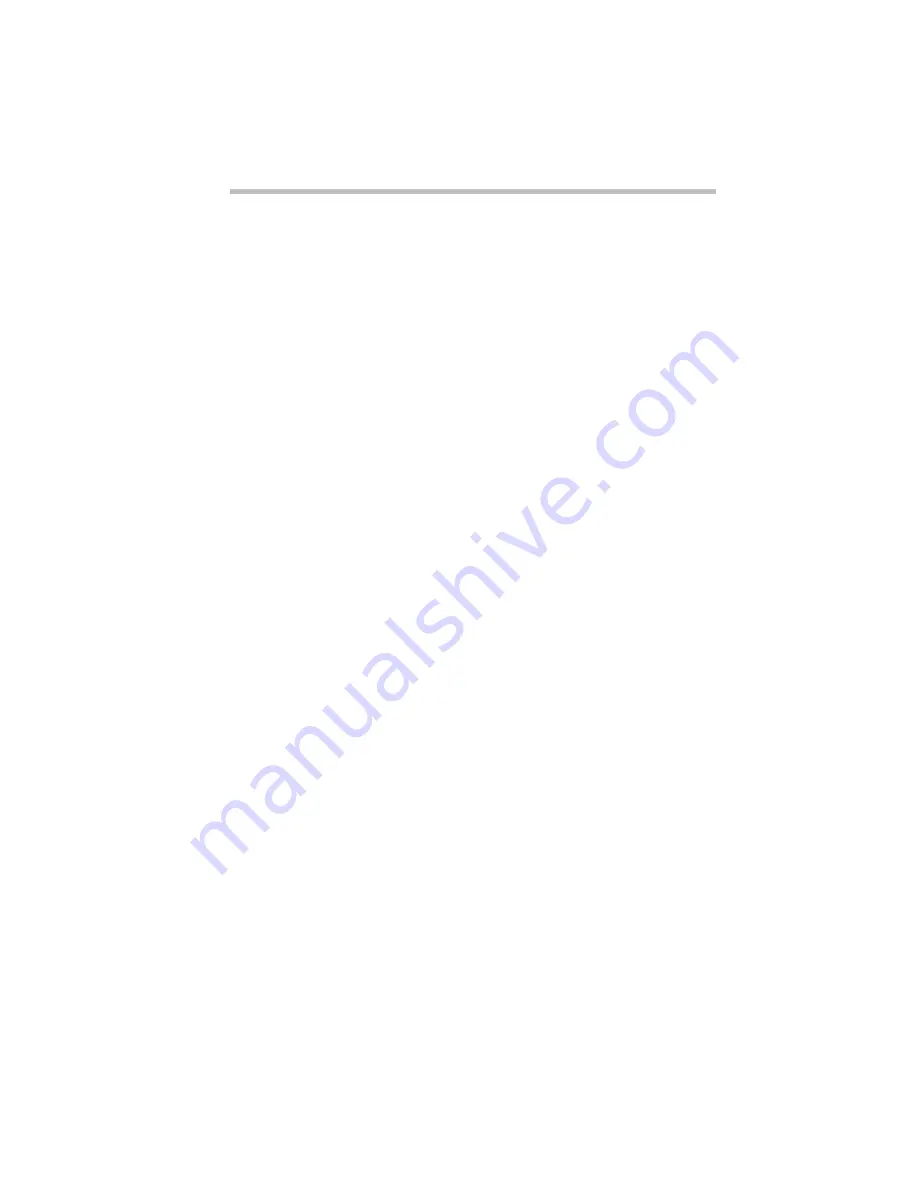
Let's Start at the Very Beginning…
Adding Memory (Optional)
Part I: Getting To Know Your Computer
17
Adding Memory (Optional)
Your computer comes with enough memory to run most of
today’s popular applications. However, you may want to increase
the computer’s memory. With additional memory, the computer:
❖
can run more programs and open more documents at the
same time.
❖
runs Windows 95 and Windows applications faster.
By installing extra memory now, you’ll be able to operate your
computer at its maximum capacity from the start. Of course, you
can always come back to this section if you decide to add memory
at a later time.
Sizes of Memory Modules
Additional memory is easy to install. Memory modules, available
from your dealer, come in the following sizes:
Install the Memory Module
The memory module installs into the memory expansion slot on
the bottom of the computer. You’ll need a small Phillips screw-
driver for this procedure:
1 Click Start, then click Shut Down.
If the computer is already turned off, skip to step 3.
2 Click the button next to Shut down the computer, then
click Yes.
Windows 95 shuts down and turns the computer off
automatically.
Memory Module Size
Total Memory in System
8MB
16MB
16MB
24MB
32MB
40MB
Содержание Satellite 110 Series
Страница 1: ...Satellite110 Series User sGuide PRINTED WITH SOY INK ...
Страница 22: ...xxiii ...
Страница 30: ...Chapter 1 Make Sure You Have Everything 1 Select a Place To Work 2 Find Out Where Everything s Located 6 ...
Страница 43: ...Finding Your Way around the System Find Out Where Everything s Located Part I Getting To Know Your Computer 13 ...
Страница 126: ...Chapter 5 Buying Programs 97 Buying Hardware 105 ...
Страница 169: ...Little Cards that Do Big Things RemovingaPCCard Part I Getting To Know Your Computer 139 ...
Страница 213: ...Using Your Computer on Your Desk Using the Optional Noteworthy Port Replicator Part I Getting To Know Your Computer 183 ...
Страница 214: ...Chapter 10 Using a Password 185 Applying Physical Restraints 194 Viruses and How To Cure Them 195 ...
Страница 298: ...PART II CONTENTS The Hotkeys 271 MaxTime 275 Hardware Setup 293 TSETUP 307 The Diagnostic Test 323 ...
Страница 300: ...Chapter 15 Instant Password Security 271 Power 272 Resume Mode 272 Sound 272 Display 272 Keyboard 273 ...
Страница 321: ...MaxTime The Machine Settings Dialog Box Part II Technical Reference 291 ...
Страница 322: ...Chapter 17 The Hardware Configuration Dialog Box 294 The Hardware Configuration Options Dialog Box 296 ...
Страница 351: ...TSETUP OTHERS Part II Technical Reference 321 ...
Страница 352: ...Chapter19 Starting the Diagnostic Test 324 Choosing Test Options 325 Test Sequence 327 Exiting the Diagnostic Menus 334 ...
Страница 365: ...The Diagnostic Test ExitingtheDiagnosticMenus Part II Technical Reference 335 ...
Страница 368: ...Appendix A Built in Features 339 Optional Accessories and Devices 344 Specifications 346 ...
Страница 377: ...Features and Specifications Specifications Part III Appendixes 347 ...
Страница 378: ...Appendix B ...
Страница 380: ...Appendix C IRQ Level Assignments 351 DMA Channel Assignments 352 Input Output Port Address Assignments 353 ...
Страница 385: ...System Resources Input Output PortAddressAssignments Part III Appendixes 355 ...
Страница 386: ...Appendix D CS Model Video Modes 358 Satellite 110CT Video Modes 359 ...
Страница 391: ...Video Modes Satellite110CT VideoModes Part III Appendixes 361 ...






























