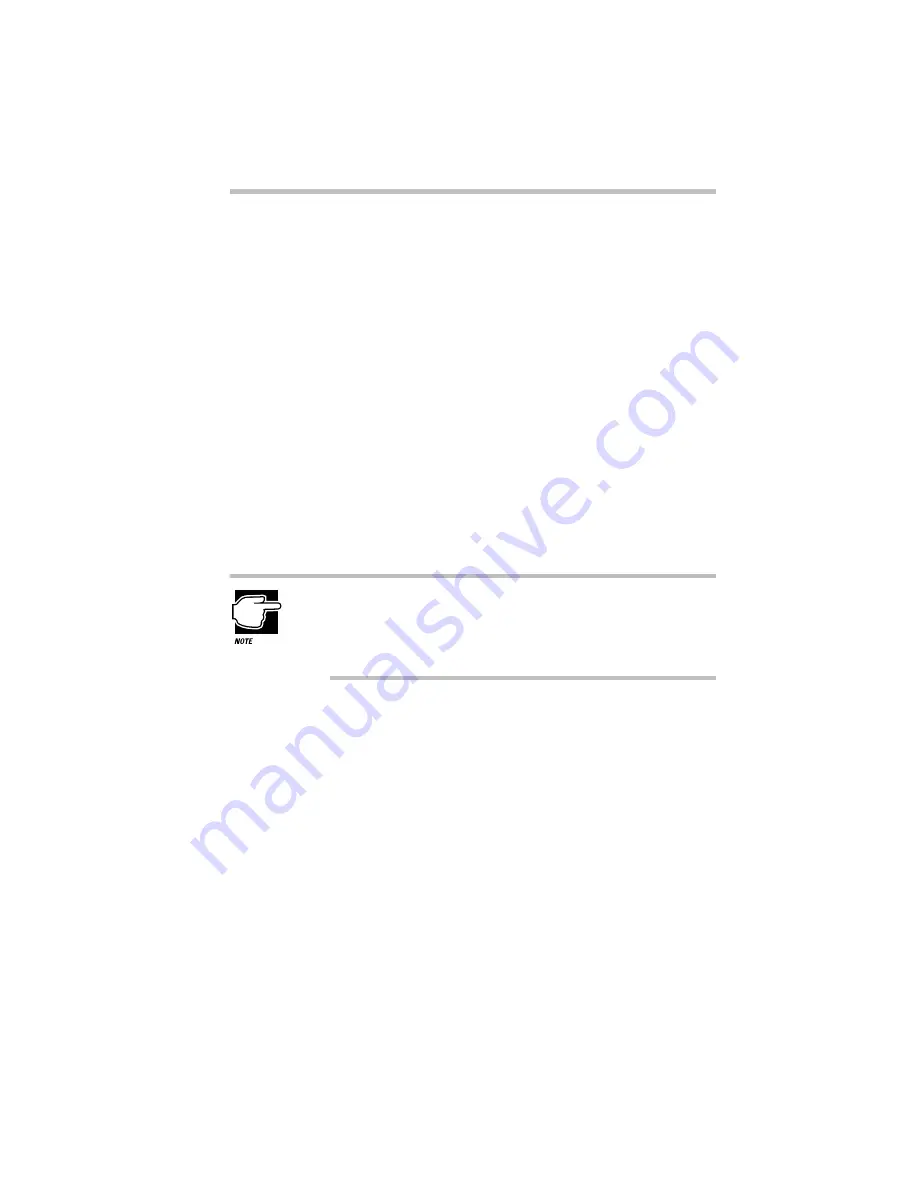
Connecting with the World
The Internet and Other Fascinating Places
Part I: Getting To Know Your Computer
155
❖
If you don’t need the special services offered by an online ser-
vice, logging directly on to the Internet may be best for you.
Because of the enormous size and number of options on the
Internet, and the lack of the easy interface of the online ser-
vices, it can be more difficult to find your way around. If possi-
ble, ask a knowledgeable friend to help you.
Gaining Access to the Internet
To log directly on to the Internet, you need an access provider.
Some access providers, such as NetCom and Pipeline provide ser-
vice to a large area. Others may serve an area as small as a single
county. To find out about Internet access providers in your area,
check with your computer store, look in computer magazines and
local newspapers, or ask a friend who’s already connected.
What Will it Cost?
When you call to sign up to an online service or Internet
access provider, make sure you have a credit card handy.
Even if your service offers an initial free period, your credit
card will be billed for use beyond that time.
When you sign up with an Internet service provider or online ser-
vice, make sure you understand the costs involved. Most services
charge a monthly rate that includes a certain amount of use. An
hourly rate applies to additional time online. If you don’t have a
local telephone access number, long distance call charges also
apply.
If your service charges by the hour, make sure you know how long
you’ve been online. It’s easy to lose track of time and run up the
costs when you’re exploring the Internet or an online service.
Содержание Satellite 110 Series
Страница 1: ...Satellite110 Series User sGuide PRINTED WITH SOY INK ...
Страница 22: ...xxiii ...
Страница 30: ...Chapter 1 Make Sure You Have Everything 1 Select a Place To Work 2 Find Out Where Everything s Located 6 ...
Страница 43: ...Finding Your Way around the System Find Out Where Everything s Located Part I Getting To Know Your Computer 13 ...
Страница 126: ...Chapter 5 Buying Programs 97 Buying Hardware 105 ...
Страница 169: ...Little Cards that Do Big Things RemovingaPCCard Part I Getting To Know Your Computer 139 ...
Страница 213: ...Using Your Computer on Your Desk Using the Optional Noteworthy Port Replicator Part I Getting To Know Your Computer 183 ...
Страница 214: ...Chapter 10 Using a Password 185 Applying Physical Restraints 194 Viruses and How To Cure Them 195 ...
Страница 298: ...PART II CONTENTS The Hotkeys 271 MaxTime 275 Hardware Setup 293 TSETUP 307 The Diagnostic Test 323 ...
Страница 300: ...Chapter 15 Instant Password Security 271 Power 272 Resume Mode 272 Sound 272 Display 272 Keyboard 273 ...
Страница 321: ...MaxTime The Machine Settings Dialog Box Part II Technical Reference 291 ...
Страница 322: ...Chapter 17 The Hardware Configuration Dialog Box 294 The Hardware Configuration Options Dialog Box 296 ...
Страница 351: ...TSETUP OTHERS Part II Technical Reference 321 ...
Страница 352: ...Chapter19 Starting the Diagnostic Test 324 Choosing Test Options 325 Test Sequence 327 Exiting the Diagnostic Menus 334 ...
Страница 365: ...The Diagnostic Test ExitingtheDiagnosticMenus Part II Technical Reference 335 ...
Страница 368: ...Appendix A Built in Features 339 Optional Accessories and Devices 344 Specifications 346 ...
Страница 377: ...Features and Specifications Specifications Part III Appendixes 347 ...
Страница 378: ...Appendix B ...
Страница 380: ...Appendix C IRQ Level Assignments 351 DMA Channel Assignments 352 Input Output Port Address Assignments 353 ...
Страница 385: ...System Resources Input Output PortAddressAssignments Part III Appendixes 355 ...
Страница 386: ...Appendix D CS Model Video Modes 358 Satellite 110CT Video Modes 359 ...
Страница 391: ...Video Modes Satellite110CT VideoModes Part III Appendixes 361 ...
















































