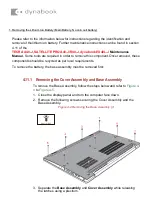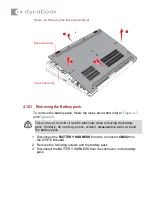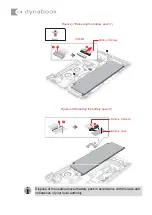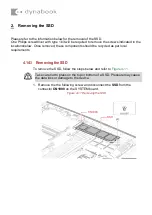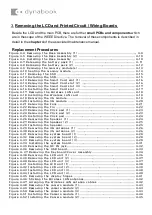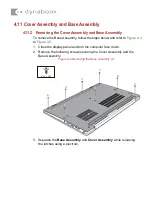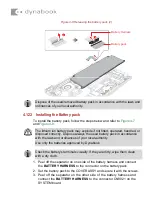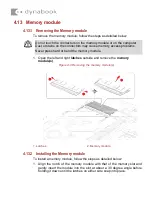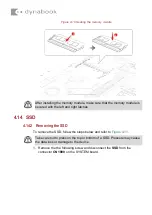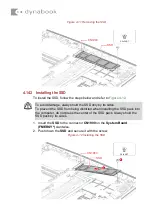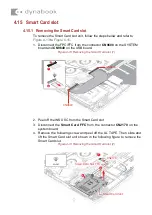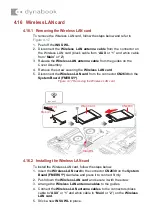March 11
th
, 2022
Dynabook Laptop Components Classified as Requiring Selective Treatment
Dynabook would like to communicate the method of identifying and removing components contained in
Dynabook notebook products, including but not limited to the
TECRA A40-J, SATELLITE PRO A40-
J/R40-J, dynabook EX40L-J
model, that requires selective treatment based on the European WEEE
Directive, Directive 2012/19/EU of the European Parliament and of the Council on waste electrical and
electronic equipment (WEEE).
All of the instructions provided within this letter can be reviewed in greater detail within the
TECRA A40-J, SATELLITE PRO A40-J/R40-J, dynabook EX40L-J
Series
Maintenance Manual.
Tools Required
In order to remove internal components of the
TECRA A40-J, SATELLITE PRO A40-J/R40-J, dynabook
EX40L-J
some tools from the list below may be required located in
Chapter 4 Replacement Procedures
of the
Dynabook Maintenance Manual
For your safety and the safety of the people around you, it is important that you use Electrostatic Discharge
(ESD) equipment. Correctly utilizing of the equipment increases the percentage of successful repairs and
saves on the cost of damaged or destroyed parts. The following equipment is required for disassembly and
assembly.
■
One Philips screwdriver with type 0 bit (for S-THIN HEAD screws)
■
One Philips screwdriver with type 1 bit (for screws other than above)
■
One flat-blade screwdriver (for removing the CPU)
■
Tweezers (for lifting screws)
■
ESD mats (lay on work table or floor)
■
An ESD wrist strap and heel grounder
■
Anti-static carpet or flooring
■
Air-ionizers in highly static sensitive areas
■
Antenna coaxial cable disconnector
■
Special syringe (for applying grease)
Table of Contents
•
(Page 2-4) Removing the Lithium Ion Battery (Main Battery, No coin cell battery)
•
(Page 5) Removing the SSD
•
(Page 6-43) LCD, Printed Circuit / Wiring Boards (PCB/ PWB system board)
•
(Page 44-45) AC Adapter and external provide cable