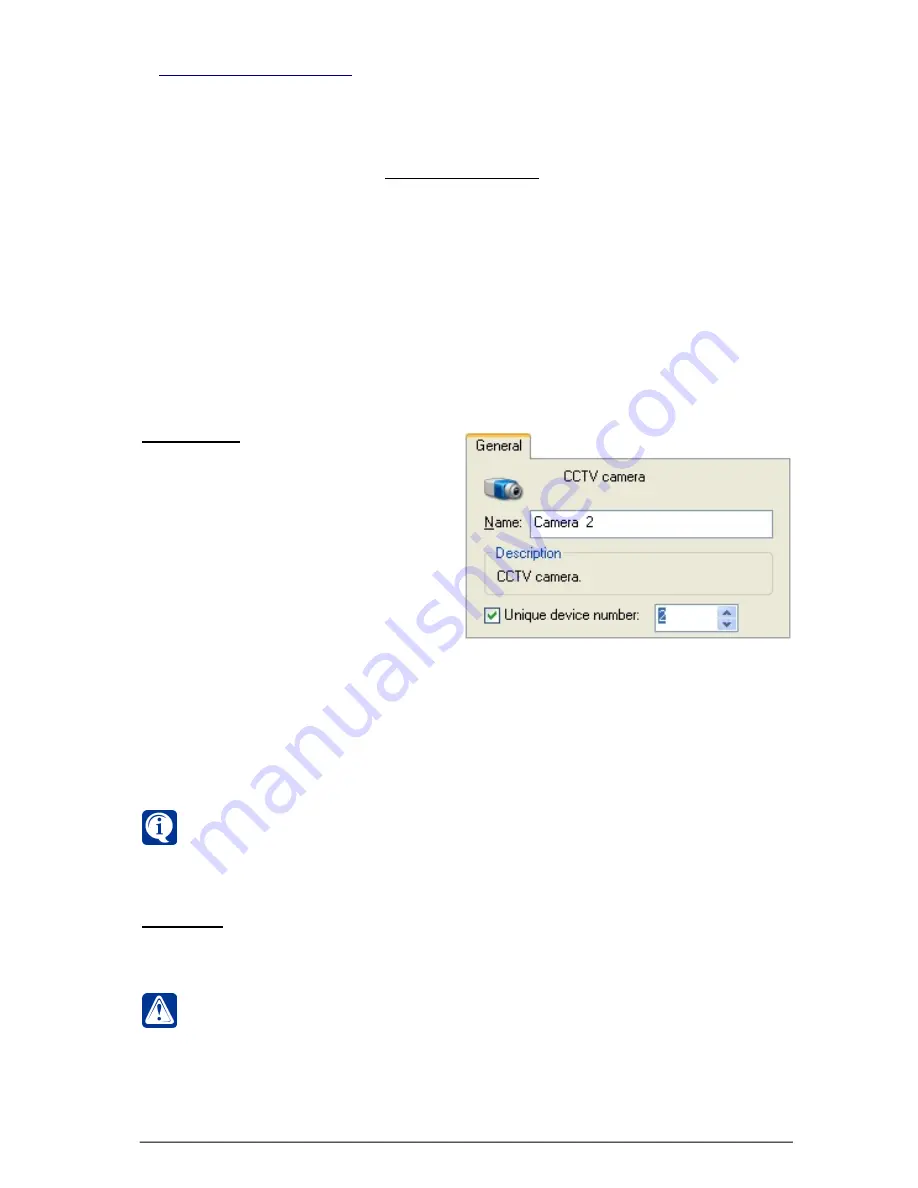
49
SKYROS Corporation VideoNet 8.4 User guide
3.1.2.6. CCTV camera
You can add
CCTV camera
into the system configuration, using one of two ways:
• using hotkeys
C
TRL
+1
to add
colour
camera or
C
TRL
+2
to add
black/white
camera;
• using the
Add device wizard
(see
3.1.2.2
section).
During adding
CCTV camera
cannot be detected by means of
automatic
device
search.
To add camera into configuration and to connect it to video capture device:
1. Select a free input of video capture device in the
device tree
.
2. Press
C
TRL
+1
to add
colour
camera or
C
TRL
+2
to add
black/white
camera.
• Or launch the
Add device wizard
and add
CCTV camera
.
After adding a
CCTV camera
it is necessary to configure its properties (see the
algorithm of
3.1.2.4
section). You can set up
CCTV camera
properties on
General
,
Setup
,
Digital capture
,
Title font
,
Access
and
Synchronization
tabs. Configuring
camera
parameters on the
Access
tab is described in
3.6.2.5
section.
General tab
On the
General
tab you can change
device
name
in the corresponding edit
box.
When
adding
camera
into
configuration you can assign a
unique
number
to it. You can change
camera
unique number
, but so that it doesn’t
upset the uniqueness of cameras
numeration in the configuration.
Cameras
numeration is required, if you want to select camera in video window for
translation with the help of
hotkeys
or to control it using
system controller
. Camera
unique number will serve as an
access number
to a device. By this
number
you
will be able to select a necessary camera for controlling with the help of
hotkeys
on the keyboard or from
system controller
. You should assign a number to a
device on principle of the last free number in the group of devices of that type
(including all the devices at all the computers of your configuration).
In more details the control of the system with the help of hotkeys is described
in the
chapter 4
. Work with the system controller is described in the section
4.4
.
Adding of
system controller
into configuration and its parameters configuring
are described further in this chapter.
Setup tab
On the
Setup
tab you can set up camera type:
colour
or
black/white
. For that it is
necessary to select a corresponding camera type from the drop-down list.
Attention!
When camera
type
configuring (colour or black/white) specify
the real camera type. Otherwise it can lead to incorrect system operating. If
you specify a «black/white» type for a colour camera, then video image from
it can have a slightly worse quality (due to peculiarities of video signal generation
and digital capture). If you specify a «colour» type for a black/white camera,
this will cause the additional bus and central processor load during its digital
capture (without any image quality improvement).
Содержание VideoNet
Страница 1: ...8 Version 8 4...
Страница 450: ...449 SKYROS Corporation VideoNet 8 4 User guide...
Страница 463: ...462 SKYROS Corporation VideoNet 8 4 User guide...






























