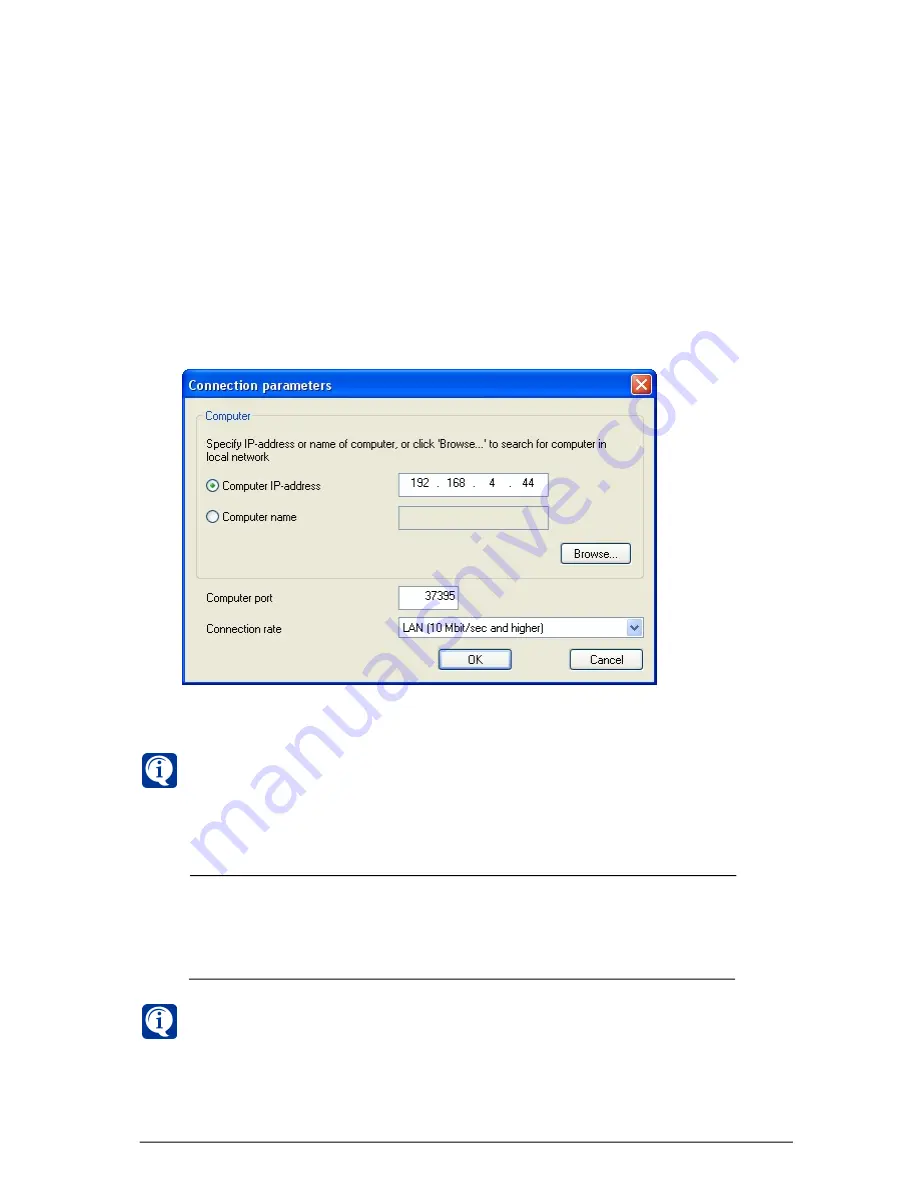
263
SKYROS Corporation VideoNet 8.4 User guide
If you don’t know computer
IP-address
or
name
, click
B
ROWSE
...
button in
the
Computer
field.
Browse for computer
dialogue box opens. Select a
computer and click
OK
. This computer
IP-address/name
will be automatically
placed in the corresponding edit box.
5. Select
Connection rate
from the drop-down list.
Connection rate
LAN
DSL
Modem
Description
10 Mbit/sec
256 Kbit/sec
33,6 Kbit/sec
If there are more than one channel for connection, the system will automatically
select the channel with the highest connection rate.
6. Click
OK
.
4. Enter
IP-address
or
computer name
and
port number
in the corresponding
edit box.
Remote computer can be identified in the system by computer
IP-address
or
name
.
On the
Outgoing connections
tab you can add for this computer several
IP-
addresses
or
computer names
, under which it can appear in local network. In
this case the system will automatically find
IP-address
or
name
, used by the
computer at the moment.
If you don’t want to use one of the added for the computer
IP-addresses
or
name
,
clear check-box against this address/name. By default check-boxes are selected
against all
IP-addresses
and
names
.
To add new outgoing connection:
1. Select computer, you want to configure, from the drop-down list.
2. Click
Add
button on the toolbar.
3.
Connection parameters
dialogue box opens:
Содержание VideoNet
Страница 1: ...8 Version 8 4...
Страница 450: ...449 SKYROS Corporation VideoNet 8 4 User guide...
Страница 463: ...462 SKYROS Corporation VideoNet 8 4 User guide...






























