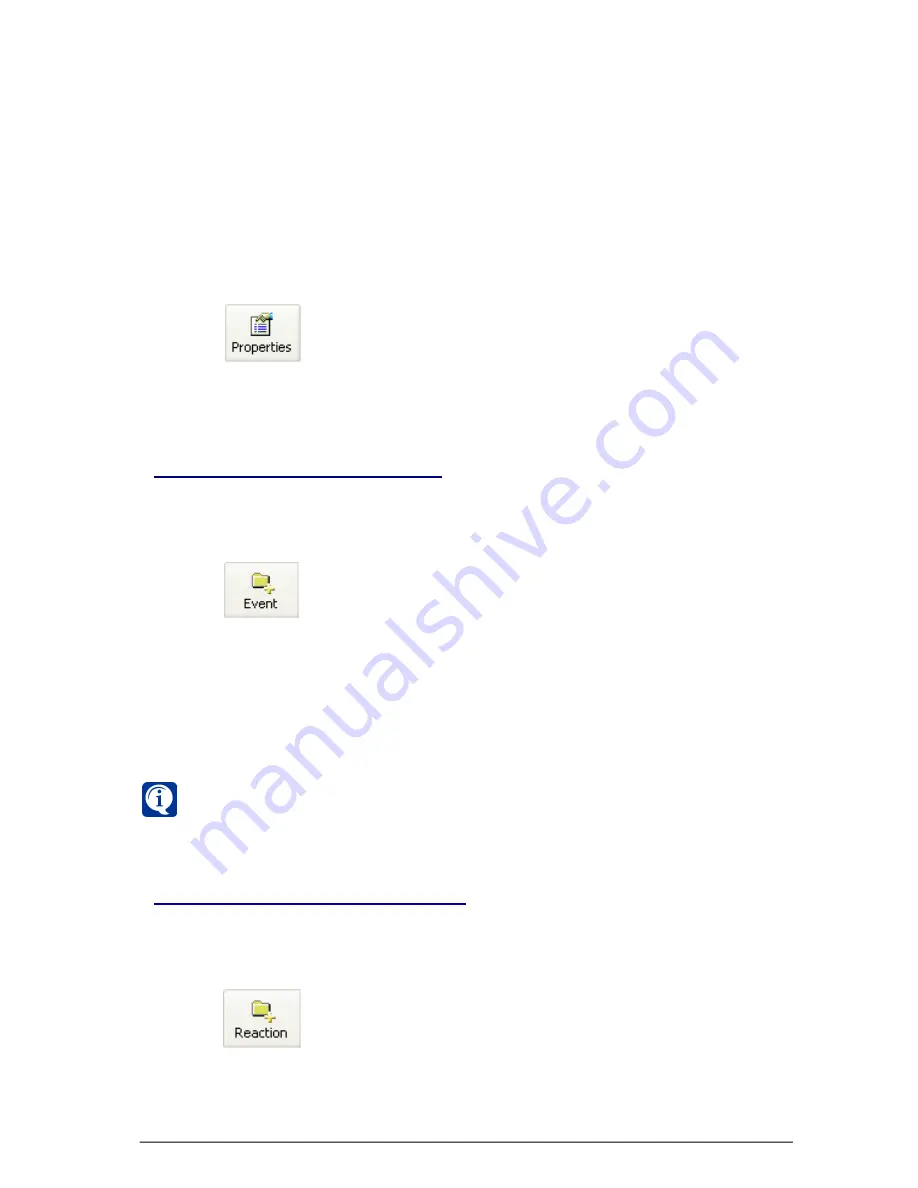
207
SKYROS Corporation VideoNet 8.4 User guide
2. Click
button on the toolbar..
3.
Task
properties page opens. Enter new task
name
into the edit box.
3.7.2.3. Adding events into a task
To add new event into a task:
1. Select folder of the
task
, into which you want to add an
event
. The folder will
be highlighted with blue.
2. Click
button on the toolbar..
• Or press
C
TRL
+2
on the keyboard
• Or open the contextual menu and select
Add->Event
item
3.
Select event
dialogue box opens
(Picture 3.7.2-2).
4. Select event type in the drop-down list and click
OK
.
5. The event properties page appears.
6. Set up necessary event properties and click
OK
.
Event types and event properties configuring are described in
3.7.2.10
section.
3.7.2.4. Adding reactions into a task
To add new reaction into the task:
1. Select folder of the
task
, into which you want to add a
reaction
. The folder will
be highlighted with blue.
2. Click
button on the toolbar..
• Or press
C
TRL
+4
on the keyboard
• Or open the contextual menu and select
Add->Reaction
item
3.
Select reaction
dialogue box opens.
4. The event properties page appears.
5. Set up necessary properties and click
OK
.
You can add unlimited number of events to a task. To do that, go through
steps of algorithm of
3.7.2.3
section.
6. Add reactions for events, you have set up. For reaction adding go through
steps of algorithm of
3.7.2.4
section.
7. If it is necessary, add conditions to events and/or reaction. For conditions
adding go through steps of algorithm of
3.7.2.5
section.
To rename a task:
1. Select folder of the corresponding
task
in the task tree.
Содержание VideoNet
Страница 1: ...8 Version 8 4...
Страница 450: ...449 SKYROS Corporation VideoNet 8 4 User guide...
Страница 463: ...462 SKYROS Corporation VideoNet 8 4 User guide...






























