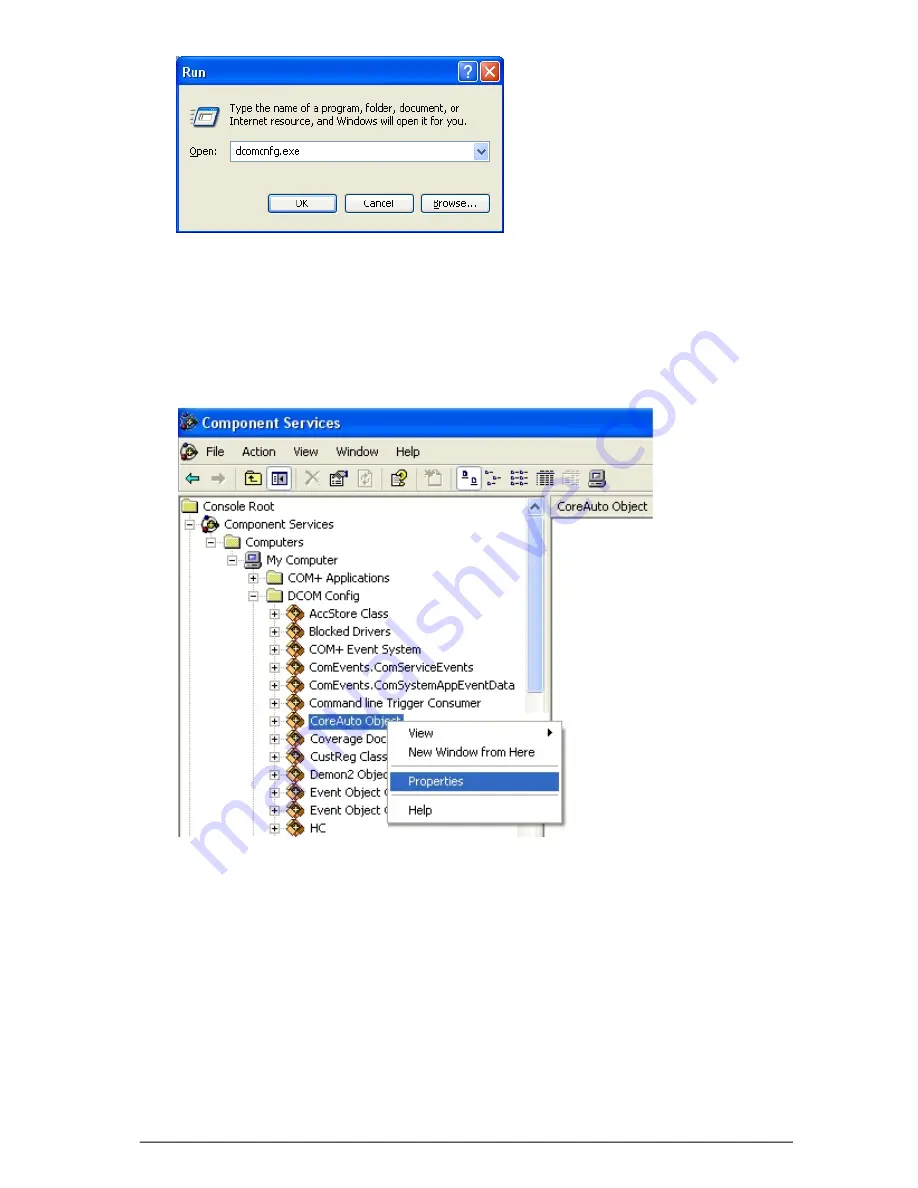
413
SKYROS Corporation VideoNet 8.4 User guide
Enter
dcomcnfg.exe
in the
Open
edit box to open
Component Services
application.
3.
Component Services
application opens.
Open successively the following folders in the tree:
Component Services->
Computers->My Computer->DCOM Config
.
4. Select
CoreAuto Object
application in the
DCOM Config
folder.
5. Open the application context menu by right-clicking it.
6. Select
Properties
item in the context menu.
7.
CoreAuto Object
application properties page opens.
8. Open
Security
tab and select
Customize
option in the
Access Permissions
field.
9. Click
Edit
button.
Access Permission
dialogue box opens. Add the
user
, under which
logon to operation system of the computer, on which
VideoNet
is installed, is performed.
Select
Allow
check-box against
Access Permission
for this user.
10. Click
OK
.
11. Open
Identity
tab and select
The interactive user
option. Click
OK.
12. On a computer, where
VideoNet
system is installed, go to
S
TART
->R
UN
menu item.
13.
Run
dialog box opens. Enter
dcomcnfg.exe
in the
Open
edit box to open
Component
Services
application.
14. Open successively the following folders in the tree:
Component Services->
Computers
.
15. Right-click
My computer
folder and select
Properties
context menu item.
Содержание VideoNet
Страница 1: ...8 Version 8 4...
Страница 450: ...449 SKYROS Corporation VideoNet 8 4 User guide...
Страница 463: ...462 SKYROS Corporation VideoNet 8 4 User guide...






























