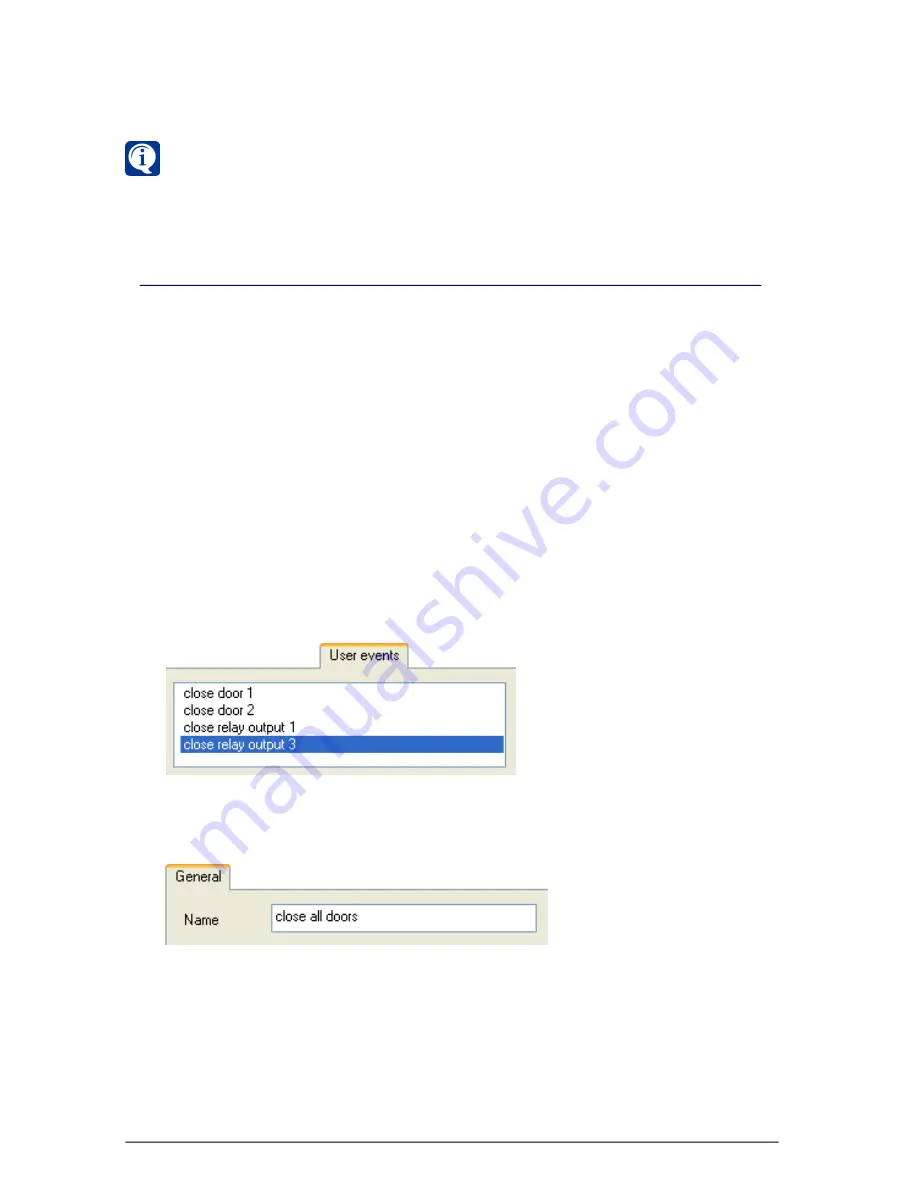
SKYROS Corporation VideoNet 8.4 User guide
108
You can start
sequences
from the video window menu. In more detail starting
sequences
is described in the next sections of the guide.
3.3.4. User events
VideoNet
system enables to set up
mode panel
parameters by arranging buttons
of operator’s
commands
(so called
user events
) on the
mode panel
.
User events
enable to set up the system so, that operator can access system functions by
pressing only one button on the
mode panel
. For example, to close relay output or
to switch to
spot-channel
and to translate video from certain cameras.
You can create
user events
(buttons for commands call-in themselves) in
configuration setup mode on the
Screen
page.
Configuring reactions to
operator’s
commands
is performed on the
Scheduler
page
(refer to
3.7.2.11
section;
pay
attention to the
example 3
of scheduler configuring, refer to
3.7.3
section). In this
section only configuring
Commands
section on the
mode panel
and creating
user events (commands)
buttons are described.
To start creating user events:
1. Open
User events
tab on the
Screen
configuration page.
2. A page with list of
events
, already added to system configuration, opens (if
there are no user events, added to system configuration, the list will be empty).
6. If you want to change order of
sources
in the sequence, click
Change
button.
Then go through the
steps 1-3
of the algorithm
(4)
.
7. Click
OK
.
To create user event:
1. Click
Add
button on the toolbar.
Event Properties
window opens.
2. On the
General
tab enter a name for the
user event
, you are adding.
3. On the
Access
tab specify access rights to
user events
for every system user.
You can configure access to
displaying
and
control
of user events. Configuring
access rights is described in the chapter
3.6
(in this chapter creating users
and users groups and configuring security policies for them are described).
4. Click
OK
.
5. Click
Apply
button on the main toolbar to apply system configuration changes.
6. After
user event
is created, a button of new
user event
will appear on the
mode panel
in the
Commands
section
(see picture
3.3.4-1
).
Содержание VideoNet
Страница 1: ...8 Version 8 4...
Страница 450: ...449 SKYROS Corporation VideoNet 8 4 User guide...
Страница 463: ...462 SKYROS Corporation VideoNet 8 4 User guide...






























