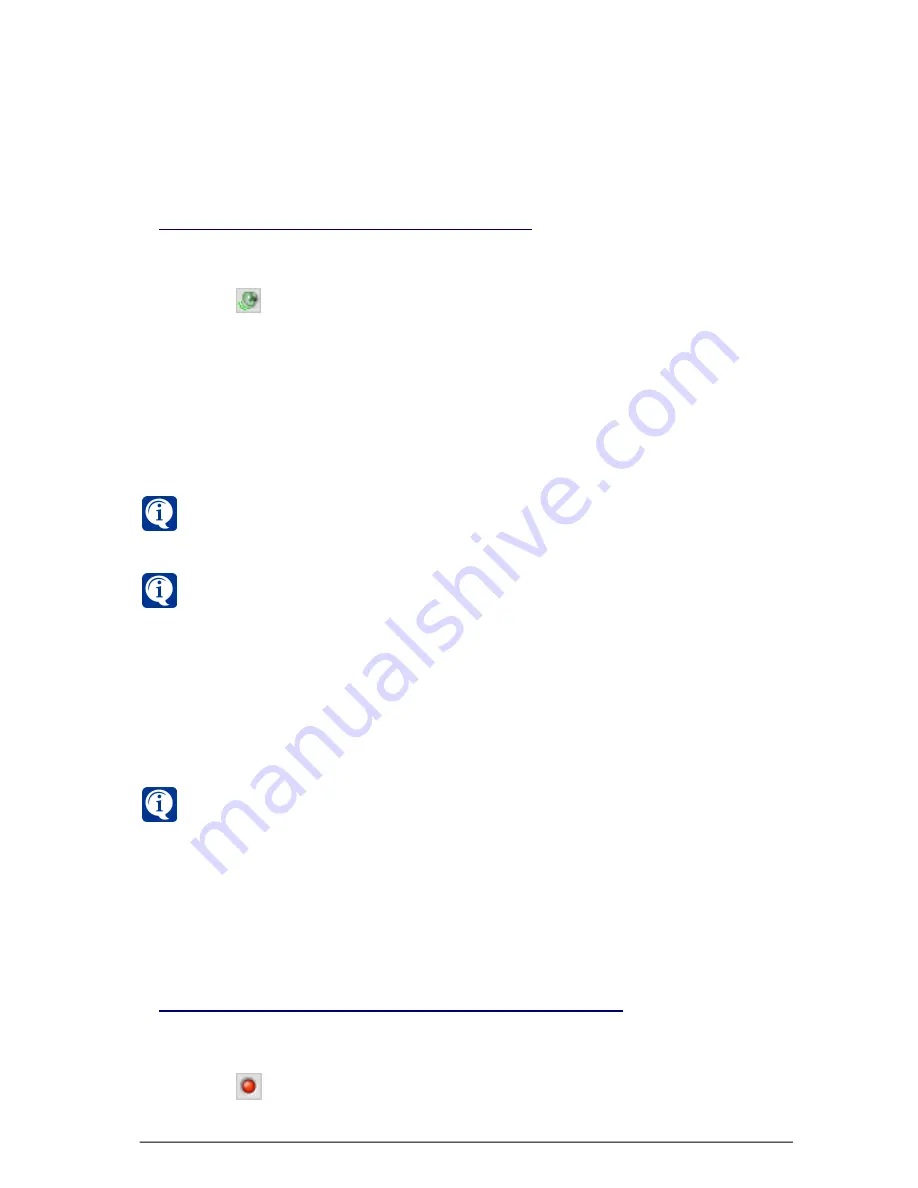
337
SKYROS Corporation VideoNet 8.4 User guide
with translated camera. This enables you in case of emergency during video
translation from camera quickly start sound listening only from desired
microphones. Besides, if necessary you can select check-box of
switching off
all
the sound, translated from all microphones.
4.1.2.1. Sound translating from microphone
To start translating sound from microphone:
1. Open
Microphones
window.
2. Switch button in the
microphone
selecting
field near the the microphone,
from which you want to start translation.
3. Sound translation from the
microphone
starts.
4. If necessary, set network translation quality using slider.
You can simultaneously translate sound from several microphones, to do that you
should pass through the steps of the previous algorithm for the other microphones.
You can simultaneously translate and record sound from one or several
microphones.
If translation switching button near microphone, from which you want to
translate sound, is unavailable, you have no right to translate sound from this
microphone. Refer to system administrator.
If after selecting microphone, connecting to IP-camera, for translation you
hear no sound from this microphone, the reasons can be as follows:
• there is no connection with the computer, to which IP-camera is connected;
• the system failured to find out a codec, used by the microphone for audio
stream decompression. At that the corresponding message with «error» type
will be added into the Event Log.
• microphone is connected to the IP-camera, exceeding amount of IP-cameras,
to be connected according to the system license. The fact of exceeding IP-
cameras amount will be registered in the Event Log in the moment of system
launch or during configurations syncronization process.
If after selecting microphone, connecting to IP-camera, for translation you
hear monotonous sound signal, consisting from periodic short low-frequency
discontinuous signals, from this microphone, the reasons can be as follows:
• there is no network connection with IP-camera, to which the microphone is
connected;
• IP-camera has no line supply;
• hardware error occurred.
4.1.2.2. Emergency sound recording from microphone
To start emergency sound recording from microphone:
1. Open
Microphones
window.
2. Switch
button in the
microphone
selecting
field near the the microphone,
from which you want to start recording.
Содержание VideoNet
Страница 1: ...8 Version 8 4...
Страница 450: ...449 SKYROS Corporation VideoNet 8 4 User guide...
Страница 463: ...462 SKYROS Corporation VideoNet 8 4 User guide...






























