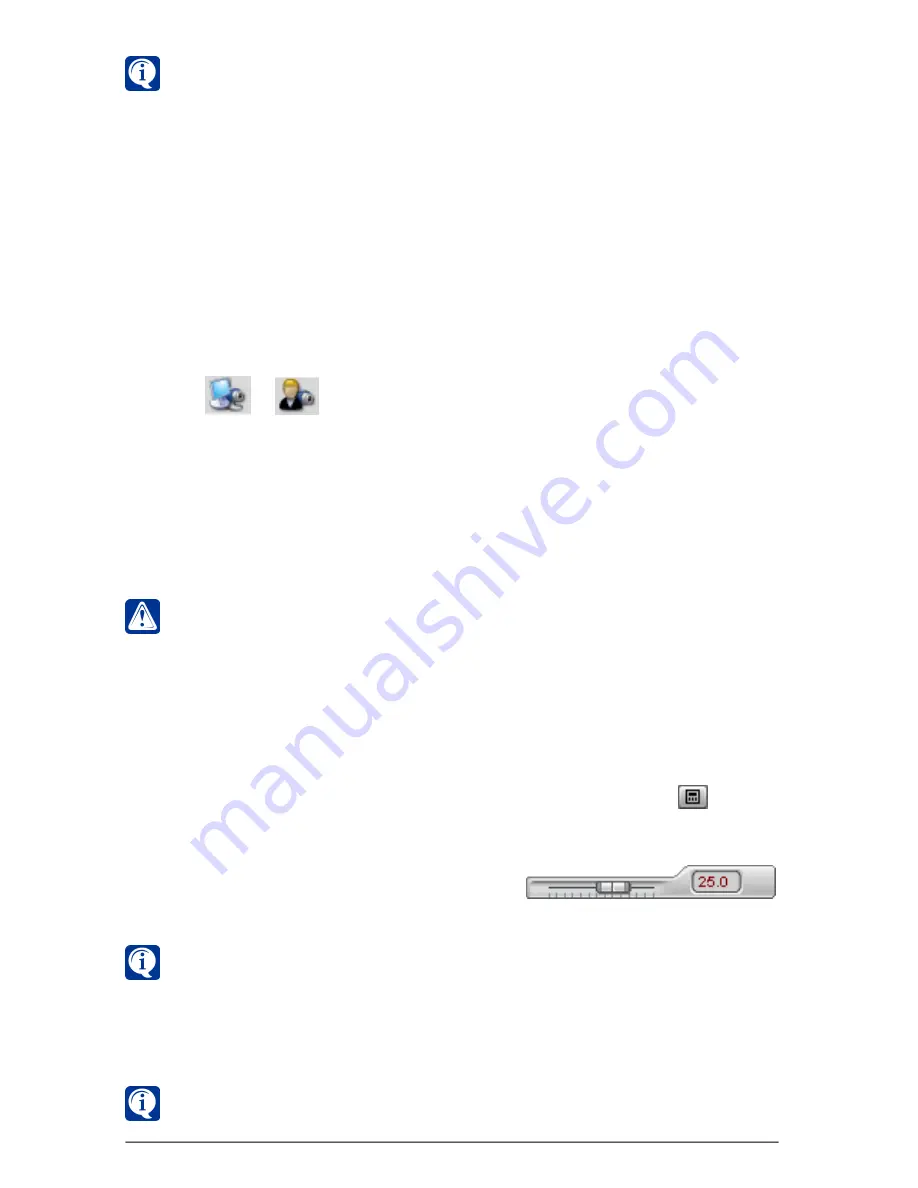
356
SKYROS Corporation VideoNet 8.4 User guide
To start translating video from IP-camera:
1. Open
source selection menu
.
2. Click
or
button depending on view type, you want to use at source
selection (refer to
4.2.1
section).
3. Select
IP-camera
, from which you want to translate video, by left-clicking it in
the list.
After IP-camera selection and before receiving signal from it there can appear
«Waiting»
inscription on video window.
4. Video translating from selected IP-camera starts in
video window
. During
that, name of translated IP-camera will appear in
video window
top-left corner.
Artifacts in video window can take place because of:
1. Color depth of your desktop is less than 32 byte (see Control panel ->
Screen, «Properties» tab, «Color rendering quality» list);
2. In video capture device properties on the «Video signal» tab incorrect video
signal format was set. On the «Digital Capture» tab incorrect settings of digital
capture parameters were set;
3. Colour and black-white cameras or cameras with different signal/sensitivity
level were connected to one device.
4. Camera signal level is out of video capture device range;
5. Local video memory lack in your video adapter or chip set/driver of video
adapter has some hardware-software problems (it is recommended to use
video adapter on nVidia Geforce4 chip set and later, with local video memory
64Mb and more).
Attention!
During video translation from IP-camera you should bear in mind
the following. If you start translating video from IP-camera, and video recording
is performed by this IP-camera at the moment (according to recording/
prerecording function or by your command of starting emergency recording),
then for a time of simultaneous translation and recording,
recording
parameters
for this IP-camera will be set on «principle of maximum quality»,
that is recording during translation will be performed with maximum from
requested qualities. Recording by IP-camera with higher quality, than translation
by it, can lead to system performance reducing.
Artifacts in video window at video translation from
IP-camera
can take place
because of reasons 1 and 5 described in the current section higher.
8. Using keys of the keyboard, set frames per section restriction in a box to the
right of the quality slider on the quality regulator.
9. Click on video window to hide the
regulator
.
5. Regulate quality of translation by IP-camera. To do that, click
control
button
on
video window
.
6. There appears
quality regulator
, using which you can regulate quality of
image, translated from IP-camera.
7. Using slider, set needed
translation quality
.
Qualities for IP-camera and IP-server camera are defined dynamically based
on list of resolutions, which are supported by this IP-camera/IP-server camera.
Содержание VideoNet
Страница 1: ...8 Version 8 4...
Страница 450: ...449 SKYROS Corporation VideoNet 8 4 User guide...
Страница 463: ...462 SKYROS Corporation VideoNet 8 4 User guide...






























