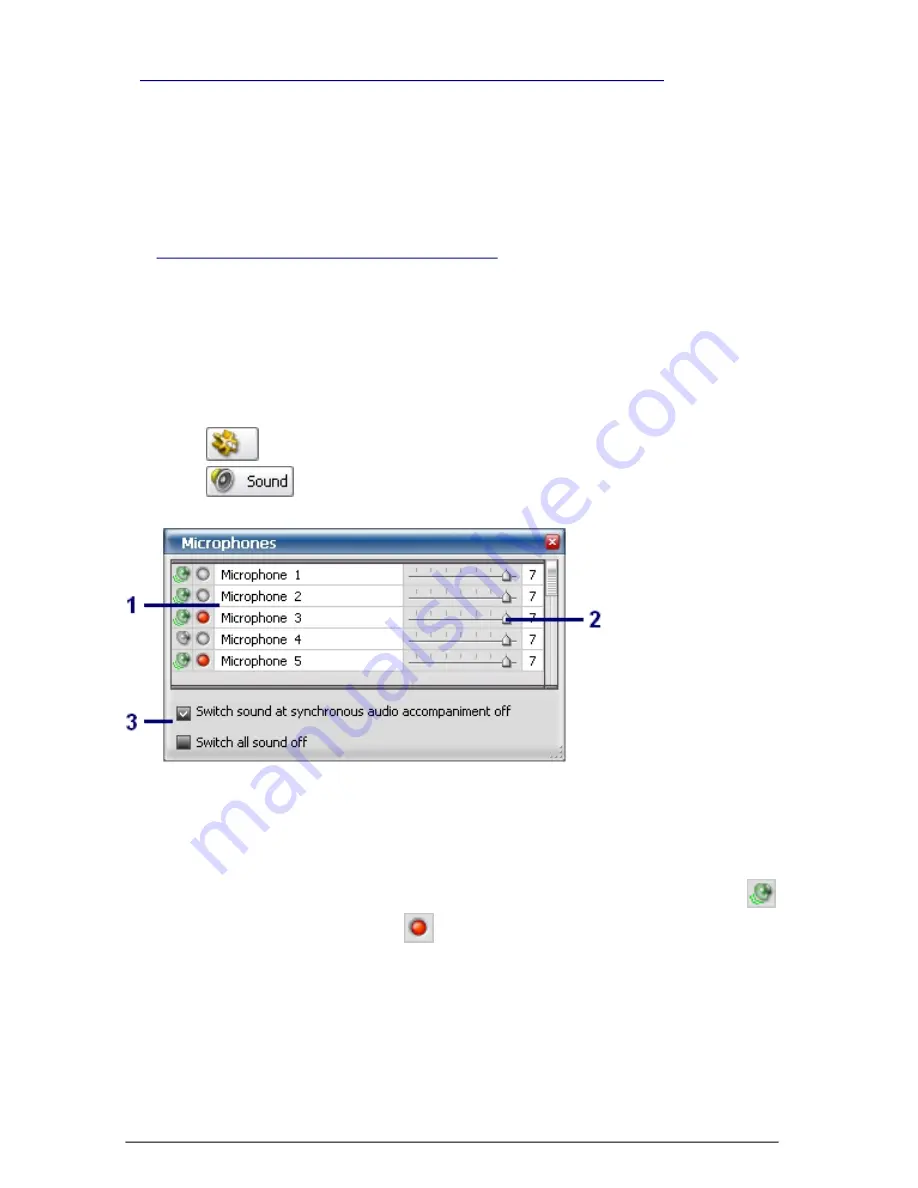
336
SKYROS Corporation VideoNet 8.4 User guide
?
You can translate and record sound from microphones, and play back created
audio records. During sound translaton from network microphones you can
regulate translation quality.
Besides, in video window you can switch translation of sound from microphones,
synchronous
for translated camera (working with synchronous sound
accompaniment is described further in
4.2.5
section, configuring synchronous
microphones is performed by administrator, refer to
3.1.2.6
secton).
To provide correct working with sound, it is necessary to add
microphones
,
audio
capture device
or
IP-camera
to system configuration.
Microphones
must be connected
to
audio capture device
inputs or to
IP-camera
inputs. Microphones adding, connecting
and properties configuring is performed by administrator (refer to
3.1.2.11
section).
Also you should have corresponding access rights to microphones (configuring access
rights to devices is performed by administrator, refer to
3.6.2.5
section).
To start working with sound:
1. Click
button on the
mode panel
to open the
Control
section.
2. Click
button on the
mode panel
.
2.
Microphones
dialogue box opens.
In
Microphones
window there are
field of selecting microphones for translation
and recording (1)
,
sliders of translation quality control (2)
,
check-boxes of
controlling sound from non-synchronous microphones (3)
.
In the field
(1)
near each microphone there is button of switching
translation
and button of switching
recording
.
Quality slider (2)
enables to change quality of
translation
separately for each
microphone, which is translated. Slider scale graduations corresponds to different
translation qualities: the most left scale graduation corresponds to the worst
translation quality, the most right graduation — to the best quality. The better
translation quality, the more data amount transmitted over network and vice versa.
Check-boxes of controlling sound from non-synchronous microphones (3)
allows to automatically to switch sound translation off during switching
synchronous audio accompaniment from all, except microphones,
synchronous
Picture 4.1.2-1
Microphones window
4.1.2. Sound
Содержание VideoNet
Страница 1: ...8 Version 8 4...
Страница 450: ...449 SKYROS Corporation VideoNet 8 4 User guide...
Страница 463: ...462 SKYROS Corporation VideoNet 8 4 User guide...






























