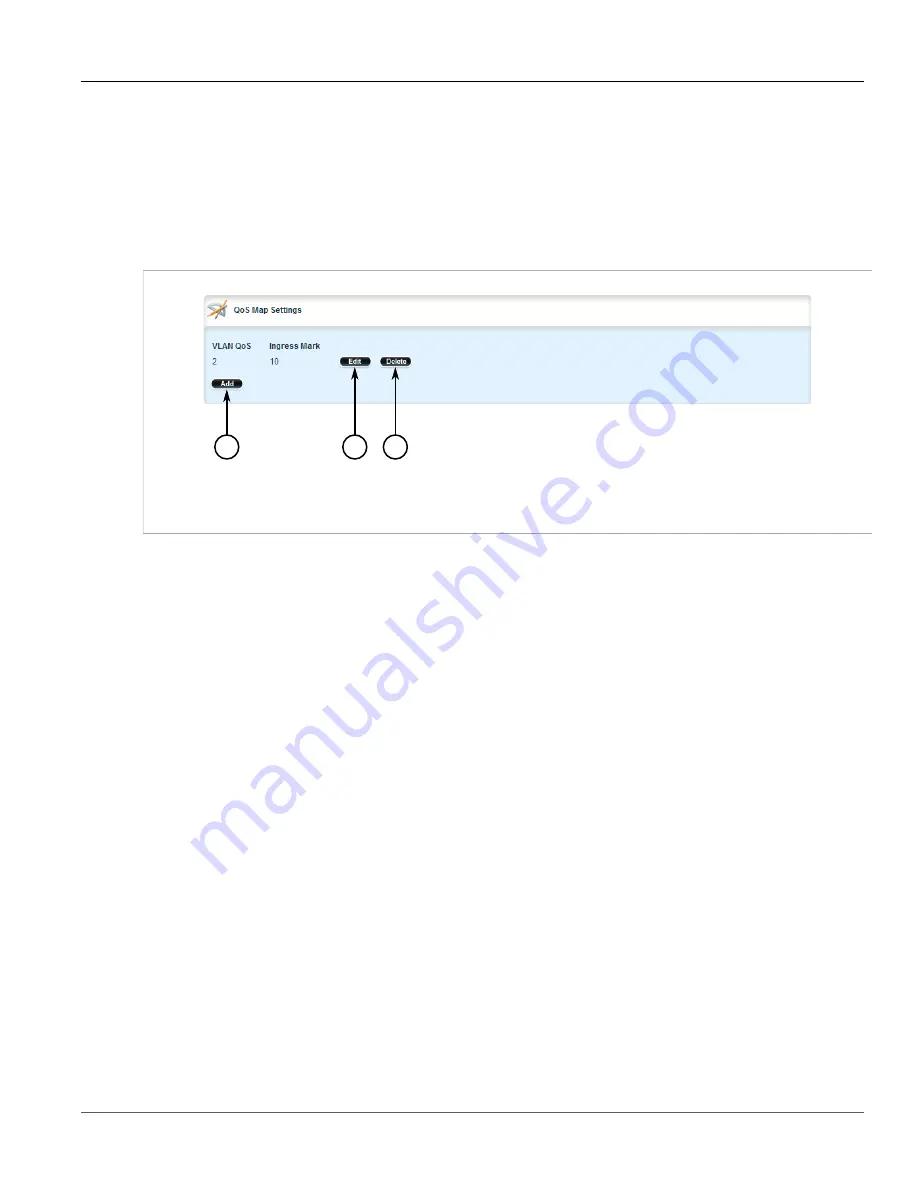
Chapter 5
Setup and Configuration
RUGGEDCOM ROX II
User Guide
784
Managing Egress Markers for QoS Maps
1. Change the mode to
Edit Private
or
Edit Exclusive
.
2. Navigate to
interface
»
{interface}
»
{interface-name}
»
vlan
»
{id}
, where:
•
{interface}
is the type of interface (either
eth
or
virtualswitch
)
•
{interface-name}
is the name of the interface
•
{id}
is the ID given to the VLAN
The
QoS Map Settings
table appears.
2
3
1
Figure 901: QoS Map Settings Table
1.
Add Button
2.
Edit Button
3.
Delete Button
3. Click
Delete
next to the chosen QoS map.
4. Click
Commit
to save the changes or click
Revert All
to abort. A confirmation dialog box appears. Click
OK
to proceed.
5. Click
Exit Transaction
or continue making changes.
Section 5.37.8
Managing Egress Markers for QoS Maps
Egress markers for QoS maps are used to assign priority to traffic that shares the same mark as one of the
egress marks configured for the device.
The following sections describe how to configure and manage egress markers for QoS maps:
•
Section 5.37.8.1, “Viewing a List of Egress Marks”
•
Section 5.37.8.2, “Adding an Egress Mark”
•
Section 5.37.8.3, “Deleting an Egress Mark”
Section 5.37.8.1
Viewing a List of Egress Marks
To view a list of egress marks for a QoS map, navigate to
interface
»
{interface}
»
{interface-name}
»
vlan
»
{id}
»
qosmap
»
{priority}
»
egress
, where:
•
{interface}
is the type of interface (either
eth
or
virtualswitch
)
•
{interface-name}
is the name of the interface
Содержание RUGGEDCOM RX1510
Страница 32: ...RUGGEDCOM ROX II User Guide Preface Customer Support xxxii ...
Страница 44: ...RUGGEDCOM ROX II User Guide Chapter 1 Introduction User Permissions 12 ...
Страница 62: ...RUGGEDCOM ROX II User Guide Chapter 2 Using ROX II Using the Command Line Interface 30 ...
Страница 268: ...RUGGEDCOM ROX II User Guide Chapter 4 System Administration Deleting a Scheduled Job 236 ...
Страница 852: ...RUGGEDCOM ROX II User Guide Chapter 5 Setup and Configuration Enabling Disabling an LDP Interface 820 ...






























