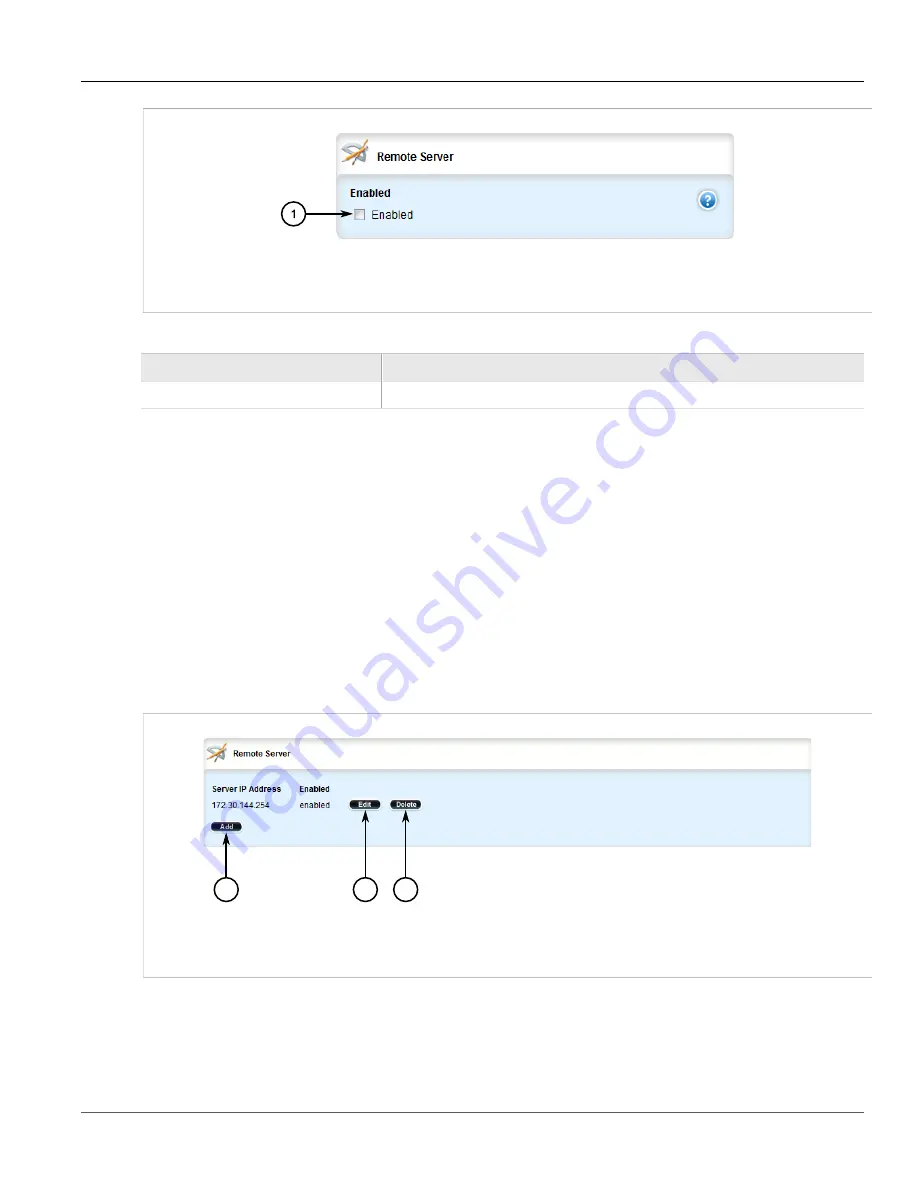
Chapter 3
Device Management
RUGGEDCOM ROX II
User Guide
52
Deleting a Remote Server
Figure 43: Remote Server Form
1.
Enabled Check Box
5. Configure the following parameter(s) as required:
Parameter
Description
enabled
Enables/disables the feed to the remote logging server.
6. Configure one or more selectors for the server. For more information, refer to
7. Click
Commit
to save the changes or click
Revert All
to abort. A confirmation dialog box appears. Click
OK
to proceed.
8. Click
Exit Transaction
or continue making changes.
Section 3.9.4.3
Deleting a Remote Server
To delete a remote server, do the following:
1. Change the mode to
Edit Private
or
Edit Exclusive
.
2. Navigate to
admin
»
logging
»
server
. The
Remote Server
table appears.
2
3
1
Figure 44: Remote Server Table
1.
Add Button
2.
Edit Button
3.
Delete Button
3. Click
Delete
next to the chosen remote server.
4. Click
Commit
to save the changes or click
Revert All
to abort. A confirmation dialog box appears. Click
OK
to proceed.
Содержание RUGGEDCOM RX1510
Страница 32: ...RUGGEDCOM ROX II User Guide Preface Customer Support xxxii ...
Страница 44: ...RUGGEDCOM ROX II User Guide Chapter 1 Introduction User Permissions 12 ...
Страница 62: ...RUGGEDCOM ROX II User Guide Chapter 2 Using ROX II Using the Command Line Interface 30 ...
Страница 268: ...RUGGEDCOM ROX II User Guide Chapter 4 System Administration Deleting a Scheduled Job 236 ...
Страница 852: ...RUGGEDCOM ROX II User Guide Chapter 5 Setup and Configuration Enabling Disabling an LDP Interface 820 ...






























