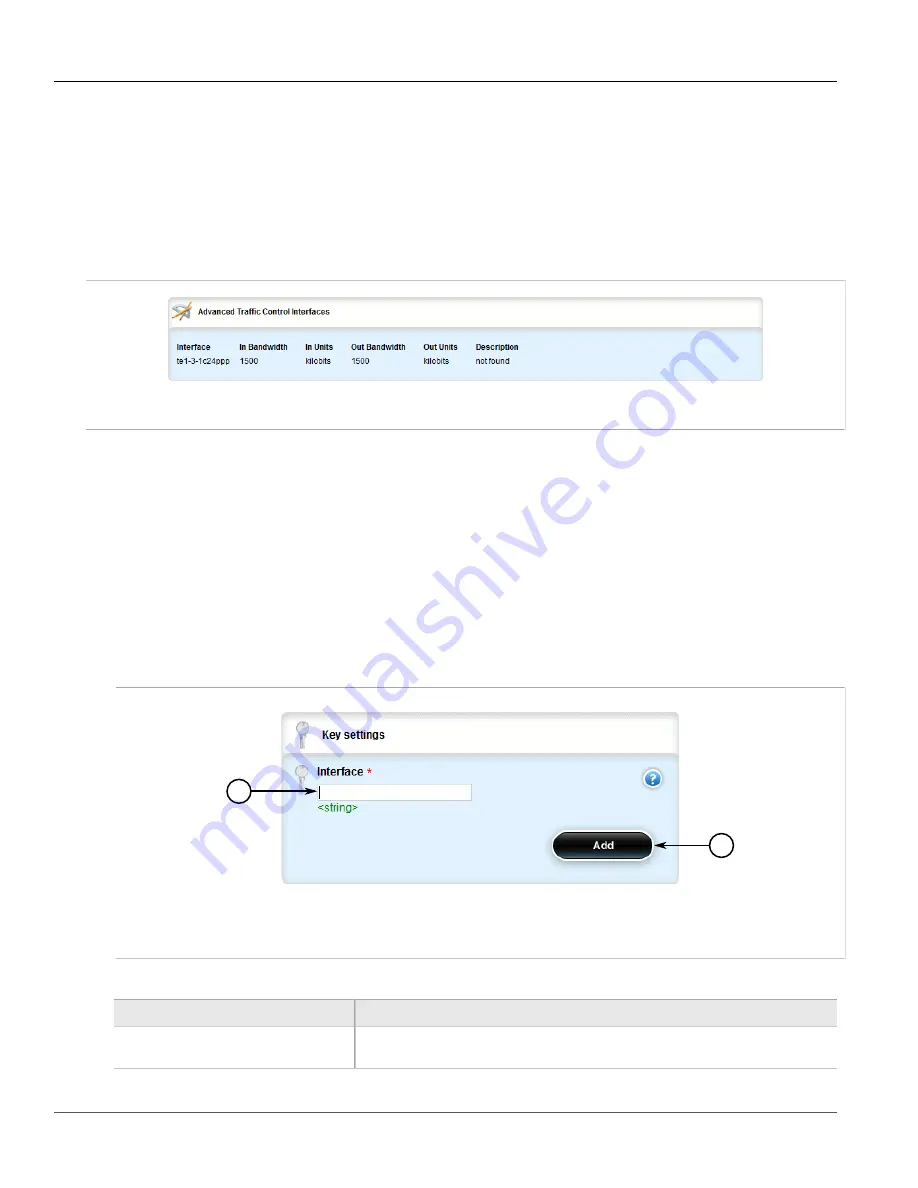
RUGGEDCOM ROX II
User Guide
Chapter 5
Setup and Configuration
Viewing a List of Traffic Control Devices
771
•
Section 5.37.5.3, “Deleting a Traffic Control Device”
Section 5.37.5.1
Viewing a List of Traffic Control Devices
To view a list of traffic control devices, navigate to
qos
»
traffic-control
»
advanced-configuration
»
tcdevices
.
If devices have been configured, the
Advanced Traffic Control Interfaces
table appears.
Figure 884: Advanced Traffic Control Interfaces Table
If no devices have been configured, add devices as needed. For more information, refer to
“Adding a Traffic Control Device”
Section 5.37.5.2
Adding a Traffic Control Device
To add a new traffic control device, do the following:
1. Change the mode to
Edit Private
or
Edit Exclusive
.
2. Navigate to
qos
»
traffic-control
»
advanced-configuration
»
tcdevices
, and click
<Add tcdevices>
. The
Key Settings
form appears.
1
2
Figure 885: Key Settings Form
1.
Interface Box
2.
Add Button
3. Configure the following parameter(s) as required:
Parameter
Description
interface
An interface to which traffic shaping will apply. Lowercase alphanumerical as well as '.'
and '-' characters are allowed.
Содержание RUGGEDCOM RX1510
Страница 32: ...RUGGEDCOM ROX II User Guide Preface Customer Support xxxii ...
Страница 44: ...RUGGEDCOM ROX II User Guide Chapter 1 Introduction User Permissions 12 ...
Страница 62: ...RUGGEDCOM ROX II User Guide Chapter 2 Using ROX II Using the Command Line Interface 30 ...
Страница 268: ...RUGGEDCOM ROX II User Guide Chapter 4 System Administration Deleting a Scheduled Job 236 ...
Страница 852: ...RUGGEDCOM ROX II User Guide Chapter 5 Setup and Configuration Enabling Disabling an LDP Interface 820 ...






























