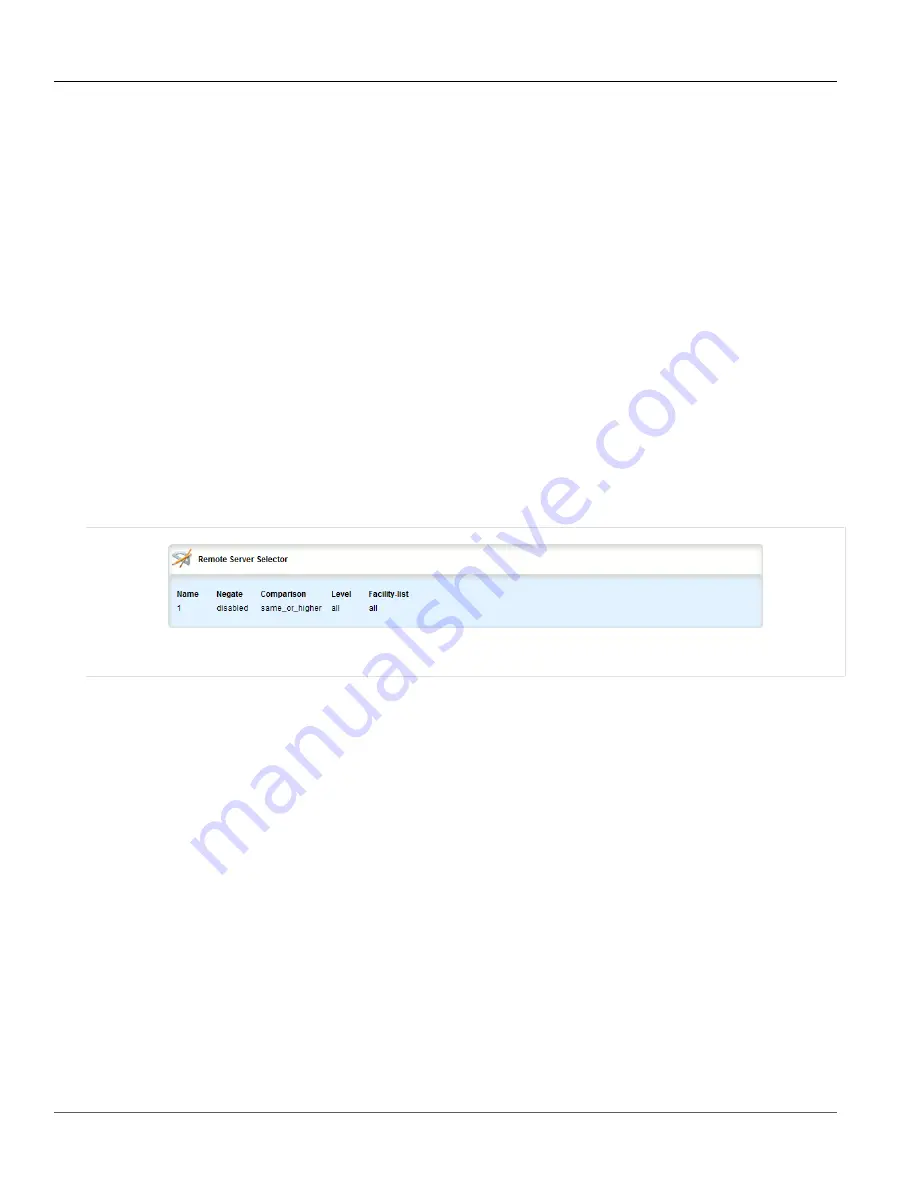
RUGGEDCOM ROX II
User Guide
Chapter 3
Device Management
Managing Remote Server Selectors
53
5. Click
Exit Transaction
or continue making changes.
Section 3.9.5
Managing Remote Server Selectors
Remote server selectors filter the information sent to specific servers.
The following sections describe how to configure and manage remote server selectors:
•
Section 3.9.5.1, “Viewing a List of Remote Server Selectors”
•
Section 3.9.5.2, “Adding a Remote Server Selector”
•
Section 3.9.5.3, “Deleting a Remote Server Selector”
Section 3.9.5.1
Viewing a List of Remote Server Selectors
To view a list of remote server selectors, navigate to
admin
»
logging
»
server
»
{address}
»
selector
, where
{address}
is the IP address of the remote server. If remote server selectors have been configured, the
Remote
Server Selector
table appears.
Figure 45: Remote Server Selector Table
If no remote server selectors have been configured, add selectors as needed. For more information, refer to
Section 3.9.5.2, “Adding a Remote Server Selector”
Section 3.9.5.2
Adding a Remote Server Selector
To add a remote server selector, do the following:
1. Change the mode to
Edit Private
or
Edit Exclusive
.
2. Navigate to
admin
»
logging
»
server
»
{address}
»
selector
, where
{address}
is the IP address of the
remote server.
3. Click
<Add selector>
. The
Key Settings
form appears.
Содержание RUGGEDCOM RX1510
Страница 32: ...RUGGEDCOM ROX II User Guide Preface Customer Support xxxii ...
Страница 44: ...RUGGEDCOM ROX II User Guide Chapter 1 Introduction User Permissions 12 ...
Страница 62: ...RUGGEDCOM ROX II User Guide Chapter 2 Using ROX II Using the Command Line Interface 30 ...
Страница 268: ...RUGGEDCOM ROX II User Guide Chapter 4 System Administration Deleting a Scheduled Job 236 ...
Страница 852: ...RUGGEDCOM ROX II User Guide Chapter 5 Setup and Configuration Enabling Disabling an LDP Interface 820 ...






























