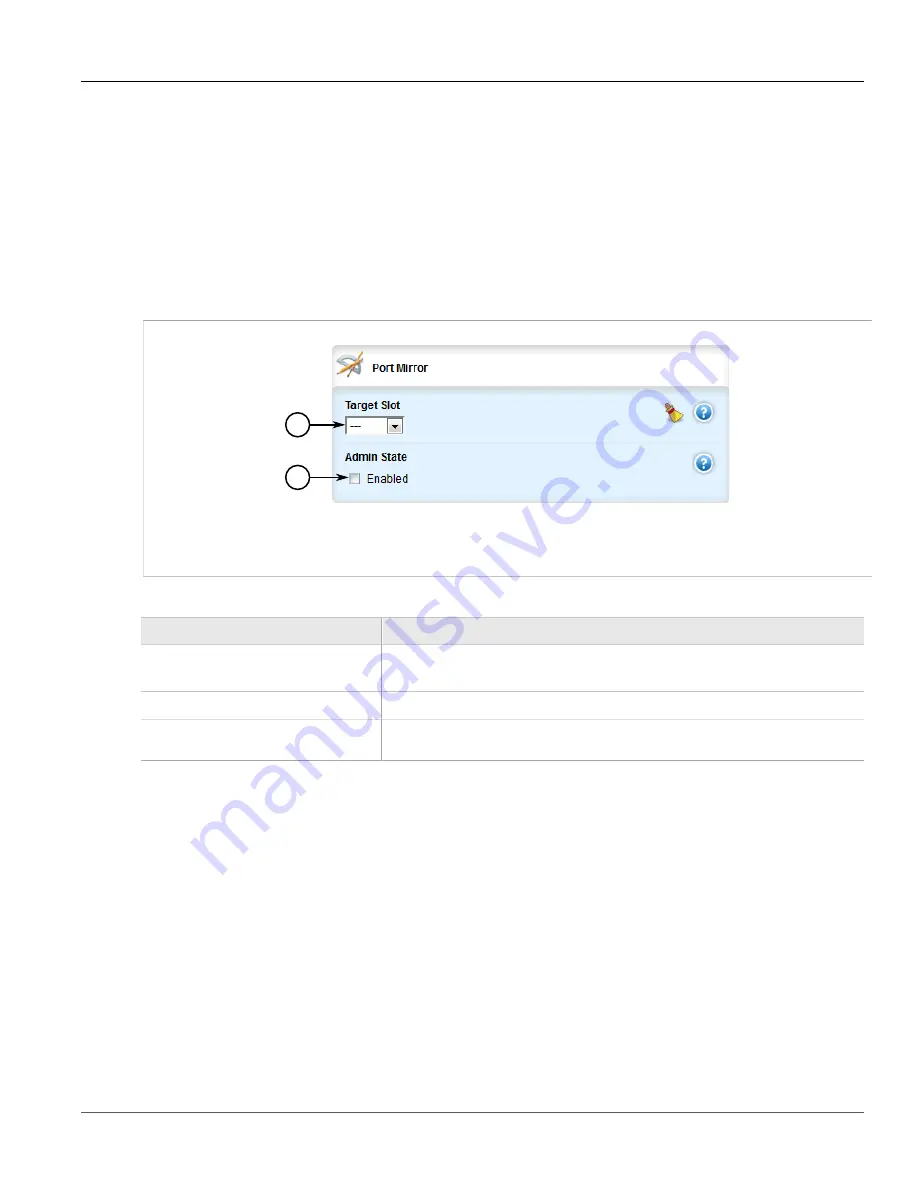
Chapter 5
Setup and Configuration
RUGGEDCOM ROX II
User Guide
362
Configuring Port Mirroring
•
Section 5.16.3, “Managing Ingress Source Ports”
Section 5.16.1
Configuring Port Mirroring
To configure port mirroring, do the following:
1. Change the mode to
Edit Private
or
Edit Exclusive
.
2. Navigate to
switch
»
port-mirroring
. The
Port Mirror
form appears.
1
2
Figure 396: Port Mirror Form
1.
Target Slot List
2.
Admin State Check Box
3. Configure the following parameter(s) as required:
Parameter
Description
Target Slot
Synopsis:
sm, lm1, lm2, lm3, lm4, lm5, lm6
The slot where a monitoring device should be connected.
Target Port
The port where a monitoring device should be connected.
Admin State
Enabling port mirroring causes all frames received and/or transmitted by the source port
to be transmitted out of the target port.
4. Click
Commit
to save the changes or click
Revert All
to abort. A confirmation dialog box appears. Click
OK
to proceed.
5. Click
Exit Transaction
or continue making changes.
Section 5.16.2
Managing Egress Source Ports
The following sections describe how to configure and manage egress source ports for port mirroring:
•
Section 5.16.2.1, “Viewing a List of Egress Source Ports”
•
Section 5.16.2.2, “Adding an Egress Source Port”
•
Содержание RUGGEDCOM RX1510
Страница 32: ...RUGGEDCOM ROX II User Guide Preface Customer Support xxxii ...
Страница 44: ...RUGGEDCOM ROX II User Guide Chapter 1 Introduction User Permissions 12 ...
Страница 62: ...RUGGEDCOM ROX II User Guide Chapter 2 Using ROX II Using the Command Line Interface 30 ...
Страница 268: ...RUGGEDCOM ROX II User Guide Chapter 4 System Administration Deleting a Scheduled Job 236 ...
Страница 852: ...RUGGEDCOM ROX II User Guide Chapter 5 Setup and Configuration Enabling Disabling an LDP Interface 820 ...






























