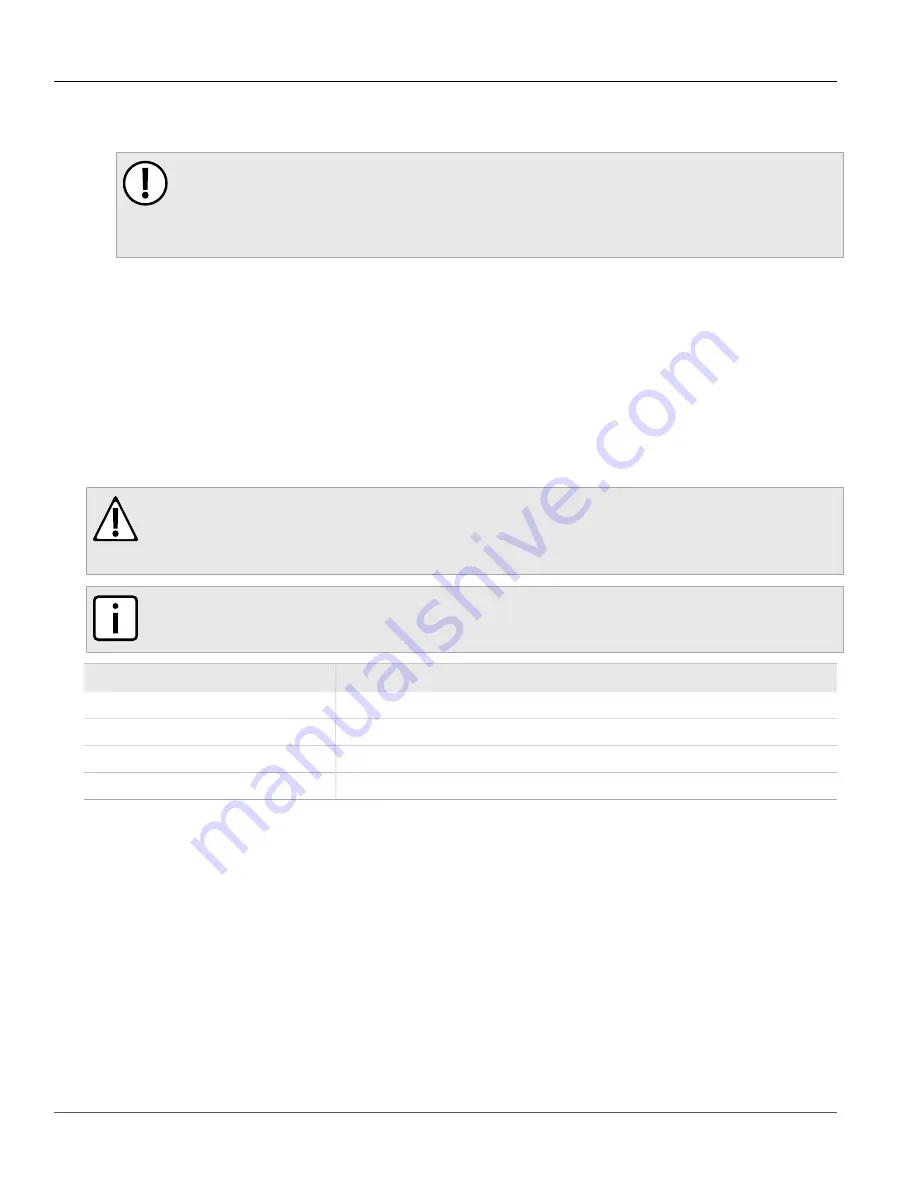
RUGGEDCOM ROX II
User Guide
Chapter 2
Using ROX II
Default Usernames and Passwords
15
2. Open a Web browser. For a list of recommended Web browsers, refer to
.
IMPORTANT!
Upon connecting to the device, some Web browsers may report that the Web server's certificate
cannot be verified against any known certificates. This is expected behavior, and it is safe to
instruct the browser to accept the certificate. Once the certificate is accepted, all communications
with the Web server through that browser will be secure.
3. In the address bar, type the IP address for the device. For example, to access the device using its factory
default IP address, type
https://192.168.0.1
and press
Enter
. Once the connection is established, the
login screen for the Web interface appears.
For more information about logging in to ROX II, refer to
.
Section 2.2
Default Usernames and Passwords
The following default passwords are pre-configured on the device for each access mode:
CAUTION!
Security hazard – risk of unauthorized access and/or exploitation. To prevent unauthorized access to
the device, change the default passwords before commissioning the device. For more information,
refer to
Section 4.10, “Managing Passwords and Passphrases”
NOTE
A default password does not exist for Maintenance mode.
Mode
Username
Password
Service
root
admin
Administrator
admin
admin
Operator
oper
oper
Guest
guest
guest
Section 2.3
Logging In
To log in to ROX II, do the following:
1. Launch a Web browser and request a connection to the router. The
Log In
form appears.
Содержание RUGGEDCOM RX1510
Страница 32: ...RUGGEDCOM ROX II User Guide Preface Customer Support xxxii ...
Страница 44: ...RUGGEDCOM ROX II User Guide Chapter 1 Introduction User Permissions 12 ...
Страница 62: ...RUGGEDCOM ROX II User Guide Chapter 2 Using ROX II Using the Command Line Interface 30 ...
Страница 268: ...RUGGEDCOM ROX II User Guide Chapter 4 System Administration Deleting a Scheduled Job 236 ...
Страница 852: ...RUGGEDCOM ROX II User Guide Chapter 5 Setup and Configuration Enabling Disabling an LDP Interface 820 ...
















































