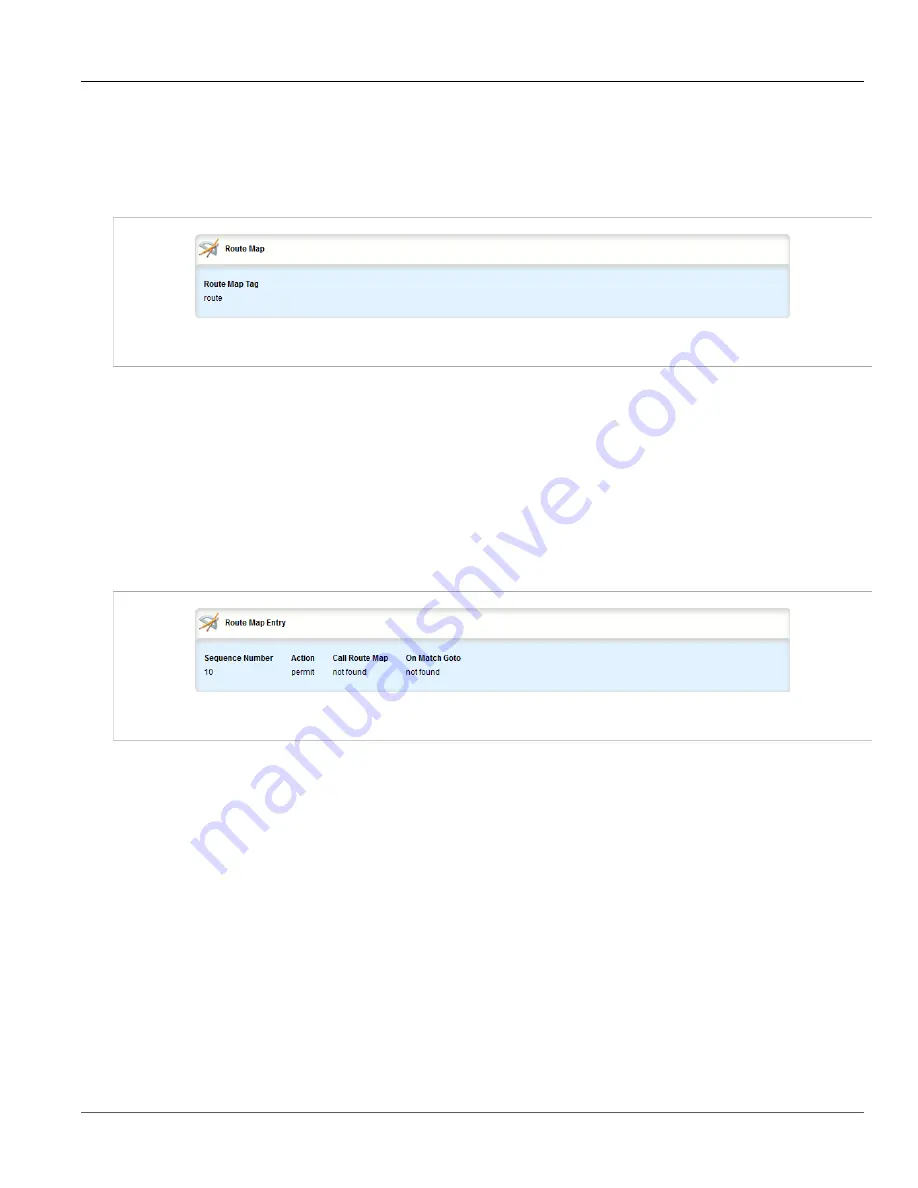
Chapter 5
Setup and Configuration
RUGGEDCOM ROX II
User Guide
440
Viewing a List of Route Map Filters
Section 5.19.3.1
Viewing a List of Route Map Filters
To view a list of route map filters for either dynamic BGP, navigate to
routing
»
dynamic
»
bgp
»
filter
»
route-
map
. If filters have been configured, the
Route Map
table appears.
Figure 486: Route Map Table
If no filters have been configured, add filters as needed. For more information, refer to
an Autonomous System Path Filter”
Section 5.19.3.2
Viewing a List of Route Map Filter Entries
To view a list of entries for a route map filter for either BGP, navigate to
routing
»
dynamic
»
bgp
»
filter
»
route-map
»
{tag}
»
entry
, where
{tag}
is the tag for the route map filter. If entries have been configured, the
Route Map Entry
table appears.
Figure 487: Route Map Entry Table
If no filters have been configured, add filters as needed. For more information, refer to
an Autonomous System Path Filter”
Section 5.19.3.3
Adding a Route Map Filter
To add a route map filter for dynamic BGP routes, do the following:
1. Change the mode to
Edit Private
or
Edit Exclusive
.
2. Navigate to
routing
»
dynamic
»
bgp
»
filter
»
route-map
and click
<Add route-map>
. The
Key Settings
form appears.
Содержание RUGGEDCOM RX1510
Страница 32: ...RUGGEDCOM ROX II User Guide Preface Customer Support xxxii ...
Страница 44: ...RUGGEDCOM ROX II User Guide Chapter 1 Introduction User Permissions 12 ...
Страница 62: ...RUGGEDCOM ROX II User Guide Chapter 2 Using ROX II Using the Command Line Interface 30 ...
Страница 268: ...RUGGEDCOM ROX II User Guide Chapter 4 System Administration Deleting a Scheduled Job 236 ...
Страница 852: ...RUGGEDCOM ROX II User Guide Chapter 5 Setup and Configuration Enabling Disabling an LDP Interface 820 ...
















































