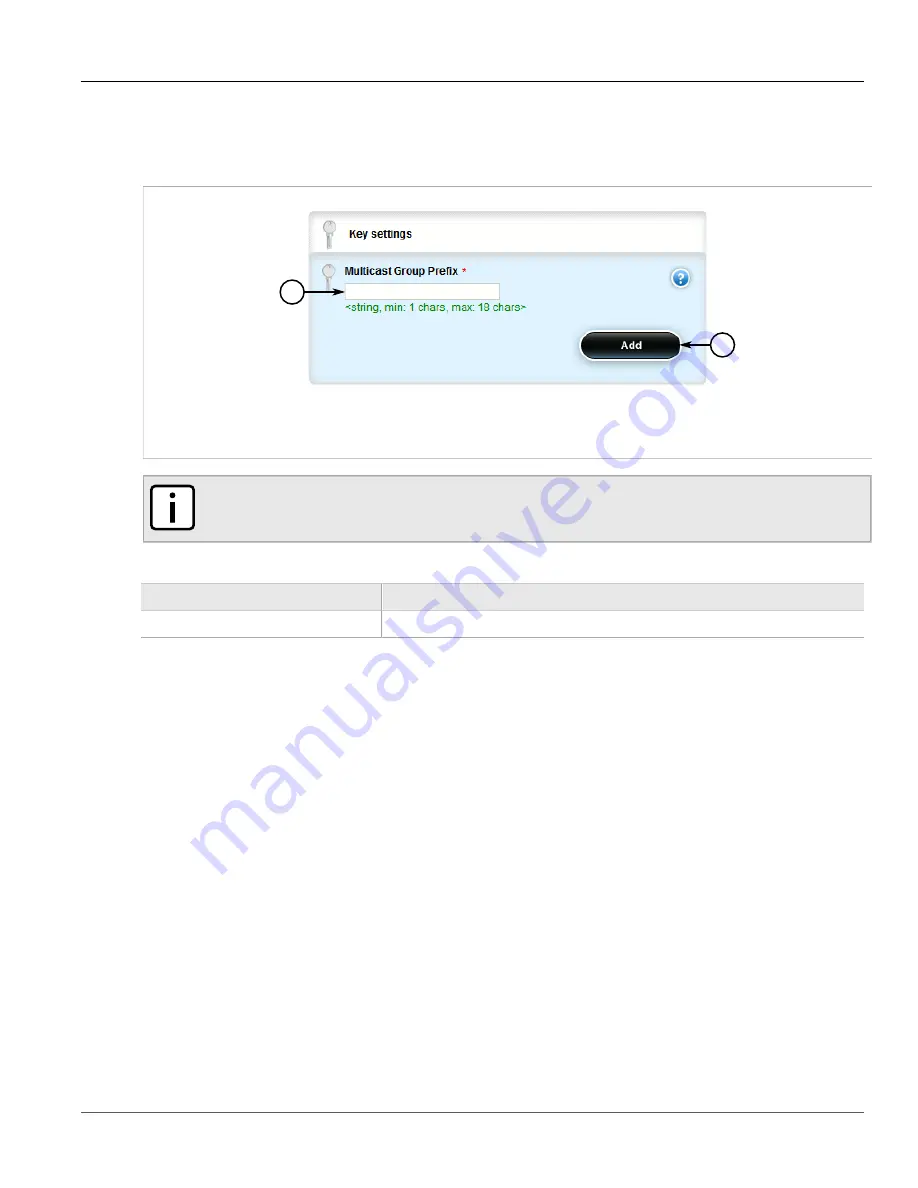
Chapter 5
Setup and Configuration
RUGGEDCOM ROX II
User Guide
560
Configuring an RP Candidate
1. Change the mode to
Edit Private
or
Edit Exclusive
.
2. Navigate to
routing
»
multicast
»
dynamic
»
pim-sm
»
group-prefix
and click
<Add group-prefix>
. The
Key settings
form appears.
1
2
Figure 652: Key Settings Form
1.
Multicast Group Prefix Box
2.
Add Button
NOTE
A maximum of 20 group prefixes can be defined for PIM-SM.
3. Configure the following parameters as required:
Parameter
Description
Multicast Group Prefix
Multicast group prefix (for example, 225.1.2.0/24).
4. Click
Commit
to save the changes or click
Revert All
to abort. A confirmation dialog box appears. Click
OK
to proceed.
5. Click
Exit Transaction
or continue making changes.
Section 5.24.6.3
Configuring an RP Candidate
To configure an RP candidate, do the following:
1. Change the mode to
Edit Private
or
Edit Exclusive
.
2. Navigate to
routing
»
multicast
»
dynamic
»
pim-sm
»
rp-candidate
. The
RP Candidate
form appears.
3. Press the
+
symbol in the menu next to
rp-candidate
to open the form fields.
Содержание RUGGEDCOM RX1510
Страница 32: ...RUGGEDCOM ROX II User Guide Preface Customer Support xxxii ...
Страница 44: ...RUGGEDCOM ROX II User Guide Chapter 1 Introduction User Permissions 12 ...
Страница 62: ...RUGGEDCOM ROX II User Guide Chapter 2 Using ROX II Using the Command Line Interface 30 ...
Страница 268: ...RUGGEDCOM ROX II User Guide Chapter 4 System Administration Deleting a Scheduled Job 236 ...
Страница 852: ...RUGGEDCOM ROX II User Guide Chapter 5 Setup and Configuration Enabling Disabling an LDP Interface 820 ...






























